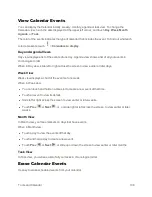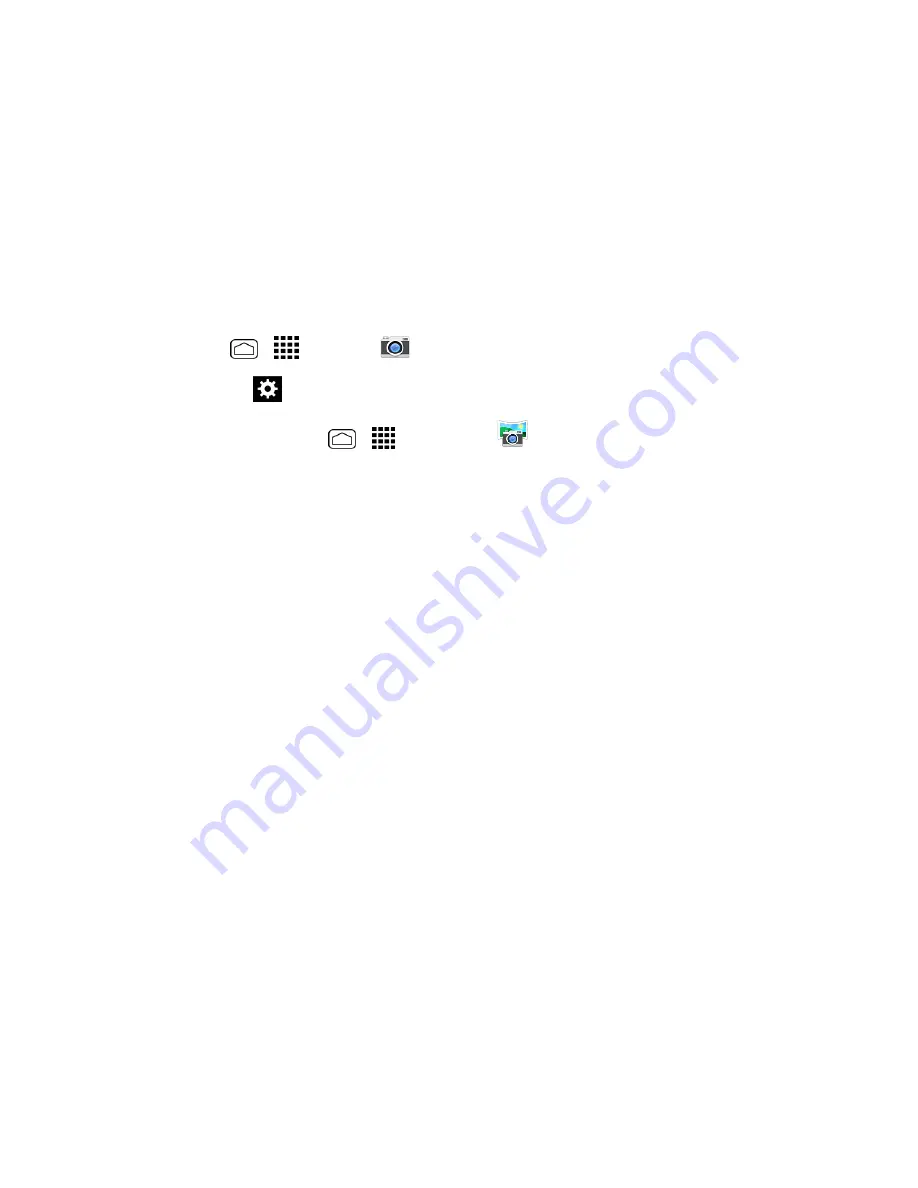
Camera and Video
126
Note:
Some settings may not be available depending on other settings. For example, if you select
items other than
Auto
for
Camera
scene
, you cannot select
Flash mode
,
Focus settings
,
Auto
exposure
,
Brightness
,
Select ISO
, and
White balance
.
Use Panorama Mode
Panorama mode allows you to create a panoramic picture by stitching multiple shots together.
1. Press and hold the
Camera
Button
on the lower right side of the phone.
– or –
Press
Home
>
>
Camera
.
2. Touch
Settings
>
Mode
>
Panorama
.
Tip:
You can also press
Home
>
>
Panorama
to activate panorama mode.
3. Holding the phone in landscape mode, touch
START
.
4. The directional arrow and the red line will appear on the screen and you will be prompted to pan
to the right in landscape view.
5. A blue line appears in the viewfinder, so you can use this to assist in maintaining correct vertical
alignment.
6. Continue to move to the right at a steady speed. You need to move the phone at just the right
speed, not too fast, not too slow.
l
When you want to stop capturing, touch the
Finish
button.
7. Once you reach maximum panorama length, you will see a message. Touch
OK
. The camera
will automatically stitch together consecutive shots.
8. Touch
Done
.
Tip:
You can change the picture size and GPS settings from the settings menu. While in panorama
mode, touch
MENU
and select an option.
View Pictures and Videos Using Gallery
Using the Gallery application, you can view pictures and watch videos that you’ve taken with your
phone’s camera, downloaded, or copied onto the internal storage.
For pictures that are on the phone memory, you can do basic editing such as rotating and cropping.
You can also easily assign a picture as your contact picture or wallpaper and share pictures with
your friends.