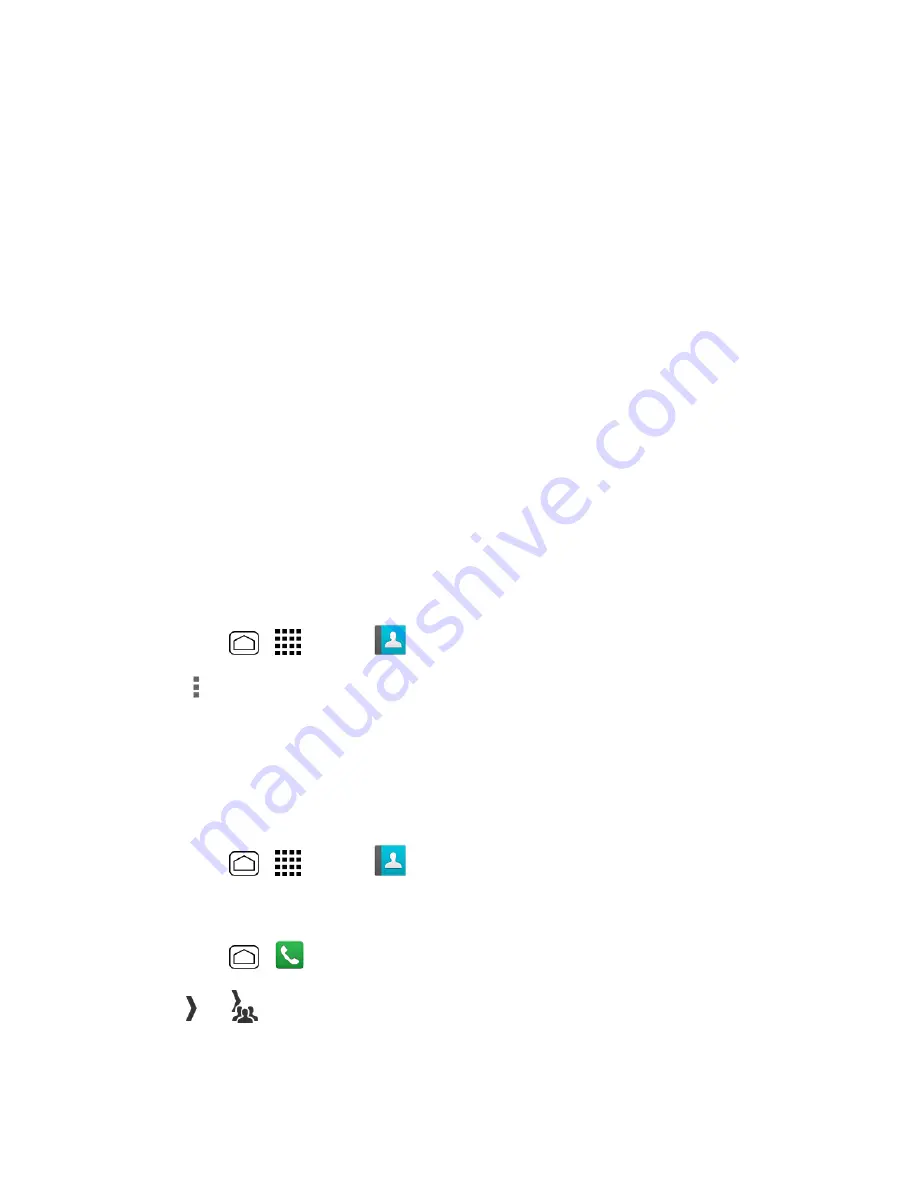
Phone Calls
57
has created it.
1. Sign on to your account at
sprint.com/mysprint
.
2. From your account summary page, click
My services and device
>
Contacts
>
Launch
Mobile Sync
>
My Contacts
>
Add group
>
TeamDC
.
3. Add TeamDC members directly (using Direct Connect numbers) or select individual members or
groups from your Contacts list.
4.
(Optional)
Click
Set Talker Priority
to select a Talker Priority for each group member (default
is
Medium
).
l
You can assign a priority of
Low
,
Medium
, or
High
to each member.
l
During a TeamDC call, members with a higher Talker Priority can “break in” when members
with a lower priority are speaking.
Note:
Talker Priority
: The optional TeamDC “Talker Priority” feature lets you define a priority level
(Low, Medium, or High) for each member of a TeamDC group. When a TeamDC call is active,
members with a higher priority may interrupt a member with a lower priority while that member is
speaking. By default, the system sets all members of a TeamDC group to a “Medium” priority level.
5. Click
Save
to save the TeamDC group and distribute it to the other group members.
Update TeamDC Groups
Connect to the network to keep your TeamDC groups’ list up-to-date.
1. Press
Home
>
>
People
>
DC Groups
tab.
2. Touch
>
List TeamDC Group
.
l
Your phone will connect to the network and retrieve a current list of TeamDC groups for your
account.
Make a TeamDC Call
Place a call to the members in a TeamDC group.
1. Press
Home
>
>
People
>
DC Groups
tab.
– or –
Press
Home
>
>
Recent DC's
tab.
2. Touch or
next to the TeamDC group you want to make a TeamDC call.






























