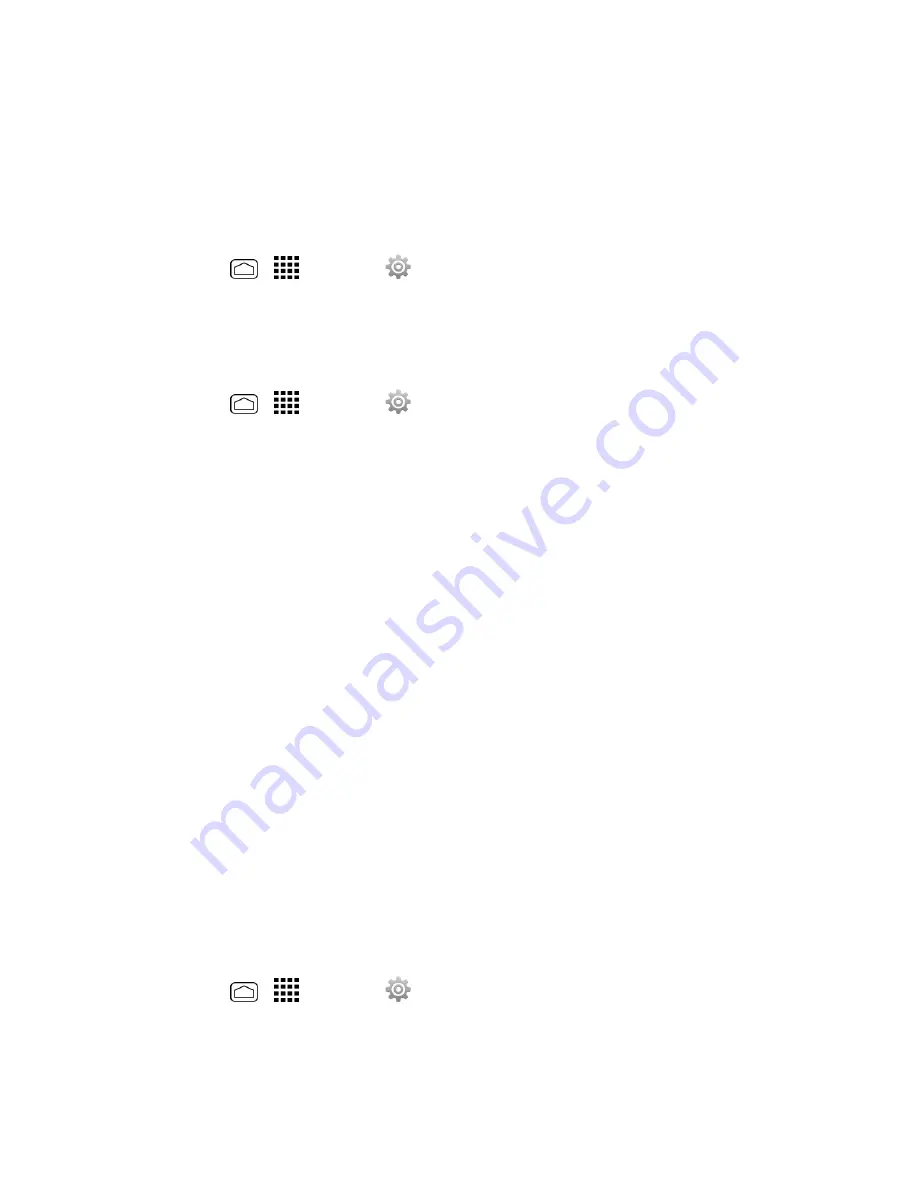
Web and Data
106
connection is achieved, the antennas will be turned off. You may also manually turn the antennas off
during the scan period.
To facilitate quality assurance and enable feature enhancements, information is collected about your
battery levels, Wi-Fi and network connections and usage. No personal information is collected.
Enable Connections Optimizer
1. Press
Home
>
>
Settings
>
More…
>
Mobile networks
>
Connections
Optimizer
. You will see a disclaimer.
2. Read the disclaimer and touch
I Agree
to turn Connections Optimizer on.
Disable Connections Optimizer
1. Press
Home
>
>
Settings
>
More…
>
Mobile networks
>
Connections
Optimizer
.
2. Uncheck the box on the Connections Optimizer page.
Data Services General Information – 4G
LTE and 3G Networks
The following topics will help you learn the basics of using your data services, including managing
your user name, launching a data connection, and navigating the Web with your phone.
Important:
Certain data services requests may require additional time to process. While your
phone is loading the requested service, the touchscreen or QWERTY keyboard may appear
unresponsive when in fact they are functioning properly. Allow the phone some time to process your
data usage request.
4G LTE
The 4G LTE network provides your phone with wireless Internet access over greater distances than
Wi-Fi and delivers data transfer rates of up to 60 Mbps. To connect your phone, you must be in an
area covered by the 4G LTE network.
For more information about the availability of 4G LTE in your location, visit
sprint.com/coverage
.
Note:
The availability and range of the network depends on a number of factors including your
distance to the a base station, and infrastructure and other objects through which the signal passes.
Set Your Network Options
1. Press
Home
>
>
Settings
>
More…
>
Mobile networks
>
Network mode
.
2. Select
LTE/CDMA
or
CDMA only
. The phone will scan for the 4G LTE network and will
automatically connect to it when it is available.






























