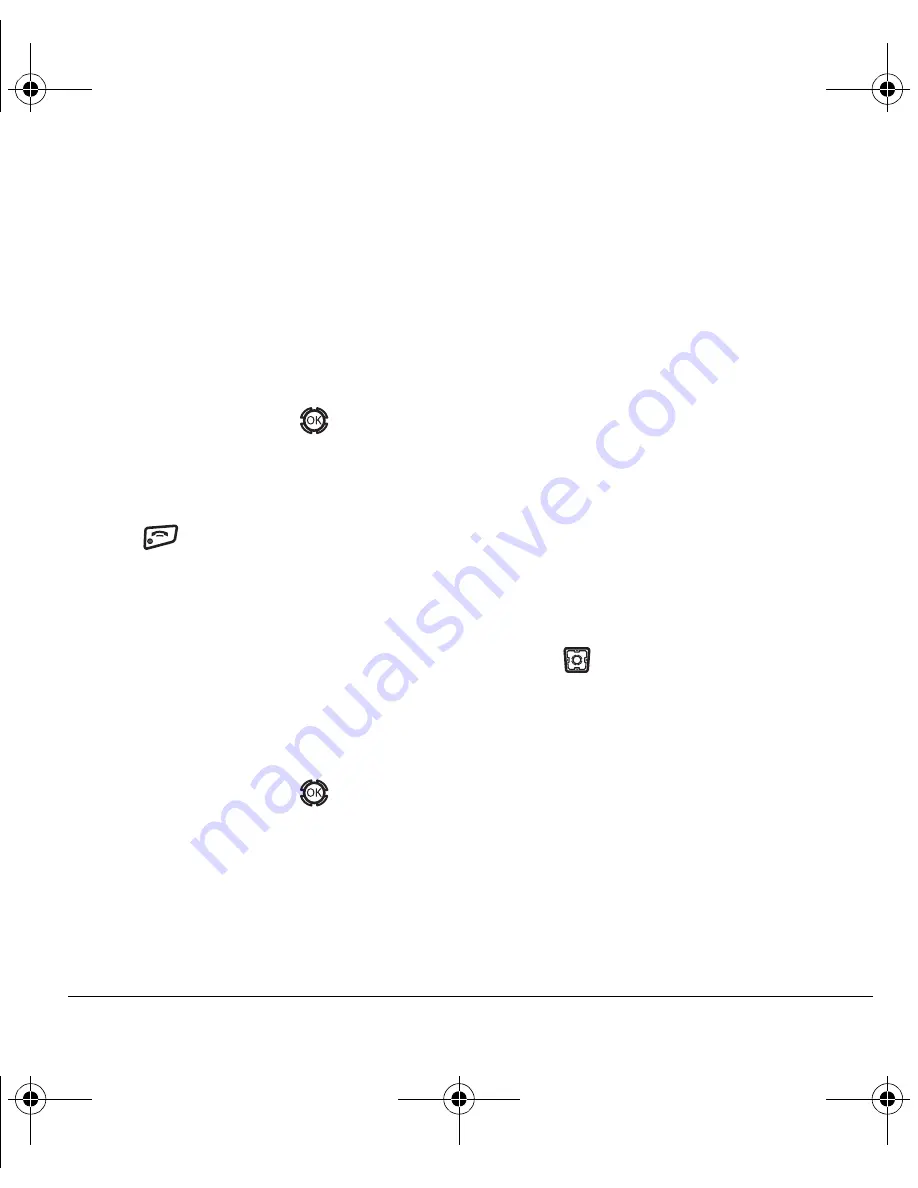
User Guide for the Kyocera KX12 Phone
43
4.
Enter your new text. See Chapter 4,
“Understanding text entry screens” .
5.
Select
Save
.
Choosing a menu view
You can change the appearance of your
phone’s menus:
1.
Select
Menu
→
Settings
→
Display
→
Main Menu View
.
2.
Select an option and press
.
–
Graphic
displays icons of each menu item,
with its name at the bottom of the screen.
–
List
displays a list of each menu item.
3.
Press
to return to the home screen. The
next time you select
Menu
, you see the menu
view you selected.
Adjusting the backlighting
Your screen lights up while you are in a call or
when you press a key on the keypad. However, you
can set the duration and brightness of backlighting.
1.
Select
Menu
→
Settings
→
Display
→
Backlighting
→
Duration
.
2.
Select an option and press
:
–
7 seconds, 15 seconds,
or
30 seconds
turns
backlighting on for 7, 15, or 30 seconds after
your last keypress.
–
7 sec. & in call, 15 sec. & in call,
or
30 sec. &
in call
turns backlighting on for the duration
of a call and for 7, 15, or 30 seconds after
your last keypress.
Note:
The “in call” settings drain the battery
more quickly.
Setting power backlighting
You can set backlighting to remain on when an
external power source, such as the AC adapter,
is used with the phone.
• Select
Menu
→
Settings
→
Accessories
→
Pwr Backlighting
→
Always On
.
– To disable this feature, select
Normal
.
Note:
The battery charges more slowly when
power backlighting is on.
Changing the display contrast
1.
Select
Menu
→
Settings
→
Display
→
Contrast
.
2.
Press
left or right to adjust the contrast
and select
Save
.
Setting numbers to auto-hyphenate
Auto-hyphenation, when enabled, automatically
inserts hyphens into your phone numbers to be
consistent with the U.S. dialing plan.
For example, 1-222-333-4444.
• Select
Menu
→
Settings
→
Display
→
Auto-Hyphen
→
Enabled
.
82-N8190-1EN.book Page 43 Friday, January 27, 2006 11:09 AM
















































