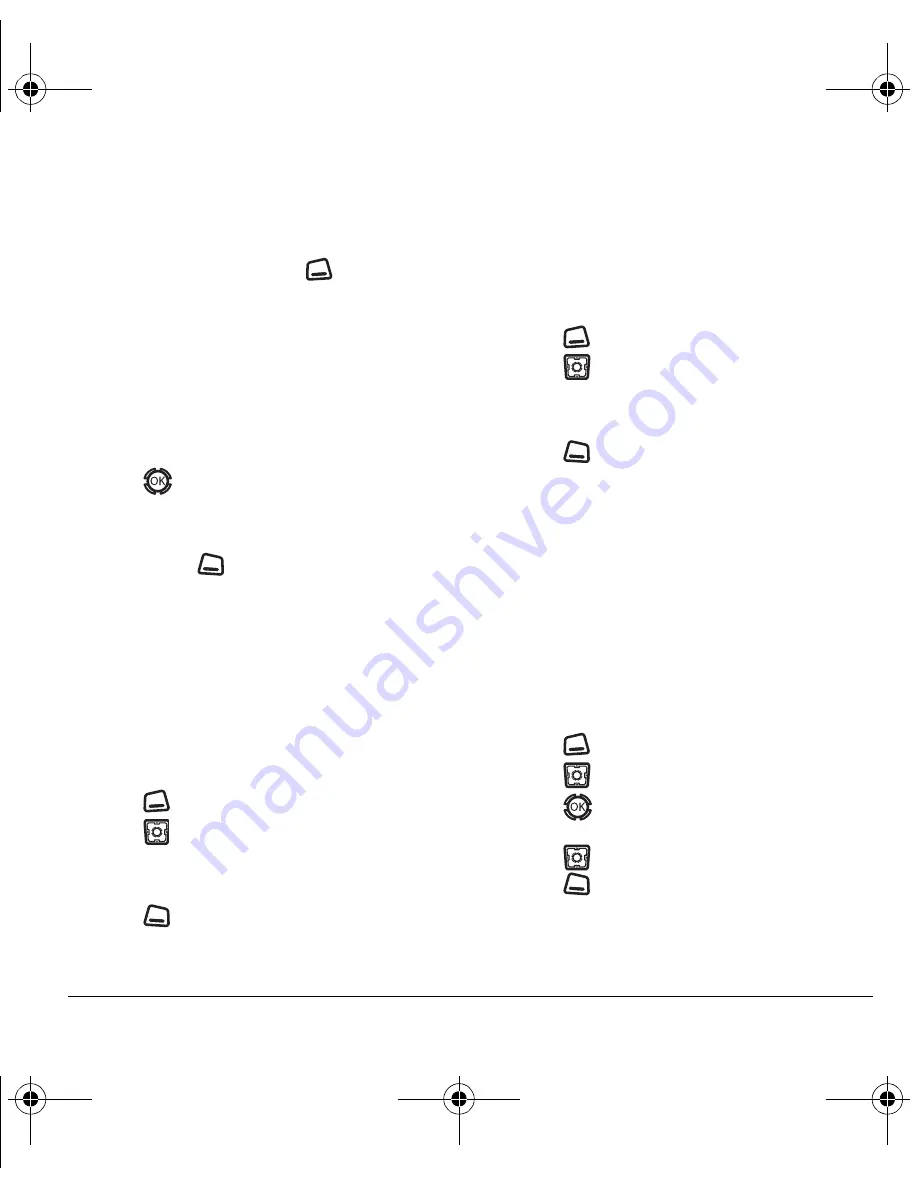
User Guide for the Kyocera KX12 Phone
13
Adding a member to a T2T group
1.
Select
Menu
→
Touch2Talk
→
T2T Groups
2.
Highlight the group to which you want to add
the new member and press
to select
Options
→
Add member
.
3.
Highlight the name of the new member that you
want to add to the group.
Note:
If no T2T contact names appear, or if the
desired contact is not on the list, then perform
steps 6 through 9 of “Creating T2T Groups” on
page 12.
4.
Press
to select the contact. A check mark
appears beside the contact name.
5.
When you are finished adding members to the
group, press
to select
Save
. Your phone
sends an invitation to the members you have
added to the group.
Editing a T2T group name
You can only edit names of groups that you created.
1.
Select
Menu
→
Touch2Talk
→
T2T Groups
.
2.
Highlight the T2T group name you wish
to change.
3.
Press
to
select
Options
.
4.
Press
down to select
Edit Group Name
.
5.
Edit the group name using the phone’s keypad.
See page 23 for help entering text.
6.
Press
to
select
Save
.
Erasing a T2T group
You can only erase T2T groups that you created.
1.
Select
Menu
→
Touch2Talk
→
T2T Groups
.
2.
Highlight the T2T group name you wish
to erase.
3.
Press
to select
Options
.
4.
Press
down to select
Erase Group
.
5.
The message “Erase group
<group name>?” appears.
6.
Press
to select
Yes.
Note:
Individual members of a T2T group
remain in the T2T contacts list after the group
is erased.
Erasing a T2T group member
You can erase T2T group members only from
groups that you created.
1.
Select
Menu
→
Touch2Talk
→
T2T Groups
.
2.
Highlight the T2T group name you wish
to edit.
3.
Press
to select
Options
.
4.
Press
down to select
Remove Member
.
5.
Press
to insert a check mark beside the
contact name. To erase additional members,
press
up or down and select their names.
6.
Press
to select
Done.
The message
“Remove Member(s)?” appears.
Select
Yes
to
erase the member name, or
No
to discontinue
and return to the previous screen.
82-N8190-1EN.book Page 13 Friday, January 27, 2006 11:09 AM






























