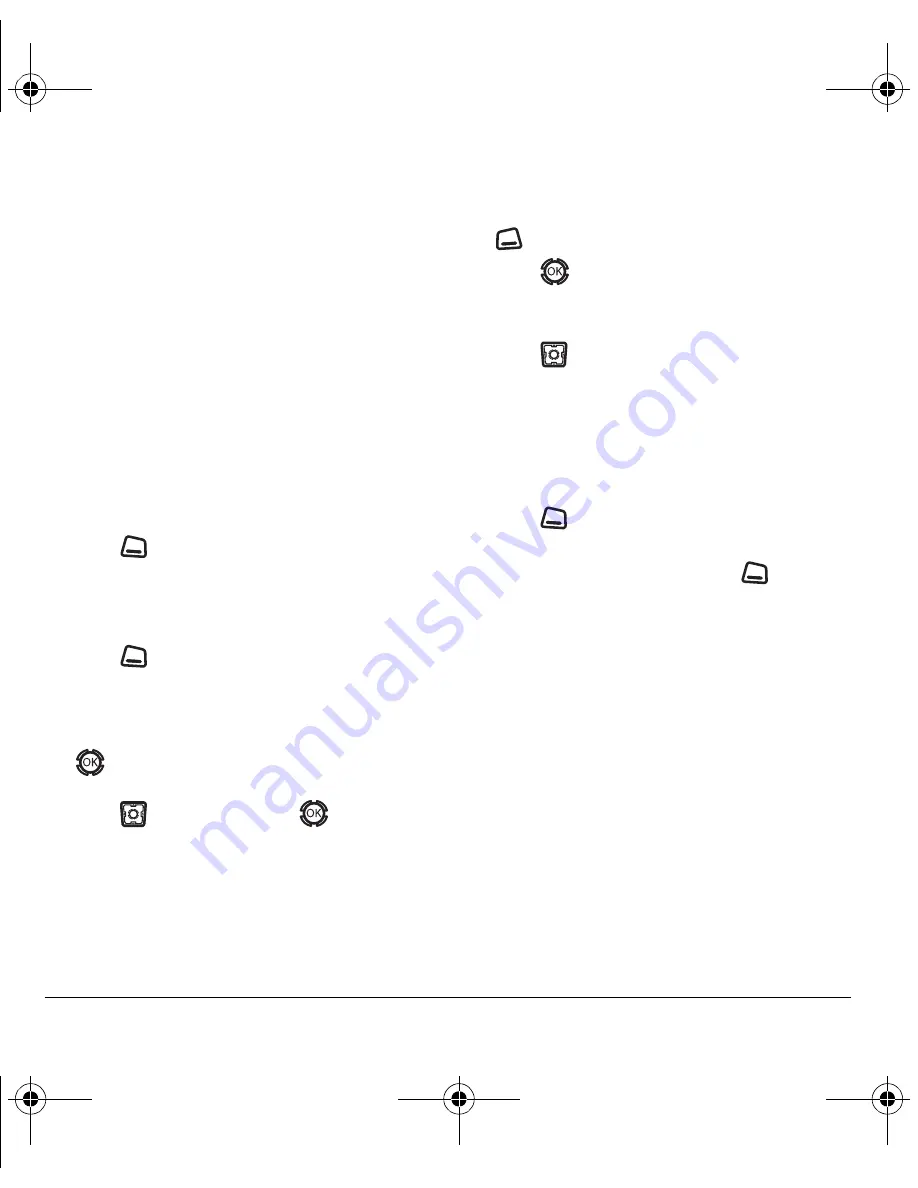
12
Using Touch2Talk
Saving, editing, and erasing
T2T groups
You can create up to 30 T2T groups with up to 20
members per group. The total number of contacts
saved in your phone (including T2T and non-T2T
contacts and groups) cannot exceed 99. You can
create a T2T group from a list of contacts in
another group or add new contacts to a group
from scratch.
Note:
To establish a group, your phone must be
provisioned by Alltel.
1.
Select
Menu
→
Touch2Talk
→
T2T Groups
.
2.
Press
to
select
New
.
3.
Enter the new group name using the
phone’s keypad. See page 23 if you need help
entering text.
4.
Press
to
select
Next
. The
Select Contacts
screen appears.
5.
Highlight the name of the T2T contact you want
to add to your new group and press
. A check mark appears beside the
contact name.
6.
Press
to scroll down and
to select the
next contact to add to your group.
Note:
The T2T contact must be provisioned
from the handset or a Web interface before the
contact can be added to a group.
7.
If no T2T contact names appear, or if the
desired contact is not on the list, then press
to select
Options
.
8.
Press
to select
Add New
.
9.
Enter the phone number of the T2T contact
name to be added to the group.
10.
Press
down to the
Enter Name
field.
11.
Enter the name of the T2T contact to be added,
using the phone’s keypad.
Note:
If the contact is already in your
Contacts directory, then the name is
automatically stored.
12.
Press
to select
Save
.
13.
When you are finished creating a new group
and adding members to it, press
to select
Save
. Invitations are sent to the members
asking for their permission to join your newly
created group.
Tip:
The invitation includes your name or number
and the group name, but does not list all invited
members of the group. After accepting an
invitation, the new member can select the group
name and view the list of members.
82-N8190-1EN.book Page 12 Friday, January 27, 2006 11:09 AM
















































