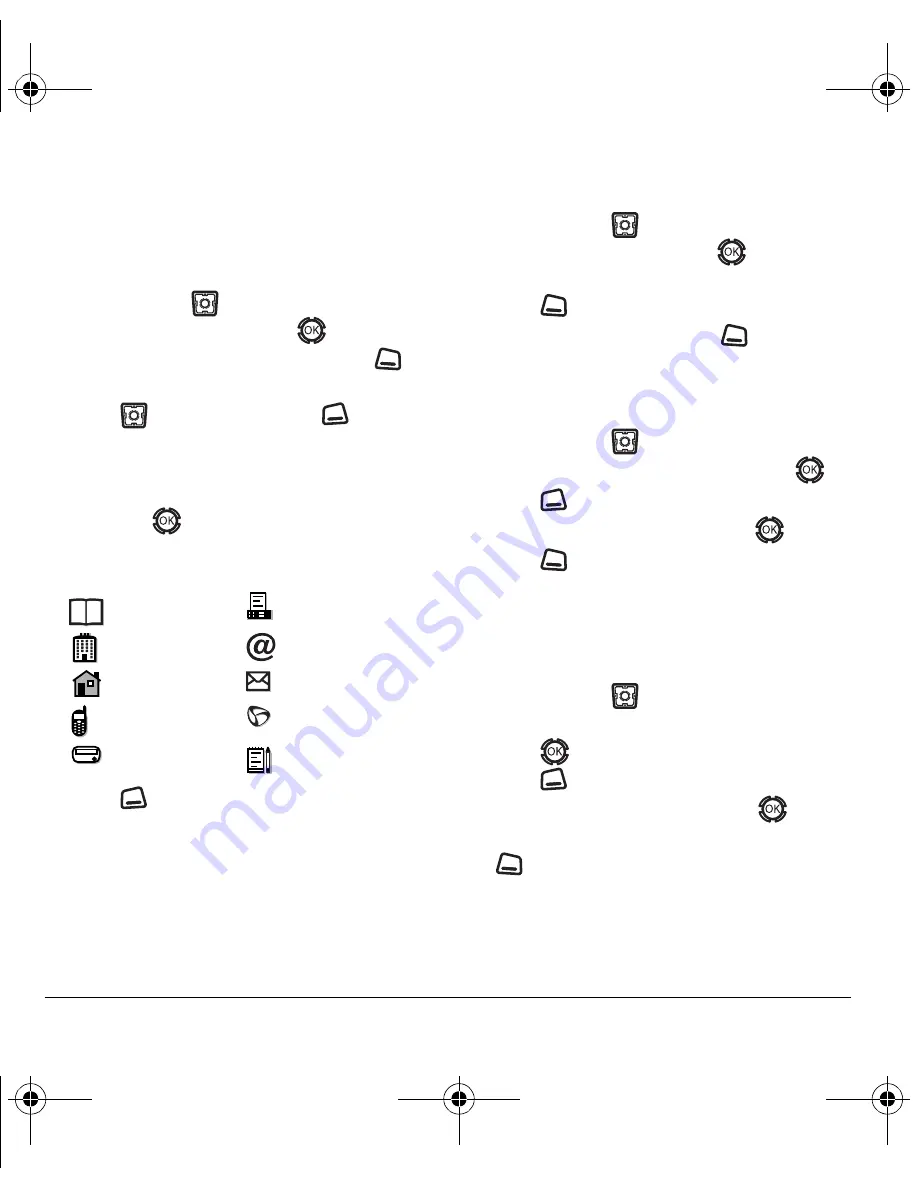
28
Storing Contacts
Assigning number types
When you assign a number type, an icon is placed
in front of a contact number to specify the type of
number, such as work, home, or mobile.
1.
Press and hold
up to select
Contacts
.
2.
Highlight a contact and press
.
3.
Highlight the contact number and press
to
select
Edit
.
4.
Press
down once and press
to
select
Options.
5.
Highlight an option to designate the number as
General
,
Work
,
Home
,
Mobile
,
Pager
, or
Fax
and press
. The associated icon appears
next to the number in your Contacts directory
and Recent Calls list.
6.
Press
to
select
Save
.
Editing a contact
1.
Press and hold
up to select
Contacts
.
2.
Highlight a contact and press
.
3.
Highlight the contact name or number and
press
to select
Edit
.
4.
Enter your changes and press
to
select
Save
.
Erasing a contact
1.
Press and hold
up to select
Contacts
.
2.
Highlight the contact to erase and press
.
3.
Press
to select
Options
.
4.
Highlight
Erase Contact
and press
.
5.
Press
to confirm.
Sending a vCard
You can send contact information as a
text messages.
1.
Press and hold
up to select
Contacts
.
2.
Highlight the contact to send as a vCard and
press .
3.
Press
to select
Options
.
4.
Highlight
Send as vCard
and press
.
5.
Enter a recipient’s phone number and press
to select
Send
.
General
fax
work
email address
home
street address
mobile
Web page URL
pager
note
82-N8190-1EN.book Page 28 Friday, January 27, 2006 11:09 AM






























