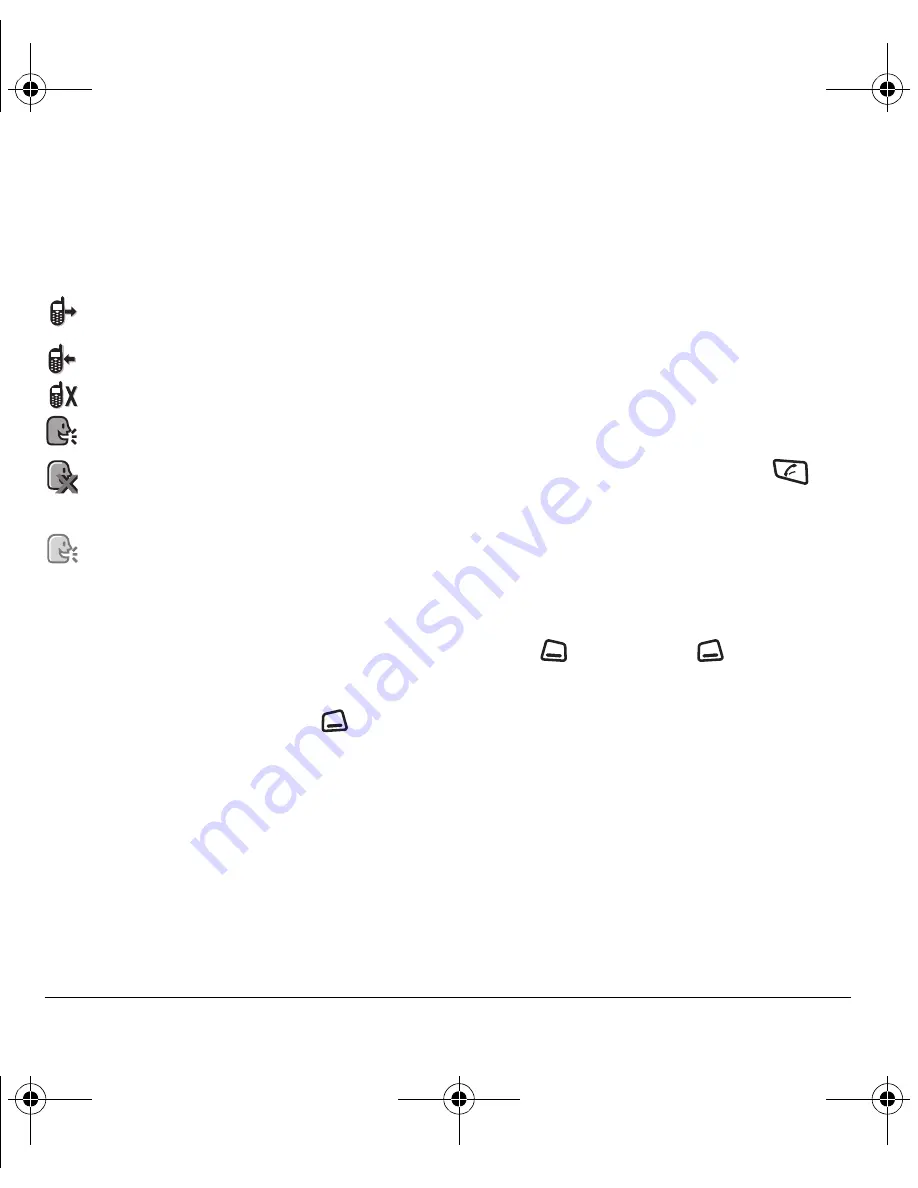
18
Making and Answering Calls
Viewing recent call details
Details on the last 30 calls you made, received, or
missed are stored in the
All Calls
list and are
identified by the following icons:
Viewing recent calls
1.
Select
Menu
→
Recent Calls
.
2.
Select a list:
All Calls
,
Incoming Calls
,
Outgoing
Calls
, or
Missed Calls
.
3.
Highlight a recent call and press
to
select
Options
.
–
View
displays details of the recent call.
–
Save
adds the phone number to the
Contacts list.
–
Send Msg
allows you to send a text message
to the phone number.
–
Erase
erases the selected call record.
Note:
If the phone number is classified as “secret,”
you must enter your four-digit lock code to view or
edit it. For information on the lock code,
see “Changing your lock code” on page 44. To
classify a phone number as secret, see “Creating a
new contact” on page 26.
Calling recent calls
1.
Select
Menu
→
Recent Calls
.
2.
Select a list:
All Calls
,
Incoming Calls
,
Outgoing
Calls
, or
Missed Calls
.
3.
Highlight a number to call and press
.
Erasing recent calls
1.
Select
Menu
→
Recent Calls
→
Erase Call Lists
.
2.
Select an option:
All Calls
,
Incoming Calls
,
Outgoing Calls
, or
Missed Calls
.
3.
Press
to select
Yes
or
to
select
No
.
Speed dialing
Before you can use speed dialing, you must save a
phone number as a contact and assign it a
speed dial location.
• To add a speed dial location to a saved or new
contact, see “Customizing a phone number” on
page 29.
Outgoing call
Incoming call
Missed call (flashing)
T2T call (Contact or group member is
available.)
T2T call (Contact’s, or group member’s,
phone is set to Do Not Disturb. Cannot
receive T2T calls.)
T2T call (Contact’s phone is off or contact
is outside of T2T service area.)
82-N8190-1EN.book Page 18 Friday, January 27, 2006 11:09 AM






























