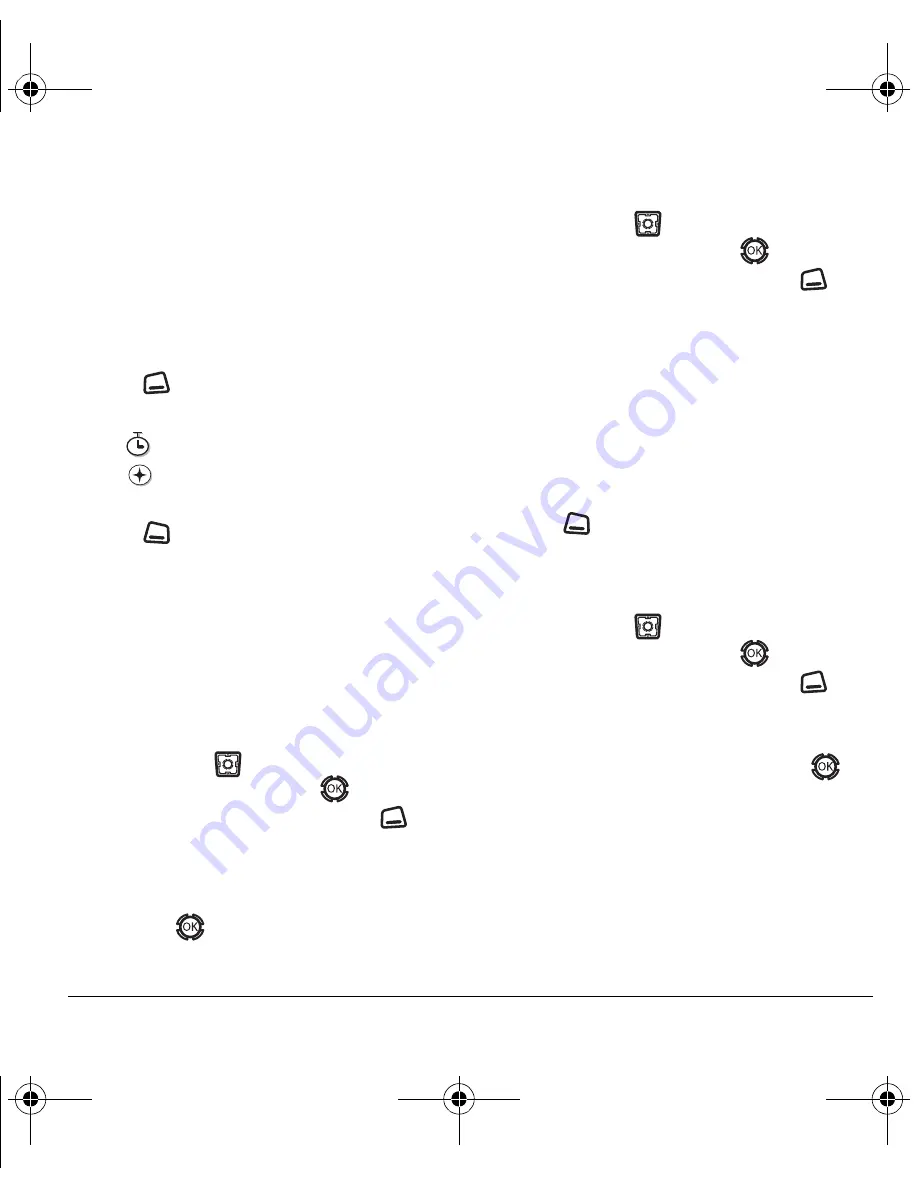
User Guide for the Kyocera KX12 Phone
27
Adding a code or extension
When you save the phone number of an
automated service, you may include a pause to
stop dialing, for example, where you would wait to
dial an extension.
1.
From the home screen, enter the first portion of
the phone number.
2.
Press
to
select
Options
.
3.
Select a type of pause:
–
Time Pause
–
Hard Pause
4.
Enter the remaining numbers.
5.
Press
to
select
Save
.
Customizing your contacts
You can customize each contact in your Contacts
directory by assigning ringers, pictures, and
number types, or by classifying your contacts as
Personal or Business.
Assigning ringers
1.
Press and hold
up to select
Contacts
.
2.
Highlight a contact and press
.
3.
Highlight the contact name and press
to select
Options
.
4.
Select
Ringer
→
Assign Ringer
.
5.
Scroll down the list to hear the different ringers
and press
to select one.
Assigning pictures
1.
Press and hold
up to select
Contacts
.
2.
Highlight a contact and press
.
3.
Highlight the contact name and press
to select
Options
.
4.
Select
Picture
→
Assign Picture
→
Images
.
5.
Select
Saved Images
or
Caller IDs
.
Note:
With mobile PhoneTools for Kyocera,
you can transfer digital pictures to your phone.
To purchase MPT or other accessories, visit
www.kyocera-wireless.com/store
.
6.
Scroll through the list to view your options and
press
to assign it to your contact.
Classifying contacts as Personal
or Business
1.
Press and hold
up to select
Contacts
.
2.
Highlight a contact and press
.
3.
Highlight the contact name and press
to
select
Options
.
4.
Select
Classify
.
5.
Select
Personal
or
Business
and press
.
Note:
To assign Personal or Business ringers,
see “Assigning business and personal ringers” on
page 40.
X
82-N8190-1EN.book Page 27 Friday, January 27, 2006 11:09 AM






























