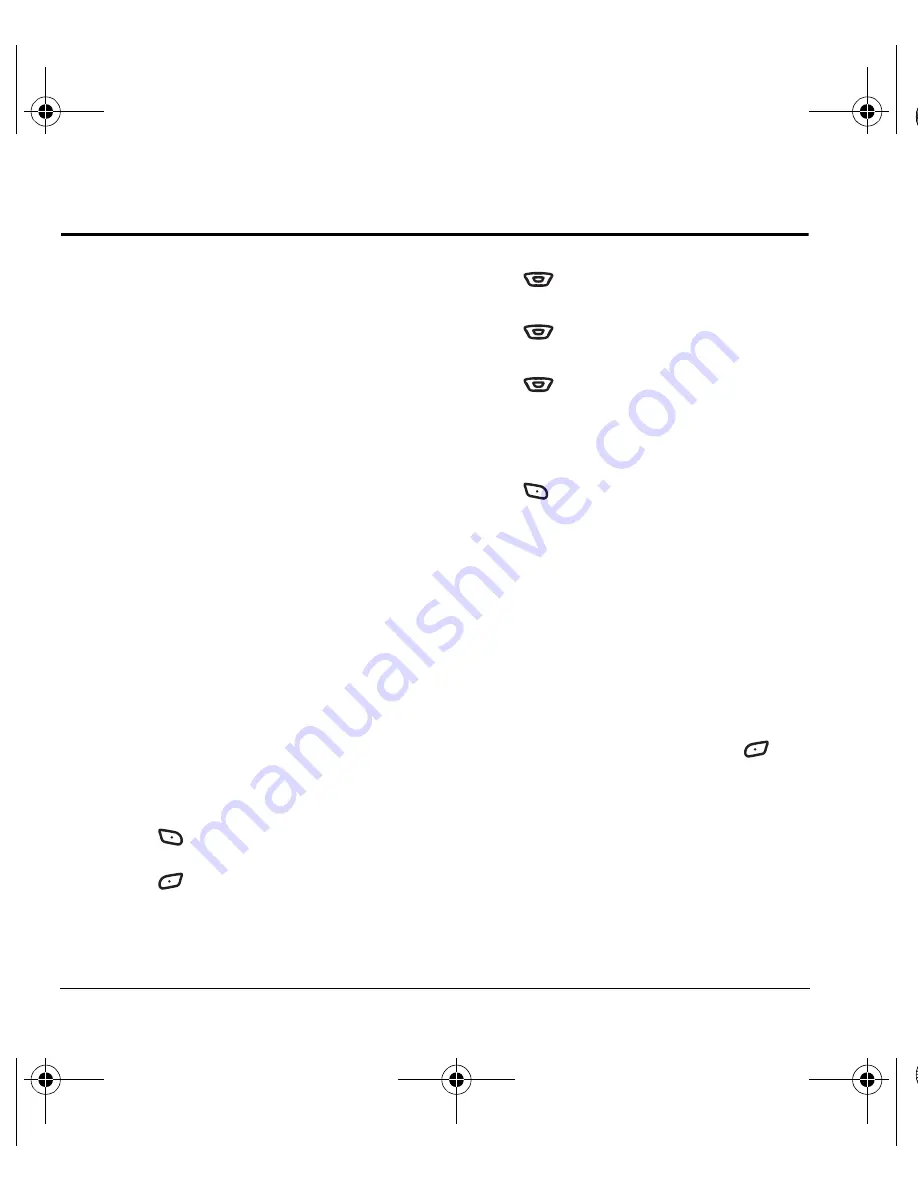
30
Sending and Receiving Multimedia Messages
6 S
ENDING
AND
R
ECEIVING
M
ULTIMEDIA
M
ESSAGES
Sending multimedia messages
You can only send multimedia messages to
phones that are capable of receiving them or to
email addresses.
Note:
Multimedia messaging is not available on
all phones. Check with your service provider.
Multimedia messages have a predetermined
character and file size limit. When you reach the
character and file size limit for a single
multimedia message, you must edit the message
to meet the size limitation. For details, check with
your service provider.
Creating a picture message
1.
Select
Menu
→
Messages
→
New Pix Msg
.
2.
Enter the recipient’s phone number or email
address in the
To
field.
3.
To add additional recipients:
– Enter a space or comma after the first
phone number or email address, then
enter another recipient manually, or
– Press
to
select
Options
. Then select
Recent List
,
Contacts
or
Group Lists
.
Press
to select a recipient.
Note:
You can send one multimedia message
to a maximum of 10 recipients.
4.
Press
down once to enter brief text in
the
Subject
field.
5.
Press
down once to enter a brief text
message in the
Text
field.
6.
Press
down to enter the
Image/Video
field.
Note:
You may add only one picture or one
video per multimedia message.
7.
Press
to select
Options.
Select an option:
•
Take Picture
to instantly take a new photo and
attach it to your message.
•
Record Video
to instantly record a video and
attach it to your message.
•
Media Gallery
to access all picture and sound
files in the phone:
–
Camera Pictures
displays your photos
taken in a table/thumbnail view.
• Highlight a photo to add to the
multimedia message. Press
to choose
Select.
–
Images
displays stored images on
the phone.
–
Videos
displays stored videos on
the phone.
Note:
See “Using the Camera” on page 48
for instructions on taking pictures and
recording video.
82-G1673-1EN.book Page 30 Tuesday, August 22, 2006 1:23 PM
















































