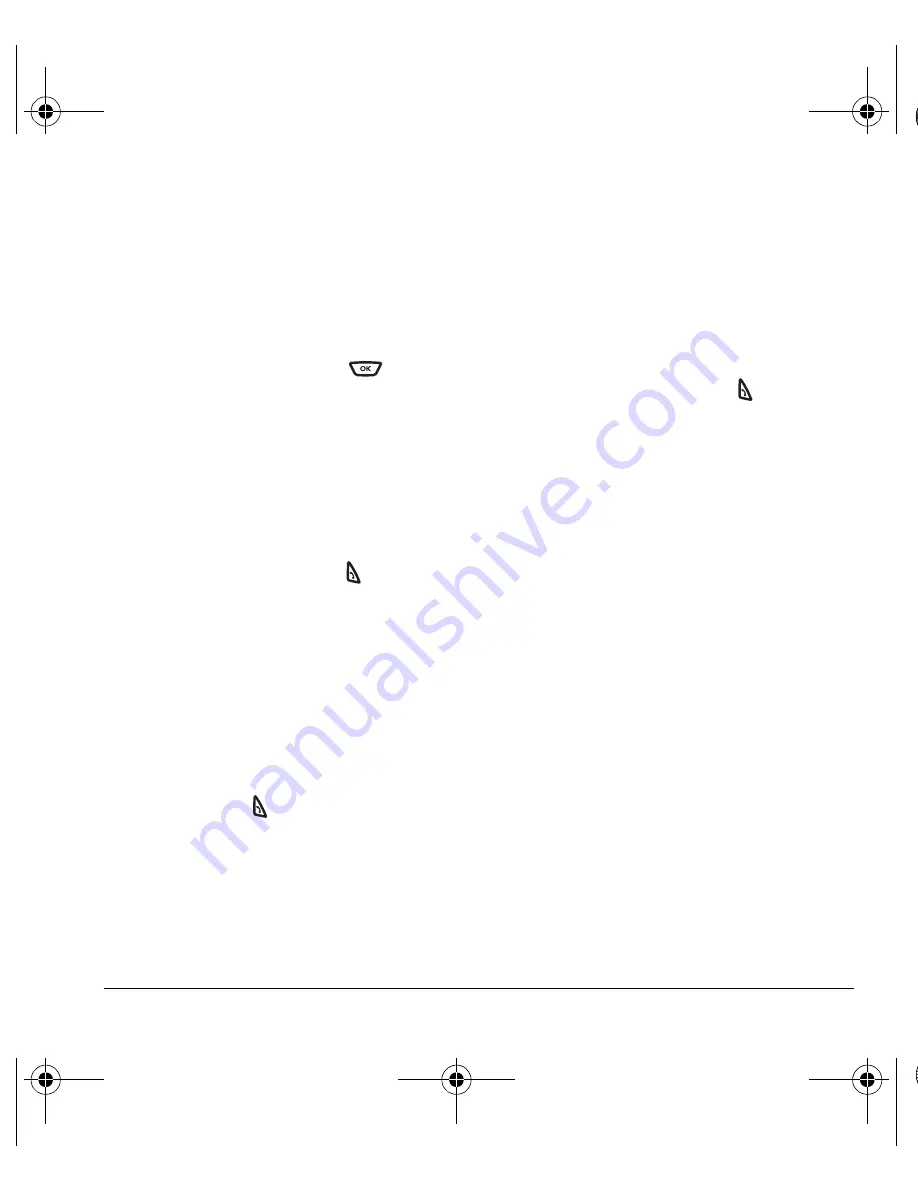
User Guide for the Kyocera K342 Phone
45
Display results
You can set the phone to display up to three voice
recognition contact’s when calling or searching
for a contact.
1.
Select
Menu
→
Settings
→
Voice Features
→
Display Results
.
2.
Highlight an option and press
.
–
Single Best
displays one contact.
–
Three Best
displays up to three contact’s.
Access menus using the shortcut
name command
You can use voice commands as a shortcut to
some of the phone’s menus.
1.
From the home screen, press
. The phone
responds: “Say a command.”
2.
Say the name of the menu item you want to
access or say, "Shortcut" to view a list of menu
items and then say the menu item name.
3.
The phone responds: “Say one of the
Shortcuts”.
4.
Say the name of the shortcut you want
to access.
Tip:
Press and hold
to access voice
shortcuts quickly.
Access contact information using the
find command
You can use voice commands to find contact
information for contact’s that are in your voice
dial list. To add a person to your Voice Dial List
see “Adding a contact to your voice dial list” on
page 43.
1.
From the home screen, press
. The phone
responds: “Say a command.”
2.
Say “Find Contact” The phone responds: “Say
a name.”
3.
Say the name of the person you want to find.
4.
The phone responds: “Correct?”. Say,
–
Yes
to connect.
–
No
to select a similar name.
–
Cancel
to cancel the search.
Enabling expert mode
When export mode is enabled, instead of
speaking a command following the initial voice
prompts, you can speak the command after you
hear a tone.
Select
Menu
→
Settings
→
Voice Features
→
Expert Mode
.
–
Normal
sets the phone to the default
voice prompts.
–
Expert
sets the phone to sound a tone
instead of a voice prompt.
82-G1673-1EN.book Page 45 Tuesday, August 22, 2006 1:23 PM
















































