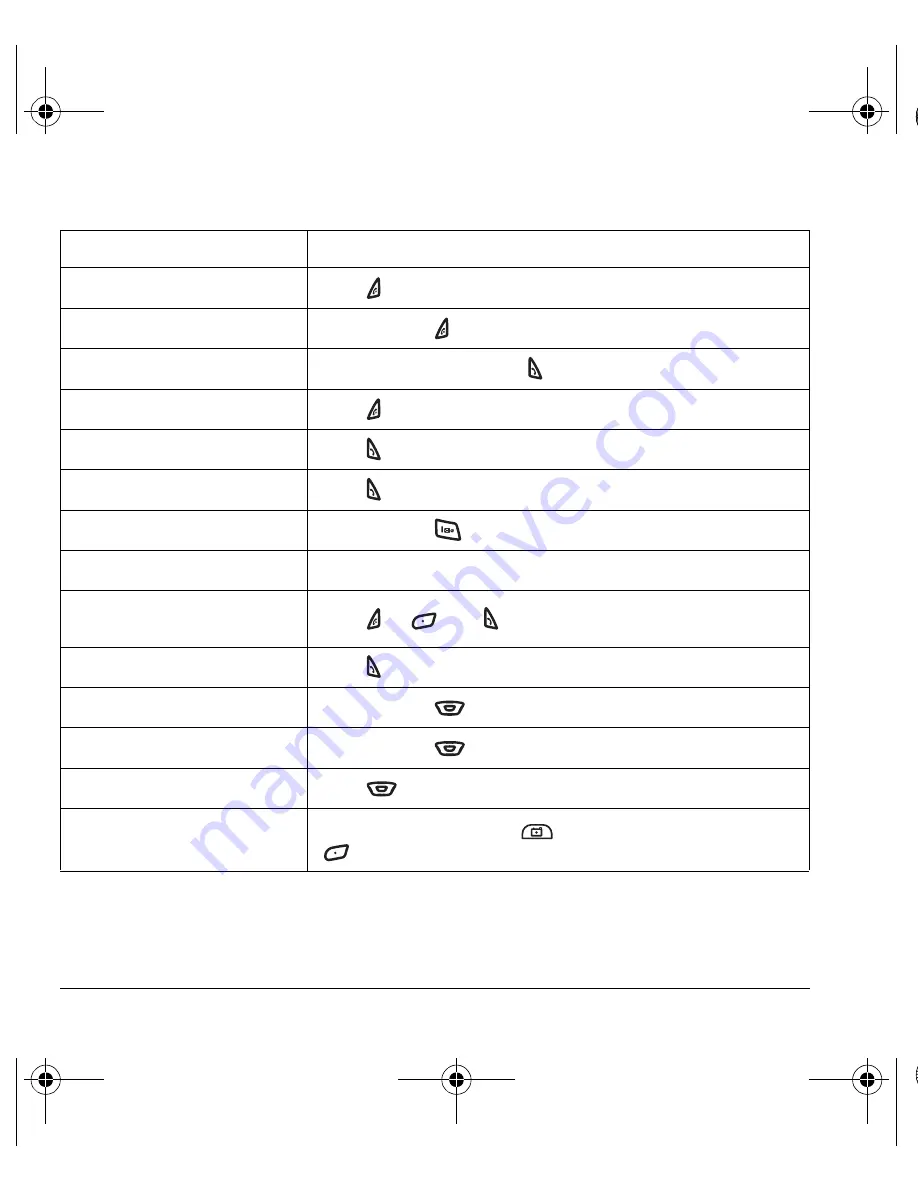
6
Getting Started
Performing basic functions
To...
From the home screen...
Turn the phone on
Press
and wait until the phone beeps.
Turn the phone off
Press and hold
until the phone beeps.
Make a call
Enter the number and press .
End a call
Press .
Answer a call
Press .
Access voice commands
Press .
Access voicemail
Press and hold
and follow the system prompts.
Verify your phone number
Select
Menu
→
Phone Info
→
Build Info
.
Silence the ringer on an
incoming call
Press
or
then
to answer.
Activate voice dialing
Press
once and follow the prompts (see page 43).
Launch the browser
Press and hold
left.
Record a voice memo
Press and hold
right.
Access Call History list
Press
down.
Take a picture
Press and hold camera key
. Focus on the image and press
to select
Capture.
82-G1673-1EN.book Page 6 Tuesday, August 22, 2006 1:23 PM



























