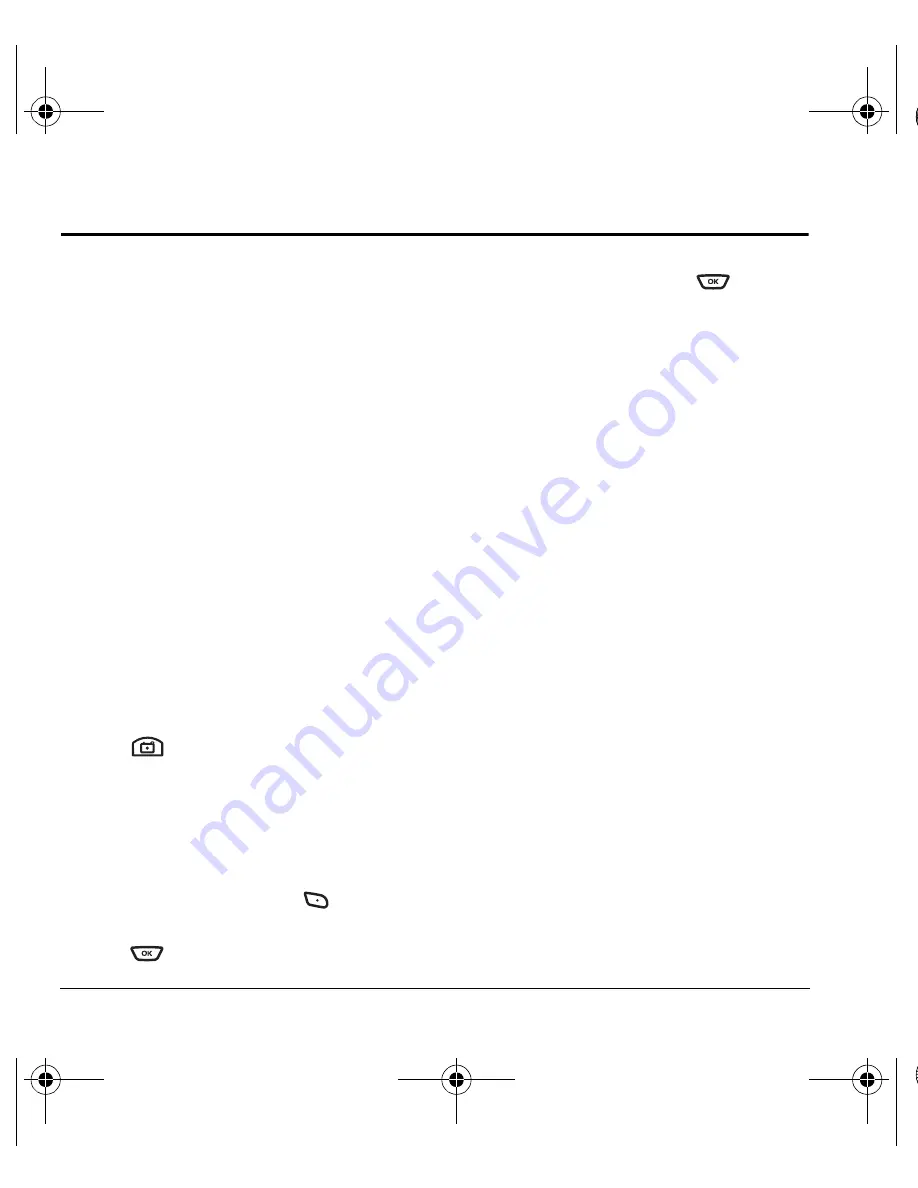
48
Using the Camera
9 U
SING
THE
C
AMERA
Tips before operating your
camera
• You cannot activate the camera while
on an active call or while browsing files in the
media gallery.
• Once the camera is active, the home screen
acts as the viewfinder.
• If you get a “Low memory” error, check
your resolution and quality compression
settings. See “Setting up the camera for
photos” on this page.
• If there is no activity within 45 seconds after
you turn your camera on, the camera quits
and returns to the previous launch point.
• Menu settings and options can only be
accessed when the camera is active.
Accessing camera mode
• Press
until you hear two beeps
to activate camera mode or select
Menu
→
Camera.
Setting up the camera for
photos
1.
While in Camera mode, press
to
select
Options
.
2.
Press
to select
Settings
.
3.
Highlight an option and press
:
–
Flash
options are On, Off, or Automatic.
–
Resolution
options are 1280 x 1024 (best
for printing), 640 x 480, 320 x 240 (best
for sending to email), and 160 x 120.
–
Low Light Mode
brightens the picture for
low light environments.
–
Self Timer
options are Off (default) or 3,
5, or 10 second pauses. When set, the
camera beeps from 3 seconds down to the
time the shutter snaps the picture
automatically. Self Timer is not available
when
Multishot
mode is activated.
–
Multishot
allows you to take up to six
multiple pictures while the camera key is
pressed and held. A tone will play each
time a picture is taken. A second tone will
play when the final picture is taken.
–
Shutter Sound
sets the sound used when
the camera takes a picture.
–
White Balance
allows the camera to adjust
for different lighting. Options are
Automatic, Fluorescent, Incandescent,
or Daylight.
–
Color Tone
sets the color tone of
the picture.
82-G1673-1EN.book Page 48 Tuesday, August 22, 2006 1:23 PM
















































