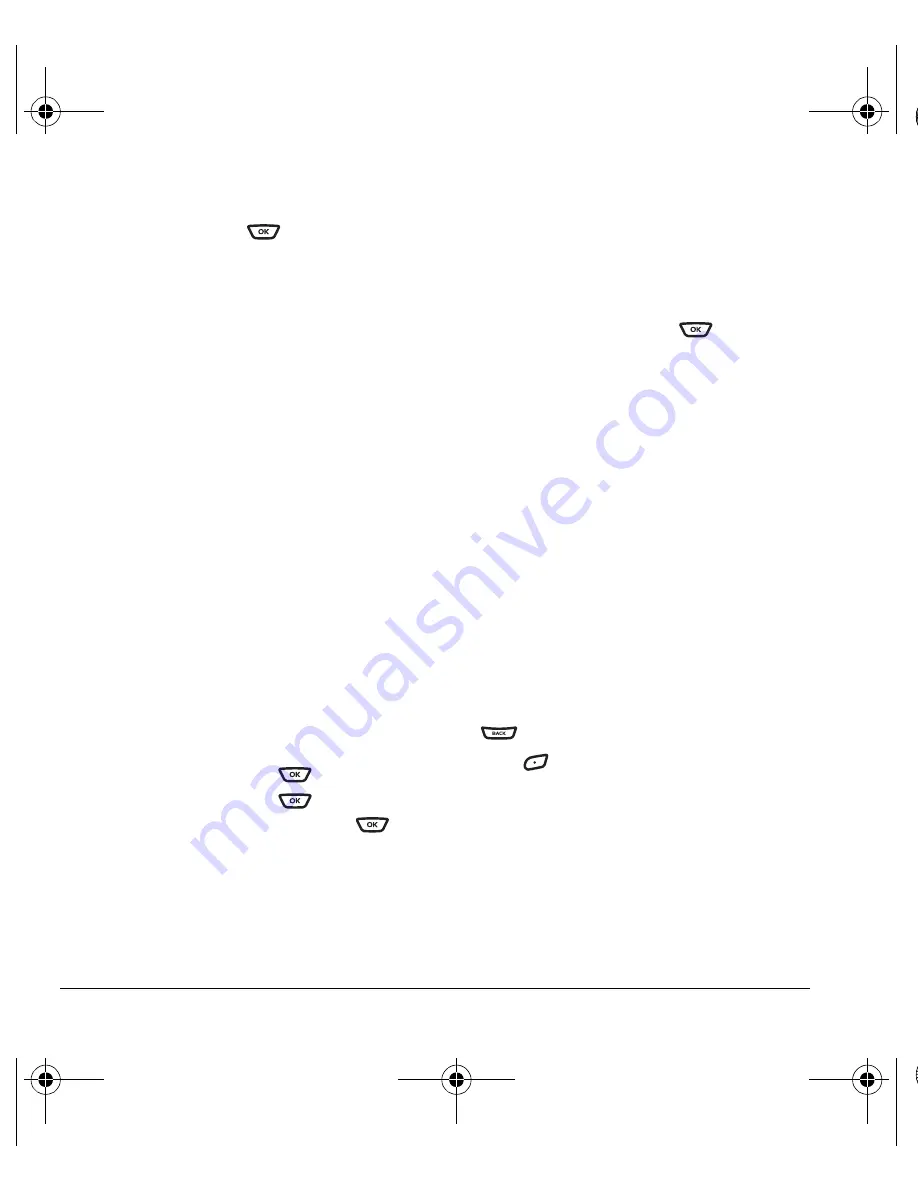
24
Sending and Receiving Text Messages
–
Insert QuickText:
Scroll through the list of
options and press
to select one.
–
Add Symbol:
Scroll through the list and
press the corresponding number key to
select it.
–
Add Smiley:
Scroll through the list and
press the corresponding number key to
select it.
3.
When you have finished your message, select
Send
. See “Setting sending options” for
information about how and when you want the
message to be received.
Setting sending options
When you are ready to send a message, you have
several options for how and when you want the
message to be received.
1.
Once you have completed the message,
select
Options
:
–
Add Address
returns to the “Send To”
screen to add another recipient without
losing the message. Select
Options
to
access your
Recent List,
Contacts
, or
Group Lists
and press
.
Select a contact and press
.
Highlight the number field and press
.
–
Save Message
saves the message in
your
Drafts
folder. This prevents the
message from being deleted if you have
activated AutoErase and enables you to
send the message to others.
–
Save QuickText
saves the message you
have just entered as a prewritten message
then returns to the message entry screen
so you can send the message.
–
Settings
allows you to choose from the
following after pressing
:
•
Request Receipt
alerts you when
recipient has received your message.
•
Set Priority
labels the message as
“Urgent.”
•
Callback Number
includes a callback
number with the message to let recipients
know at what number they can call you
back. Select
OK
to include your own
number or
Edit
to enter a different
callback number.
•
Send Later
schedules a time to send
the message.
•
Validity period
allows you to set a defined
expiration time limit for a message.
2.
When you have finished setting options, press
to return to the message window.
3.
Press
to select
Send
.
Adding a signature
The signature you create is included at the end of
all outgoing messages and is counted as
characters in your messages; however, it does not
appear in the message creation screen.
82-G1673-1EN.book Page 24 Tuesday, August 22, 2006 1:23 PM
















































