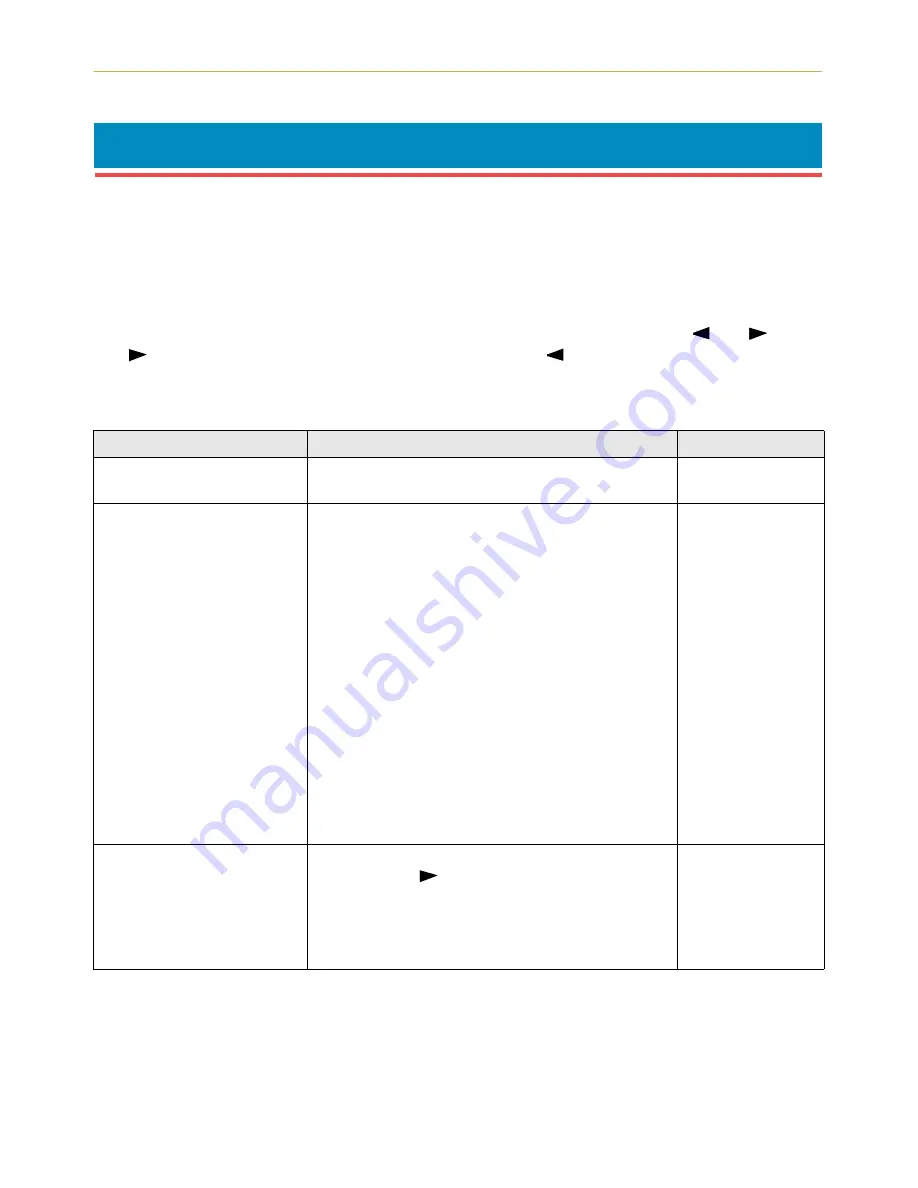
2.3. Mode Selection Menu
2-14
2.3.
Mode Selection Menu
This section explains the menu hierarchy used for all menus which can be set and selected
using the
MODE
key. The
MODE
key can be used to display all of the menus in the table below.
This mode selection menu conforms to the menu hierarchy given at the end of this manual.
Pressing the
MODE
key initially displays menus at the top of the hierarchy.
Use the
+
and
–
keys to move between menus in the same level. The
+
key shows the next
menu, while the
–
key shows the previous one. Change levels by using the
and
keys.
The
key moves to lower levels (sub-menus), while the
key moves to higher levels.
Mode Selection Menu List
Item
Function
Default Setting
3ULQW
ý 0HQXý 0DS
Prints a menu map with the current settings on it. —
,QWHUIDFHý ý ý ý ý ý !
Selects the interface on which the control panel
settings are effective. This setting affects only the
currently active interface.
Parallel setting has a sub item in which one of four
data transmission modes can be selected —
1LEEOHýõKLJKô
,
$XWR
,
ý1RUPDO
, or
+LJK VSHHG
Serial setting has five sub items, and sets the fol-
lowing RS-232C/RS-422A parameters:
Baud rate
Data bits
Stop bits
Parity
Protocol
Barcode mode*
If an optional network board is installed, also
makes the network settings.
Parallel
Auto
9600
8
1
None
DTR(pos.)&XON
Off
(PXODWLRQý ý ý ý ý ý !
Changes the emulation mode on the current
interface. The
key allows access to sub item
!&RGH VHW
.
Also with KPDL emulation, print settings can be
made when there is an error or alternative emu-
lation.
PCL 6
















































