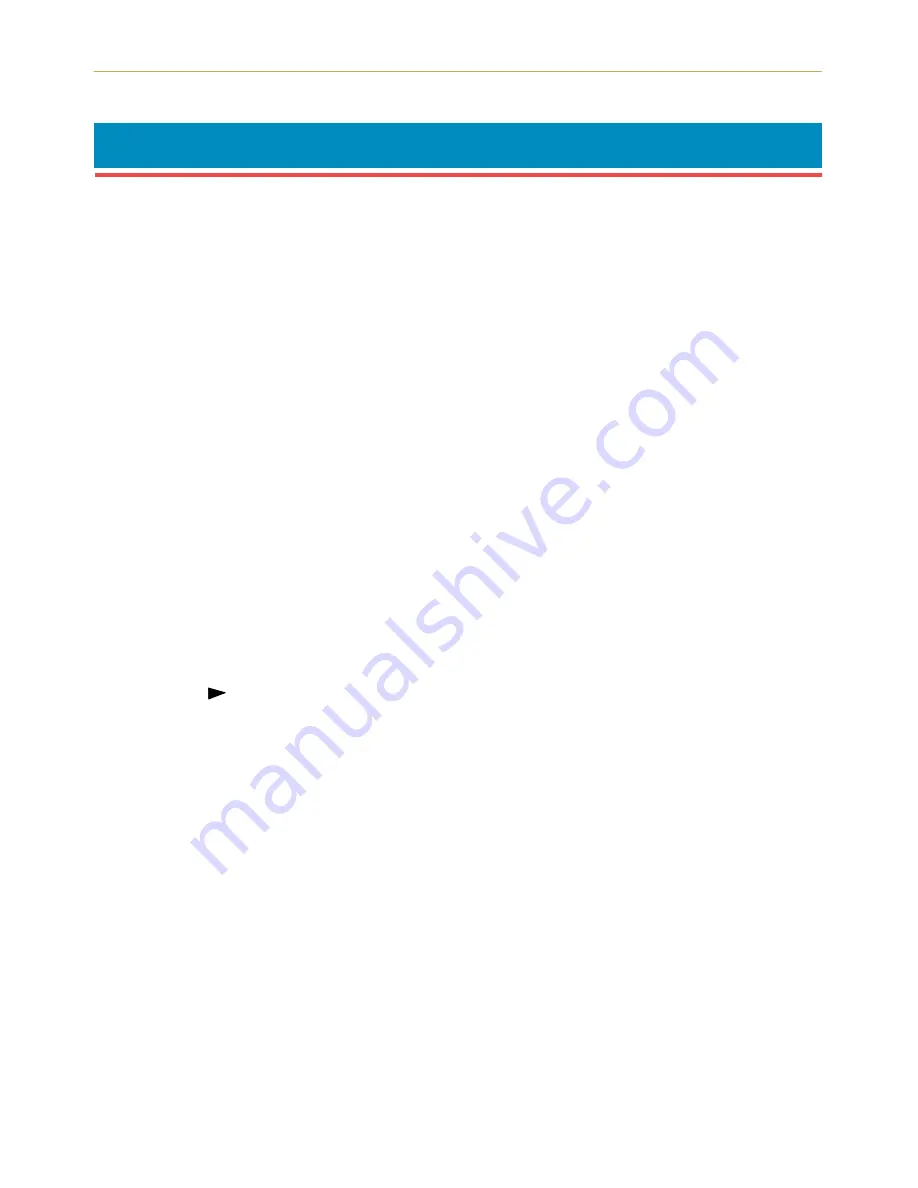
2.16. Resource Protection
2-43
2.16.
Resource Protection
When you switch from the PCL 6 emulation to another, all downloaded fonts and macros
are lost. Resource protection preserves these PCL resources in memory so that they are
intact when you change the emulation back to PCL 6.
By using the printer’s
ý!5HVRXUFHýSURWï
, you can select from two resource protection
modes as follows:
!5HVRXUFHý SURWï
ý ý 3HUPDQHQW
In this mode, the printer stores fonts, macros, symbol sets, etc. in memory that were down-
loaded as permanent PCL resources. All temporary resources are lost when the emulation
mode is changed from PCL 6 to another or vice versa.
!5HVRXUFHý SURWï
ý ý 3HUPý îý 7HPS
In this mode, the printer stores both permanent and temporary resources when the emula-
tion mode is changed from PCL 6 to another or vice versa.
Selecting Resource Protection Mode
1.
Pressing the
MODE
key will put the printer in Mode Select mode.
2.
Press
+
or
–
to select
ý2WKHUVý!
.
3.
Press the
key.
4.
Press the
+
or
–
key to display
ý!5HVRXUFHýSURW
. and then press the
ENTER
key. A
ý
"
will flash and the current setting can be changed.
5.
Press the
+
or
–
key and select the desired setting.
6.
Press the
ENTER
key.
If you want to change the setting, press the
CANCEL
key before pressing the
ENTER
key.
7.
Press the
EXIT
key. The Resource Protection mode setting is now changed.






























