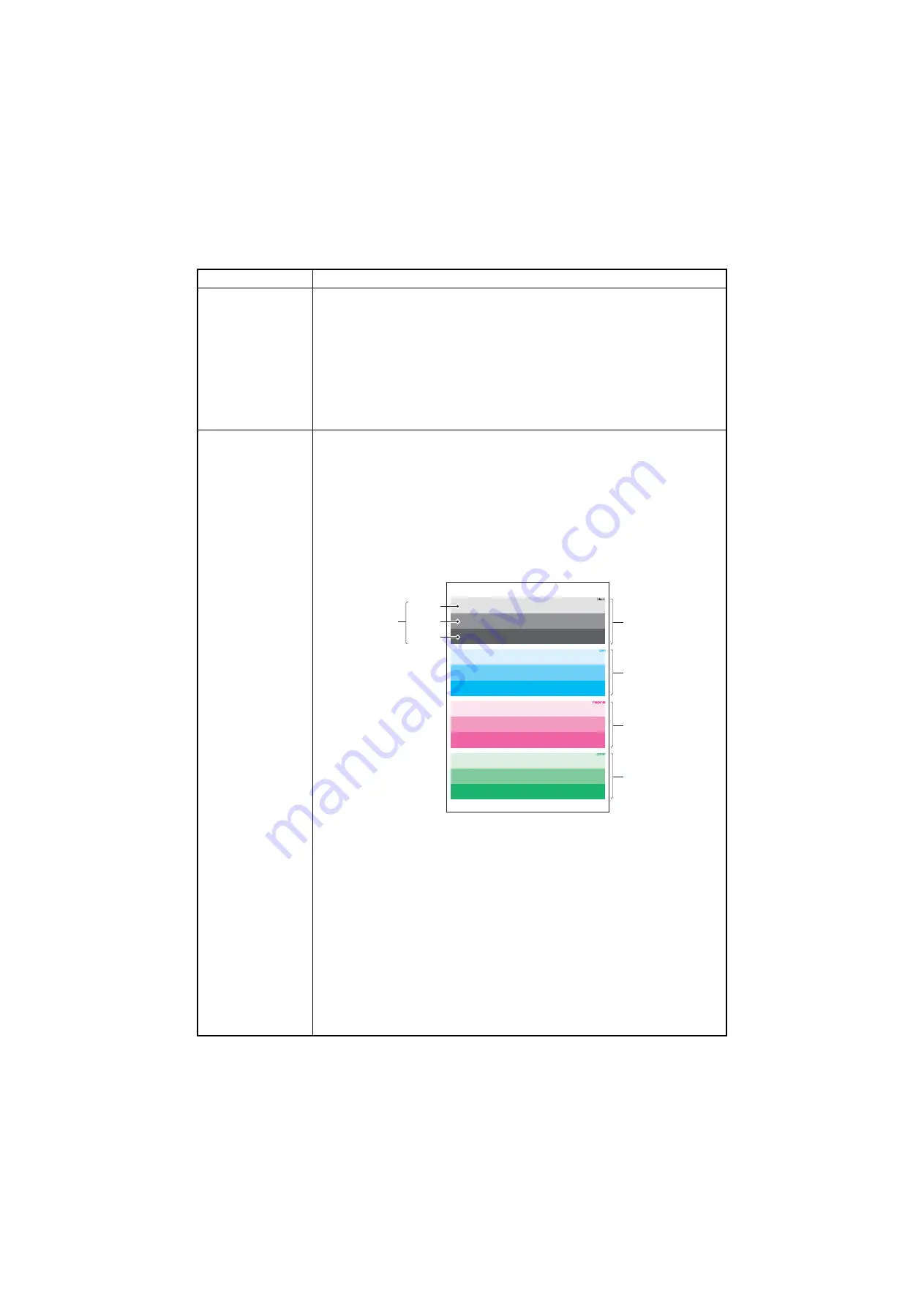
2PR
1-3-8
Network Status
Printing a status page for network
Description
On the status page for network, detailed network setting information is printed.
Procedure
1. In the [Service Setting] menu, press the arrow key to select [Network Status].
2. Press the OK key. A confirmation screen appears.
3. Press [Yes] (Left select key).
[Accepted.] appears and printing begins.
Completion
Test Page
Printing a test page
Description
Four colors are printed respectively with halftones of three different levels.
Purpose
To check the activation of the developing and drum units of four colors.
Procedure
1. In the [Service Setting] menu, press the arrow key to select [Test Page].
2. Press the OK key. A confirmation screen appears.
3. Press [Yes] (Left select key).
[Accepted.] appears and printing begins.
Completion
*
1
: Since focusing in yellow is hardly readable, yellow is mixed with cyan for more readability,
resulting in green.
*
2
: Each portion of colors has three different magnitude of halftones (bands). If focus is
excessively lost, dots are not recognizable with the 16/256 band, resulting in uneven
density. It also results in vertical streaks in the 24/256 and/or 32/256 bands.
Figure 1-3-3 Test page
Service items
Description
16/256
24/256
32/256
Black
Cyan
Magenta
Green*
1
(Yellow)
Density*
2
Summary of Contents for ECOSYS P7035cdn
Page 1: ...SERVICE MANUAL Published in May 2014 842PR111 2PRSM061 Rev 1 ECOSYS P7035cdn...
Page 4: ...This page is intentionally left blank...
Page 10: ...This page is intentionally left blank...
Page 14: ...2PR This page is intentionally left blank...
Page 20: ...2PR 1 1 6 This page is intentionally left blank...
Page 28: ...2PR 1 2 8 This page is intentionally left blank...
Page 48: ...2PR 1 3 20 This page is intentionally left blank...
Page 154: ...2PR 2 1 20 This page is intentionally left blank...
Page 177: ......
Page 178: ......






























