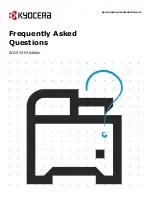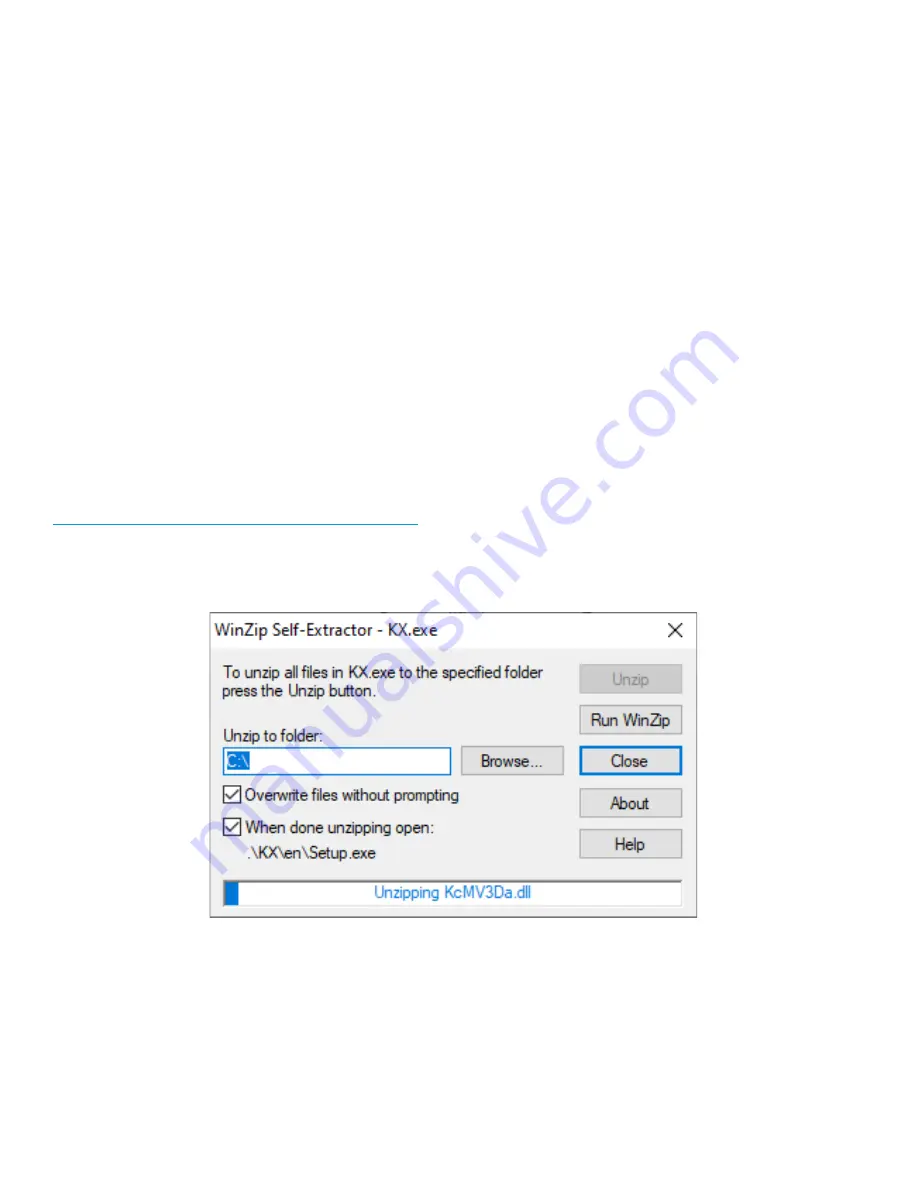
ECOSYS P2040dw
9
How do I install the Windows Print Driver for my
P2040dw?
Supported operating systems
+
Windows 10
+
Windows 8.1
+
Windows Server 2019
+
Windows Server 2016
+
Windows Server 2012 R2
+
Windows Server 2012
Note: If you install the driver in unsupported operating systems including Windows 7, Windows Server 2008 R2, and
Windows Server 2008, a security message appears. To proceed with the installation, allow the installer to make
changes to your computer. For more information on Microsoft Windows support policy, go to the Microsoft Support
website.
The KX Print Driver can be downloaded from:
https://www.kyoceradocumentsolutions.us/m2040dw
Once downloaded, double click on the exe file to start the installation. The driver installation files will extract to a
folder on the C drive.
Summary of Contents for ECOSYS P2040dw
Page 1: ...kyoceradocumentsolutions us Frequently Asked Questions ECOSYS P2040dw...
Page 7: ...ECOSYS P2040dw 7 The default login is Username Admin capital A Password Admin capital A...
Page 19: ...ECOSYS P2040dw 19 2 Remove all the paper 3 Reload the paper in Multipurpose tray...
Page 22: ...ECOSYS P2040dw 22 3 Open the cover A 4 Remove any jammed paper 5 Open the feed cover B...
Page 23: ...ECOSYS P2040dw 23 6 Remove any jammed paper 7 Open the duplex unit C 8 Remove any jammed paper...
Page 27: ...ECOSYS P2040dw 27 Click Accept Select Maintenance Wi Fi Setup Tool OK...
Page 28: ...ECOSYS P2040dw 28 Configure the settings Select Do not use WPS Press next...
Page 29: ...ECOSYS P2040dw 29 Press next Select LAN cable and press Next...
Page 36: ...ECOSYS P2040dw 36 Configure the settings Select Do not use WPS Press next Press Next...
Page 37: ...ECOSYS P2040dw 37 Select Wi Fi Direct and press Next Press Next...
Page 38: ...ECOSYS P2040dw 38 Select Advanced setup and Press Next Select Express...
Page 56: ...ECOSYS P2040dw 56...