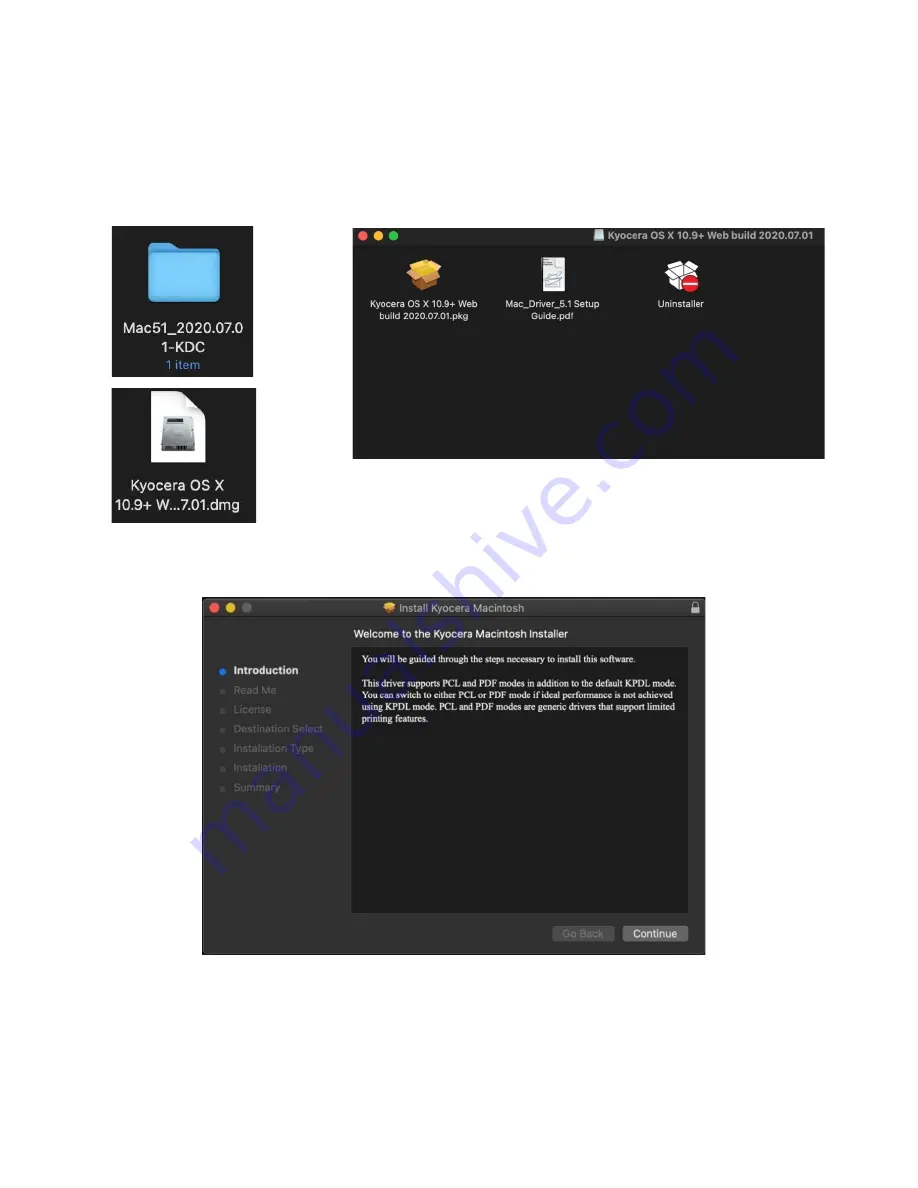
ECOSYS P2040dw
47
A new folder will be created. Double click on this folder. Then double click on .dmg file. This will open a new window
with 3 files. A package file, setup guide. and the uninstaller. We would recommend running the uninstaller first if you
are having trouble printing or have issues with a previously installed Kyocera driver. The Setup guide also has install
and setup instructions in case you need a visual help file. Double click on the package (.pkg) file to start the install.
The welcome screen will come up first, select continue.
Summary of Contents for ECOSYS P2040dw
Page 1: ...kyoceradocumentsolutions us Frequently Asked Questions ECOSYS P2040dw...
Page 7: ...ECOSYS P2040dw 7 The default login is Username Admin capital A Password Admin capital A...
Page 19: ...ECOSYS P2040dw 19 2 Remove all the paper 3 Reload the paper in Multipurpose tray...
Page 22: ...ECOSYS P2040dw 22 3 Open the cover A 4 Remove any jammed paper 5 Open the feed cover B...
Page 23: ...ECOSYS P2040dw 23 6 Remove any jammed paper 7 Open the duplex unit C 8 Remove any jammed paper...
Page 27: ...ECOSYS P2040dw 27 Click Accept Select Maintenance Wi Fi Setup Tool OK...
Page 28: ...ECOSYS P2040dw 28 Configure the settings Select Do not use WPS Press next...
Page 29: ...ECOSYS P2040dw 29 Press next Select LAN cable and press Next...
Page 36: ...ECOSYS P2040dw 36 Configure the settings Select Do not use WPS Press next Press Next...
Page 37: ...ECOSYS P2040dw 37 Select Wi Fi Direct and press Next Press Next...
Page 38: ...ECOSYS P2040dw 38 Select Advanced setup and Press Next Select Express...
Page 56: ...ECOSYS P2040dw 56...

























