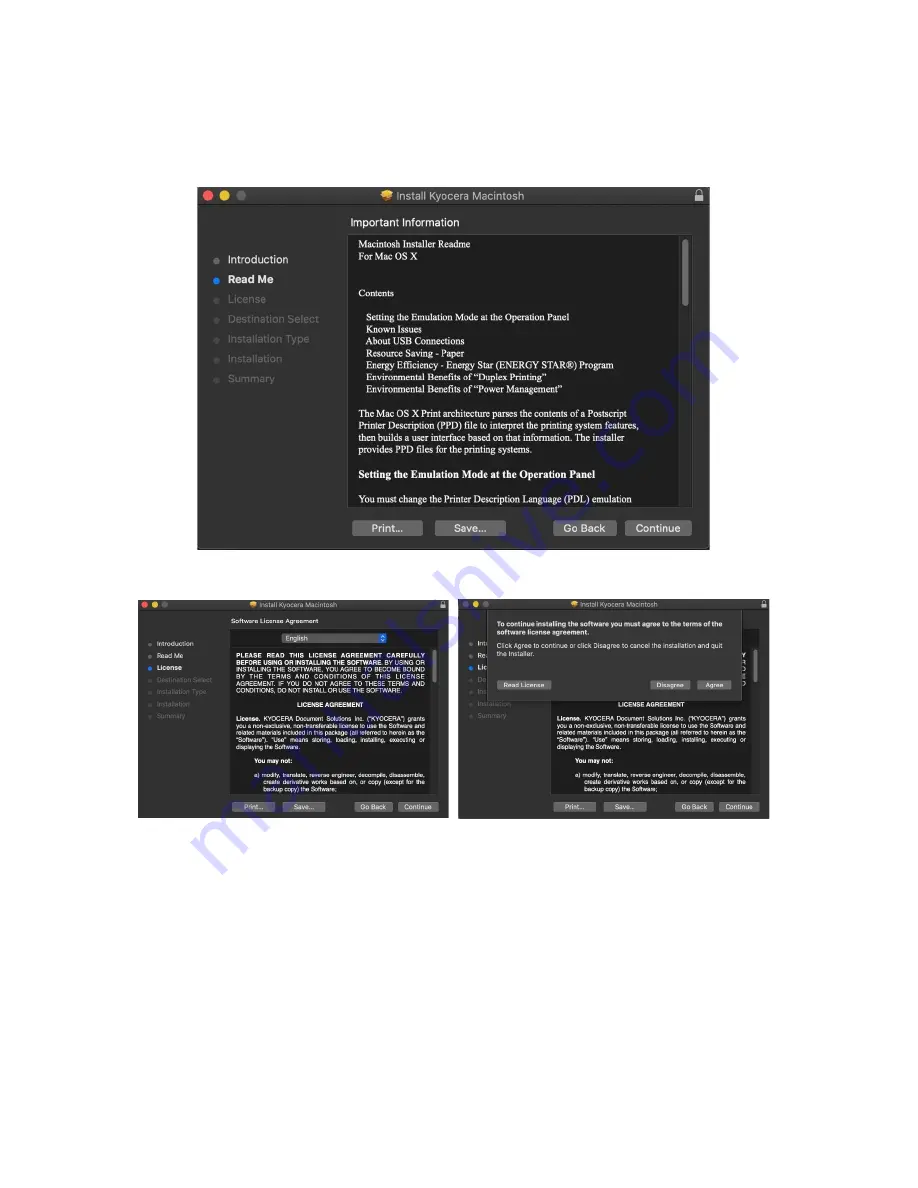
ECOSYS P2040dw
48
Next will be the read me notes, this contains information about what has been updated in this version and known
issues. Select continue.
Next up is license agreement, select continue and agree.
This next screen describes how much space will be taken up by installer. At this point you can customize your install,
select customize.
Summary of Contents for ECOSYS P2040dw
Page 1: ...kyoceradocumentsolutions us Frequently Asked Questions ECOSYS P2040dw...
Page 7: ...ECOSYS P2040dw 7 The default login is Username Admin capital A Password Admin capital A...
Page 19: ...ECOSYS P2040dw 19 2 Remove all the paper 3 Reload the paper in Multipurpose tray...
Page 22: ...ECOSYS P2040dw 22 3 Open the cover A 4 Remove any jammed paper 5 Open the feed cover B...
Page 23: ...ECOSYS P2040dw 23 6 Remove any jammed paper 7 Open the duplex unit C 8 Remove any jammed paper...
Page 27: ...ECOSYS P2040dw 27 Click Accept Select Maintenance Wi Fi Setup Tool OK...
Page 28: ...ECOSYS P2040dw 28 Configure the settings Select Do not use WPS Press next...
Page 29: ...ECOSYS P2040dw 29 Press next Select LAN cable and press Next...
Page 36: ...ECOSYS P2040dw 36 Configure the settings Select Do not use WPS Press next Press Next...
Page 37: ...ECOSYS P2040dw 37 Select Wi Fi Direct and press Next Press Next...
Page 38: ...ECOSYS P2040dw 38 Select Advanced setup and Press Next Select Express...
Page 56: ...ECOSYS P2040dw 56...
























