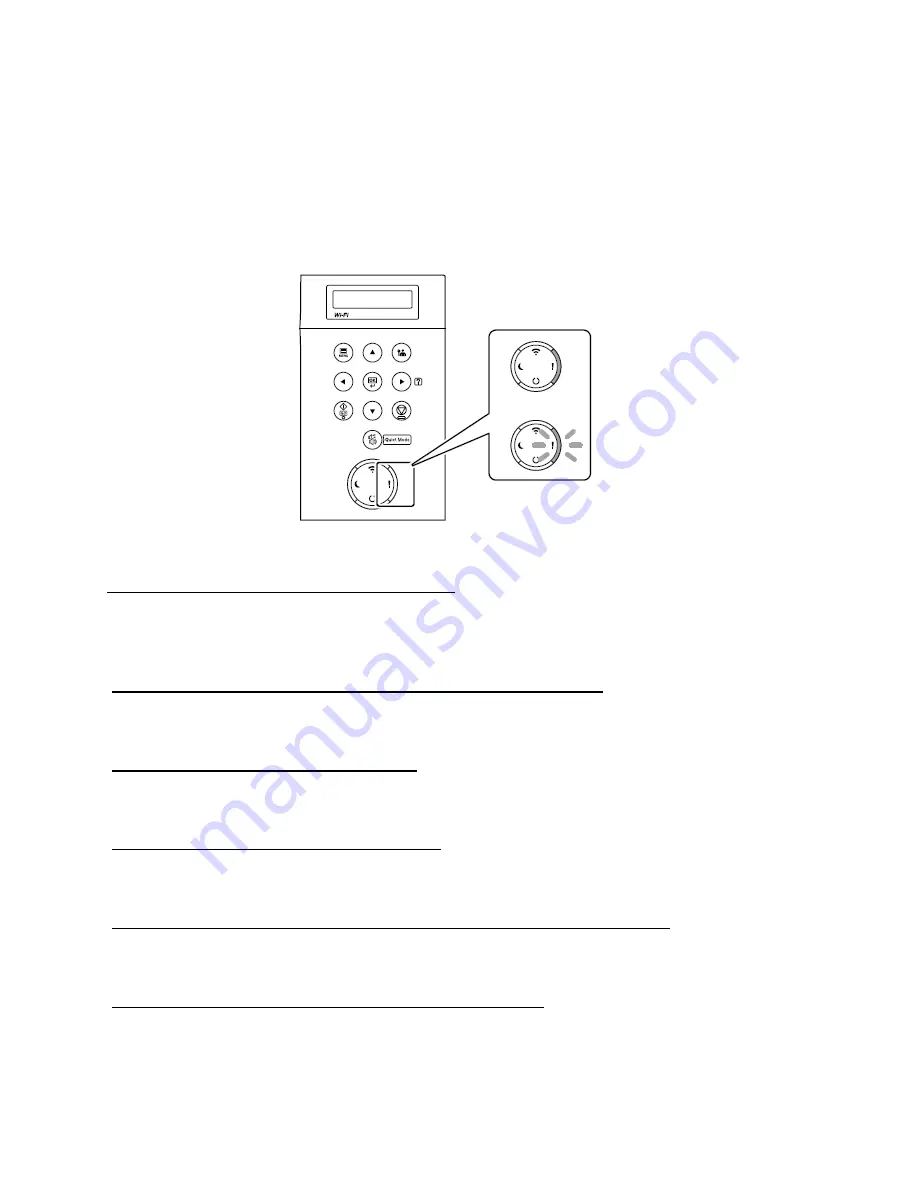
ECOSYS P2040dw
16
My P2040dw displays an error indication.
If an error occurs on the machine, the error message appears on the screen. Also, the Attention indicator on the
operation panel will light up or flash.
1.
How can I find information if an error occurs?
Press the Arrow keys in Increments or decrements numbers or select Menu in the message display. When a
specific error occurs, select the [
►
] key to show the Help screen.
2.
How can I clear an error or wake the machine up from Sleeping?
Answer: Pressing the [
Go
] key will clear a specific error or will wake the machine from a sleep state.
3.
What does a blinking Ready light mean?
The [
Ready
] light blinks during print processing or when an error occurs.
4.
What does a blinking Attention light mean?
The [
Attention
] indicator lights up or blinks when an error occurs, or a job is stopped.
5.
Why do I get a “Add Paper to MP Tray” message when I send a print job?
The media type or size selection in the print job does not match the media or size in the printer. Verify that
the media and size selected in the print driver matches the media and size in the cassette.
6.
Why does the printer show Offline when connected USB?
This is likely a communication issue. Use another USB port on the PC or another USB cable
.
Summary of Contents for ECOSYS P2040dw
Page 1: ...kyoceradocumentsolutions us Frequently Asked Questions ECOSYS P2040dw...
Page 7: ...ECOSYS P2040dw 7 The default login is Username Admin capital A Password Admin capital A...
Page 19: ...ECOSYS P2040dw 19 2 Remove all the paper 3 Reload the paper in Multipurpose tray...
Page 22: ...ECOSYS P2040dw 22 3 Open the cover A 4 Remove any jammed paper 5 Open the feed cover B...
Page 23: ...ECOSYS P2040dw 23 6 Remove any jammed paper 7 Open the duplex unit C 8 Remove any jammed paper...
Page 27: ...ECOSYS P2040dw 27 Click Accept Select Maintenance Wi Fi Setup Tool OK...
Page 28: ...ECOSYS P2040dw 28 Configure the settings Select Do not use WPS Press next...
Page 29: ...ECOSYS P2040dw 29 Press next Select LAN cable and press Next...
Page 36: ...ECOSYS P2040dw 36 Configure the settings Select Do not use WPS Press next Press Next...
Page 37: ...ECOSYS P2040dw 37 Select Wi Fi Direct and press Next Press Next...
Page 38: ...ECOSYS P2040dw 38 Select Advanced setup and Press Next Select Express...
Page 56: ...ECOSYS P2040dw 56...






























