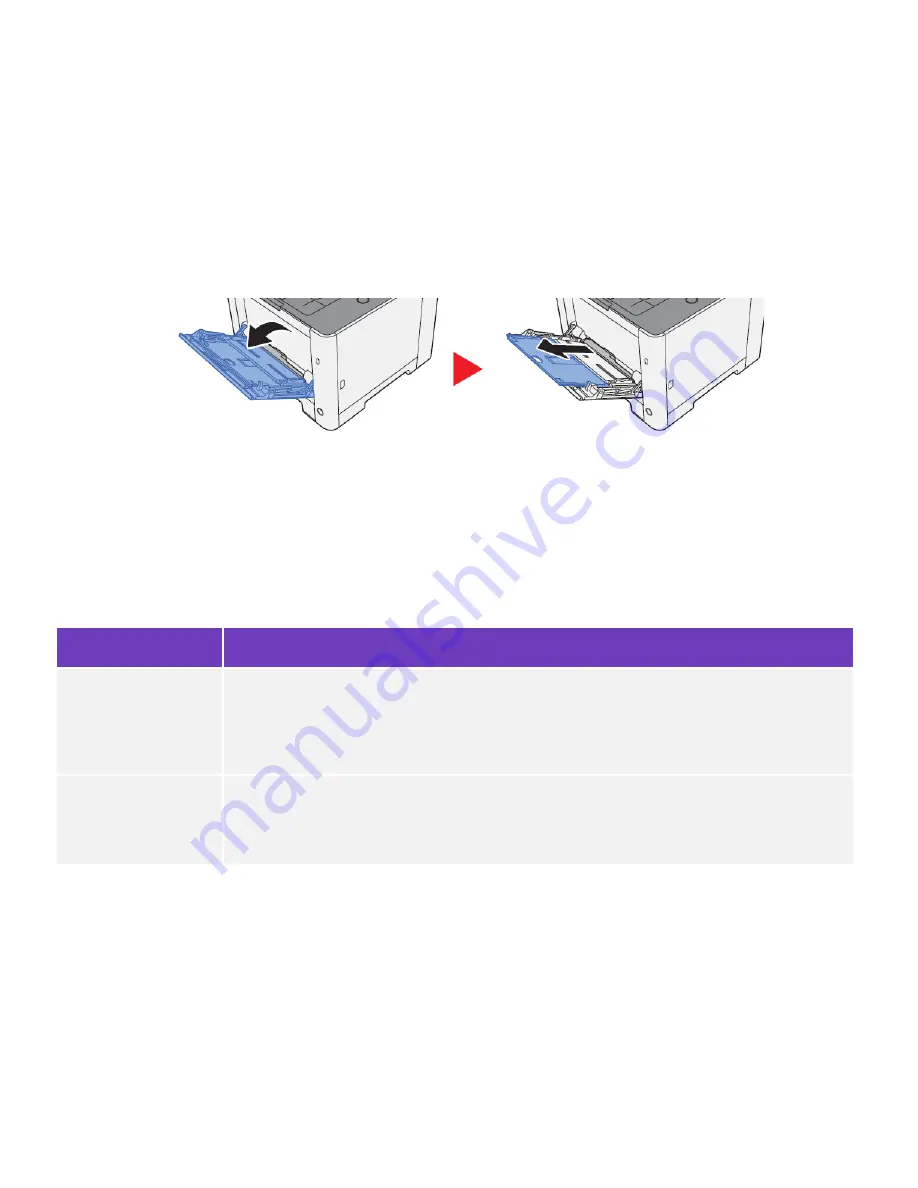
ECOSYS P2040dw
44
How can I print onto “Special Media” such as Envelopes or
Labels on my P2040dw?
For special media you must use the Multipurpose tray. Open the MP tray and load the desired media type.
1.
Open the multipurpose tray
Next, the settings need to be configured on the device for the paper that was loaded. For example, when loading
standard size 10 envelopes the MP Tray Size needs to be set to Envelope #10 and the MP Tray Type would be
Envelope.
Paper Settings
[Menu] key > [
▲
] [
▼
] key > [Wi-Fi Direct Set] >[
►
] key
Configure settings for paper.
Item
Description
MP Tray Size
Select the paper size to be used in the multipurpose tray.
Values
: Envelope Monarch, Envelope #10, Envelope DL, Envelope C5, Executive, Letter,
Legal, A4, B5, A5-R, A6, B6, Envelope #9, Envelope #6, ISO B5, Custom, Hagaki
(Cardstock), OufukuHagaki (Return postcard), Oficio II, 216 x 340 mm, 16K, Statement-R,
Statement, Folio, Youkei 2, Youkei 4
MP Tray Type
*1
Select the media type of paper to be used in the multipurpose tray.
Values
: Plain (60 to 105 g/m
2
), Transparency, Preprinted, Labels, Bond, Recycled, Vellum
(60
–
220 g/m
2
), Rough, Letterhead, Color, Prepunched, Envelope, Cardstock, Coated,
Thick (106
–
220 g/m
2
), High Quality, Custom 1 to 8.
After the printer has been configured, the media setting in the print driver must be set as well. Open the file to be
printed then follow the steps below.
2.
Display the screen.
Click [File] and select [Print] in the application.
Summary of Contents for ECOSYS P2040dw
Page 1: ...kyoceradocumentsolutions us Frequently Asked Questions ECOSYS P2040dw...
Page 7: ...ECOSYS P2040dw 7 The default login is Username Admin capital A Password Admin capital A...
Page 19: ...ECOSYS P2040dw 19 2 Remove all the paper 3 Reload the paper in Multipurpose tray...
Page 22: ...ECOSYS P2040dw 22 3 Open the cover A 4 Remove any jammed paper 5 Open the feed cover B...
Page 23: ...ECOSYS P2040dw 23 6 Remove any jammed paper 7 Open the duplex unit C 8 Remove any jammed paper...
Page 27: ...ECOSYS P2040dw 27 Click Accept Select Maintenance Wi Fi Setup Tool OK...
Page 28: ...ECOSYS P2040dw 28 Configure the settings Select Do not use WPS Press next...
Page 29: ...ECOSYS P2040dw 29 Press next Select LAN cable and press Next...
Page 36: ...ECOSYS P2040dw 36 Configure the settings Select Do not use WPS Press next Press Next...
Page 37: ...ECOSYS P2040dw 37 Select Wi Fi Direct and press Next Press Next...
Page 38: ...ECOSYS P2040dw 38 Select Advanced setup and Press Next Select Express...
Page 56: ...ECOSYS P2040dw 56...




























