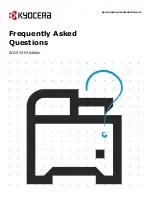ECOSYS P2040dw
15
My P2040dw has poor image quality
To maintain quality, be sure to use genuine Kyocera toner.
The use of non-genuine toner containers may cause failure. A label is affixed to our genuine supplies, as shown
below.
1.
Replace the paper with new paper.
2.
Shake the toner container from side to side several times.
3.
Disable
Eco Print
mode.
4.
Make sure the paper type setting is correct for the paper being used.
5.
Select the
Menu
key >
Adjust/Maintenance
>
Service
>
Drum
>
OK
>
OK
.
Summary of Contents for ECOSYS P2040dw
Page 1: ...kyoceradocumentsolutions us Frequently Asked Questions ECOSYS P2040dw...
Page 7: ...ECOSYS P2040dw 7 The default login is Username Admin capital A Password Admin capital A...
Page 19: ...ECOSYS P2040dw 19 2 Remove all the paper 3 Reload the paper in Multipurpose tray...
Page 22: ...ECOSYS P2040dw 22 3 Open the cover A 4 Remove any jammed paper 5 Open the feed cover B...
Page 23: ...ECOSYS P2040dw 23 6 Remove any jammed paper 7 Open the duplex unit C 8 Remove any jammed paper...
Page 27: ...ECOSYS P2040dw 27 Click Accept Select Maintenance Wi Fi Setup Tool OK...
Page 28: ...ECOSYS P2040dw 28 Configure the settings Select Do not use WPS Press next...
Page 29: ...ECOSYS P2040dw 29 Press next Select LAN cable and press Next...
Page 36: ...ECOSYS P2040dw 36 Configure the settings Select Do not use WPS Press next Press Next...
Page 37: ...ECOSYS P2040dw 37 Select Wi Fi Direct and press Next Press Next...
Page 38: ...ECOSYS P2040dw 38 Select Advanced setup and Press Next Select Express...
Page 56: ...ECOSYS P2040dw 56...