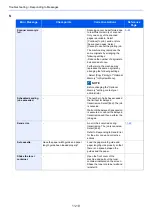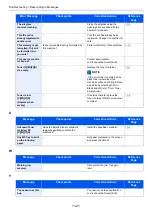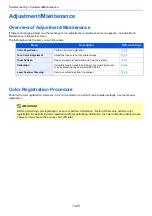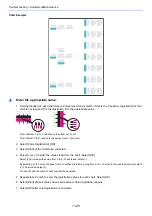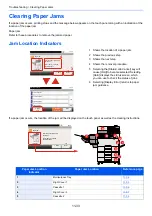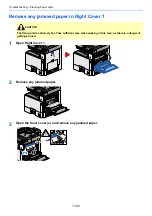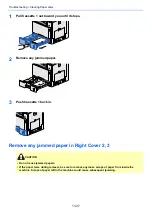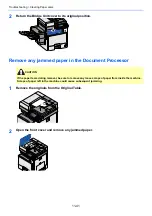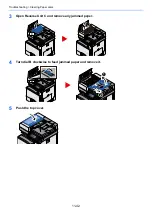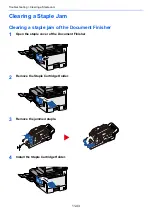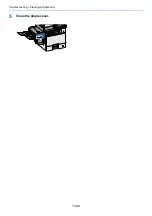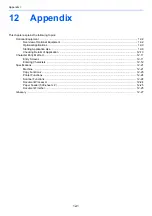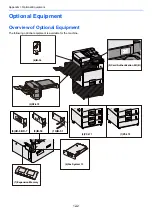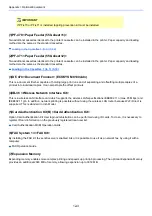11-32
Troubleshooting > Adjustment/Maintenance
3
Select [Start].
The pattern is read and adjustment begins.
The second pattern is output.
4
Check that the number is printed at the bottom of the pattern and repeat steps 2 to 3 twice to read patterns 2
and 3.
5
Select [OK] in the adjustment end confirmation screen.
[Print (1200dpi)]
In [Print (1200dpi)], 1 pattern page (No. 1) is printed out.
1
Start Select [Start].
2
As shown in the illustration, place the printed side down on the platen with the edge with the arrows toward the
back and close the original holder.
3
Select [Start].
The pattern is read and adjustment begins.
4
Select [OK] in the adjustment end confirmation screen.
Drum Refresh
Remove image blur and white dots from the printout.
1
Display the screen.
[System Menu / Counter] key > [Adjustment/Maintenance] > [Drum Refresh]
2
Adjust as required.
Select [Start]. Drum Refresh begins.
NOTE
Drum Refresh cannot be performed while printing. Execute Drum Refresh after the printing is done.
1
2
3
Summary of Contents for Ecosys M812cidn
Page 1: ...ECOSYS M8124cidn ECOSYS M8130cidn OPERATION GUIDE PRINT COPY SCAN FAX...
Page 80: ...2 2 Installing and Setting up the Machine Uninstalling Applications 2 55...
Page 433: ...10 3 Maintenance Regular Maintenance 2 Clean the slit glass and the reading guide...
Page 485: ...11 44 Troubleshooting Clearing a Staple Jam 5 Close the staple cover...
Page 523: ......
Page 526: ...2017 10 2P3KDEN002...