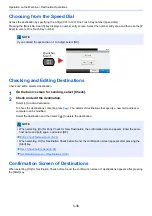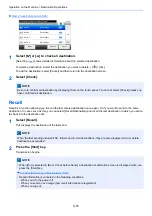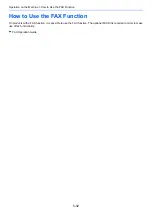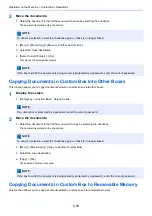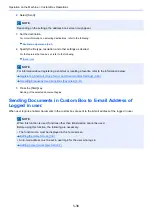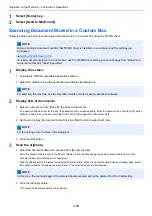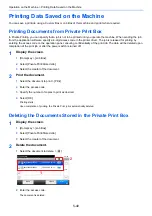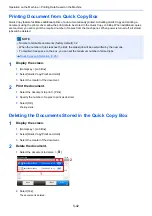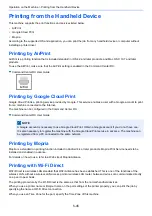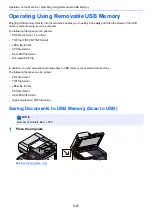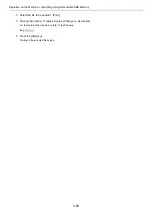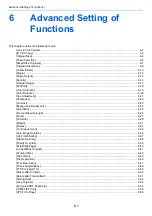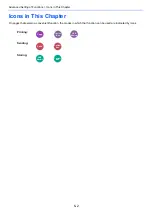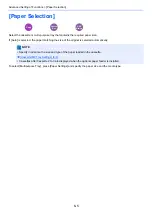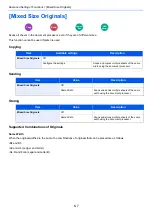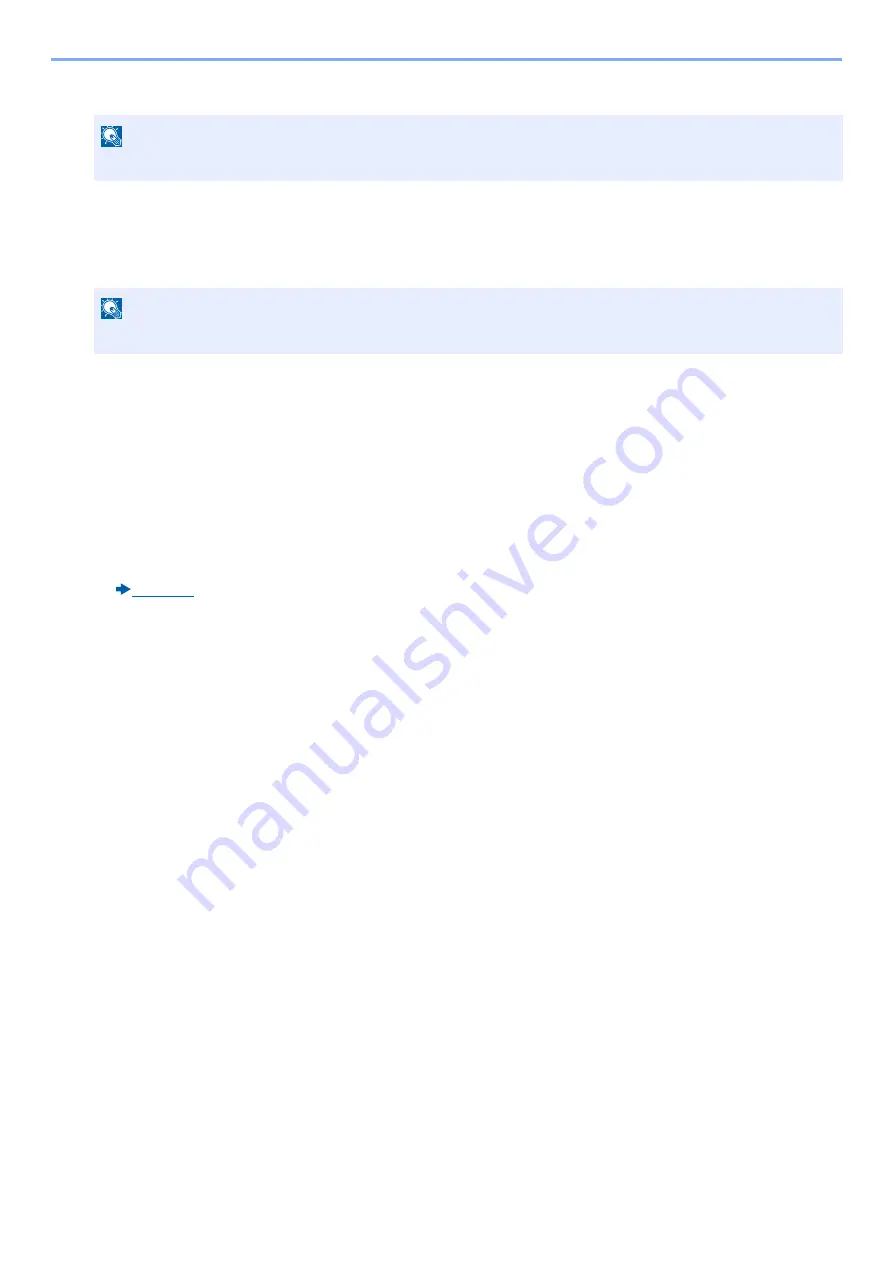
5-44
Operation on the Machine > Printing Data Saved on the Machine
2
Select the box containing the document you want to print.
2
Print the document.
1
Select the document you wish to send by checking the checkbox.
The document is marked with a checkmark.
2
Select [Print].
3
This displays a screen for selecting print settings to be used.
To use the settings used at the time of printing (when the document was saved), select [Print As Is]. Select [OK] to start
printing.
Printing begins.
If you need to change the print settings, select [Print after Change Settings].
4
Set the paper selection, duplex printing, etc., as desired.
For the features that can be set, refer to the following:
5
Press the [Start] key.
Printing of the selected document begins.
NOTE
If a custom box is protected by a password, enter the correct password.
NOTE
To cancel a selection, select the checkbox again so that it is no longer ticked.
Summary of Contents for Ecosys M812cidn
Page 1: ...ECOSYS M8124cidn ECOSYS M8130cidn OPERATION GUIDE PRINT COPY SCAN FAX...
Page 80: ...2 2 Installing and Setting up the Machine Uninstalling Applications 2 55...
Page 433: ...10 3 Maintenance Regular Maintenance 2 Clean the slit glass and the reading guide...
Page 485: ...11 44 Troubleshooting Clearing a Staple Jam 5 Close the staple cover...
Page 523: ......
Page 526: ...2017 10 2P3KDEN002...