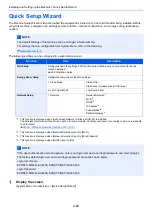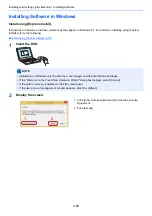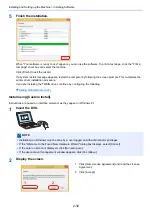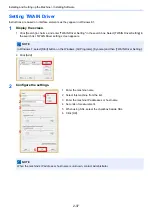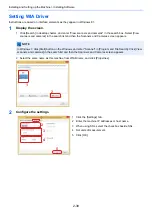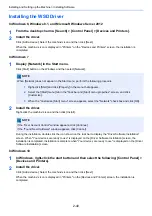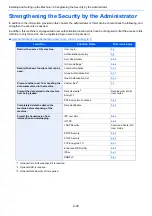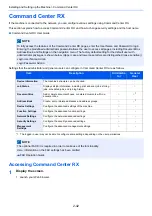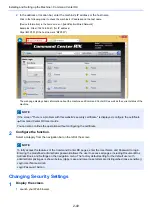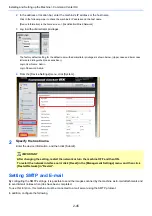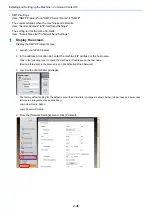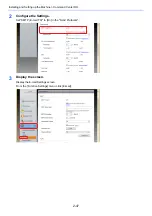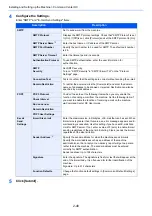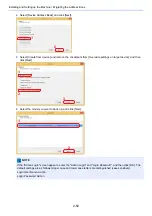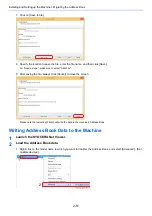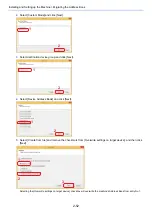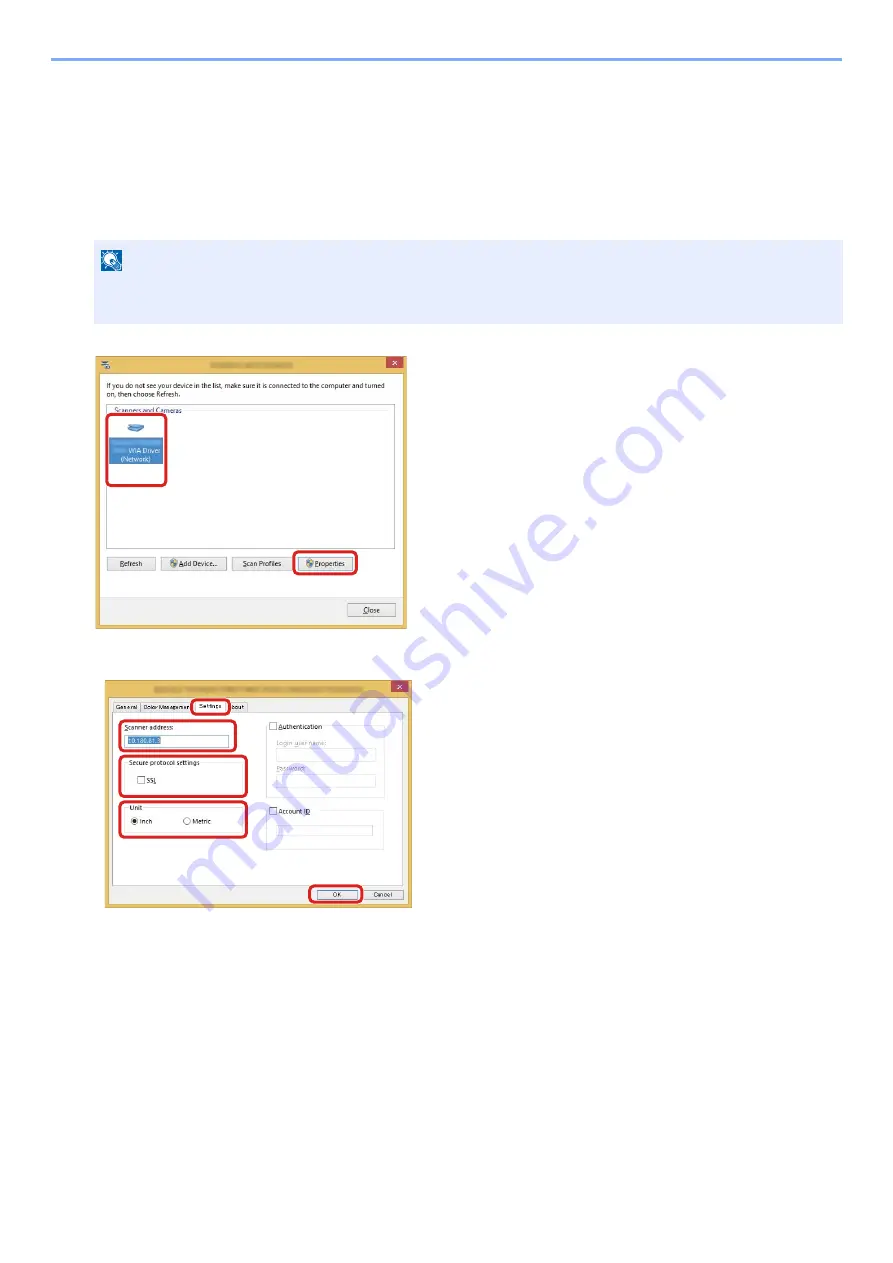
2-39
Installing and Setting up the Machine > Installing Software
Setting WIA Driver
Instructions are based on interface elements as they appear in Windows 8.1.
1
Display the screen.
1
Click [Search] in desktop charms, and enter "View scanners and cameras" in the search box. Select [View
scanners and cameras] in the search list and then the Scanners and Cameras screen appears.
2
Select the same name as this machine from WIA Drivers, and click [Properties].
2
Configure the settings.
NOTE
In Windows 7, click [Start] button on the Windows and enter "Scanner" in [Program and File Search]. Click [View
scanners and cameras] in the search list and then the Scanners and Cameras screen appears.
1 Click the [Settings] tab.
2 Enter the machine IP addresses or host name.
3 When using SSL, select the checkbox beside SSL.
4 Set units of measurement.
5 Click [OK].
1
2
1
2
3
4
5
Summary of Contents for Ecosys M812cidn
Page 1: ...ECOSYS M8124cidn ECOSYS M8130cidn OPERATION GUIDE PRINT COPY SCAN FAX...
Page 80: ...2 2 Installing and Setting up the Machine Uninstalling Applications 2 55...
Page 433: ...10 3 Maintenance Regular Maintenance 2 Clean the slit glass and the reading guide...
Page 485: ...11 44 Troubleshooting Clearing a Staple Jam 5 Close the staple cover...
Page 523: ......
Page 526: ...2017 10 2P3KDEN002...