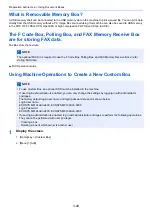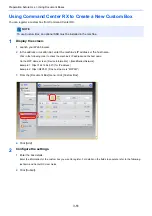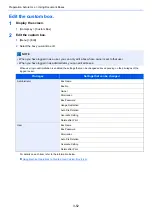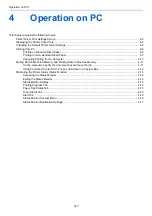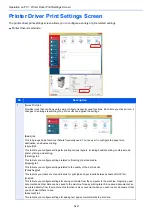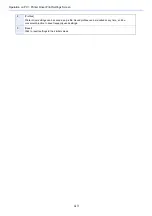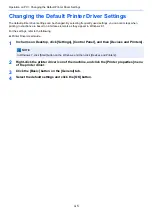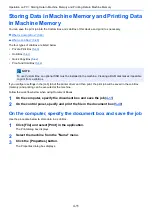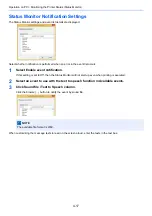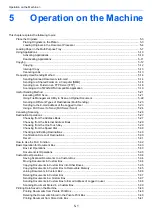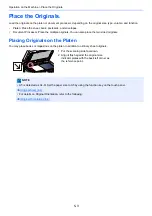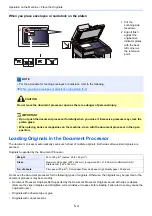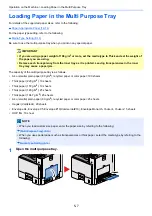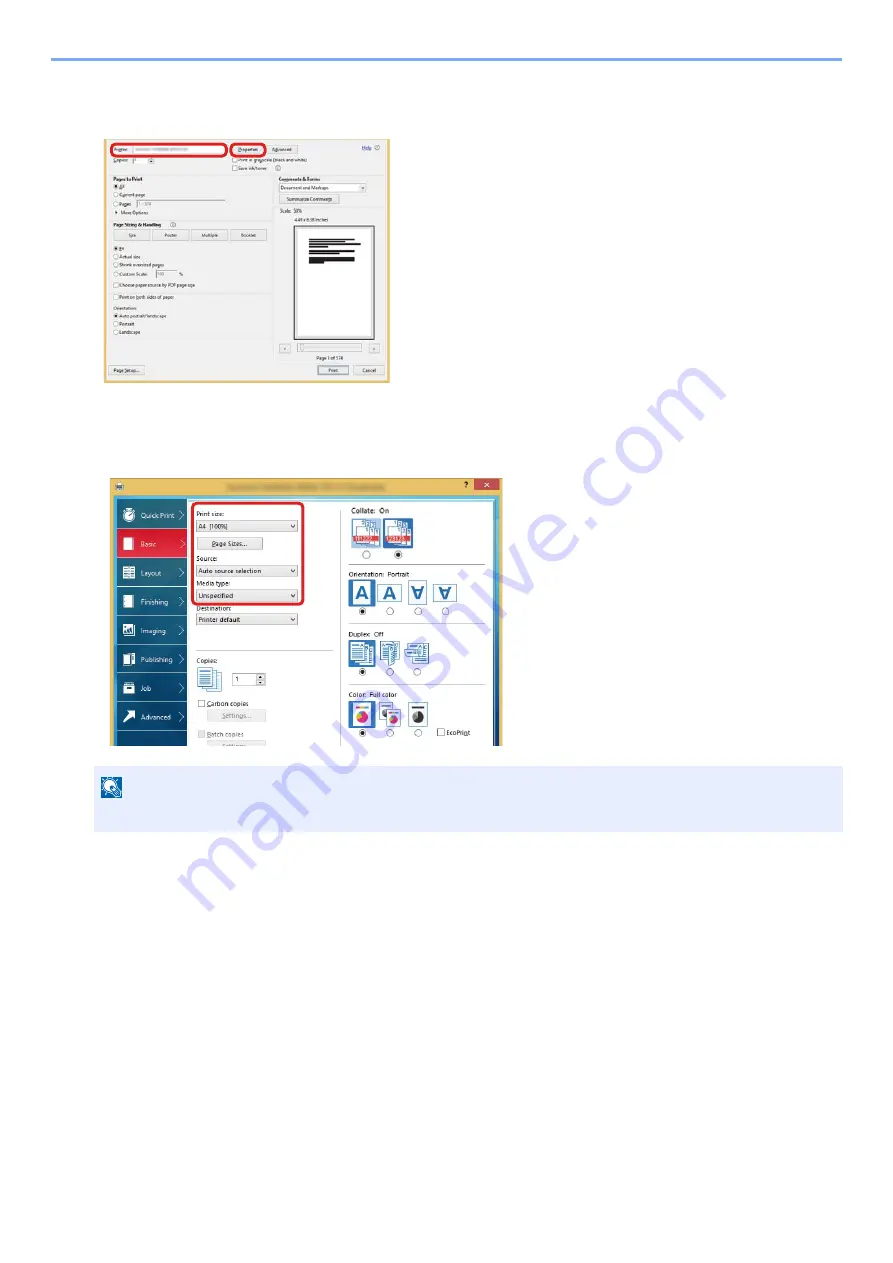
4-9
Operation on PC > Printing from PC
4
Select the paper size and type of non-standard size paper.
1
On the "Name" menu, select his MFP, and then click the [Properties] button.
2
Select the [Basic] tab.
3
Click "Print size" menu and select the paper size registered in step 2.
To print on the special paper such as thick paper or transparency, click "Media Type" menu and select the media type.
4
Select the paper source in the “Source" menu.
5
Click [OK] button to return to the Print dialog box.
5
Start printing.
Click the [OK] button.
NOTE
If you loaded a postcard or envelope, select [Cardstock] or [Envelope] in the "Media Type" menu.
1
2
Summary of Contents for Ecosys M812cidn
Page 1: ...ECOSYS M8124cidn ECOSYS M8130cidn OPERATION GUIDE PRINT COPY SCAN FAX...
Page 80: ...2 2 Installing and Setting up the Machine Uninstalling Applications 2 55...
Page 433: ...10 3 Maintenance Regular Maintenance 2 Clean the slit glass and the reading guide...
Page 485: ...11 44 Troubleshooting Clearing a Staple Jam 5 Close the staple cover...
Page 523: ......
Page 526: ...2017 10 2P3KDEN002...