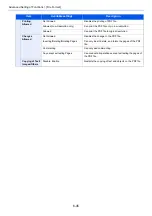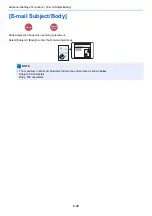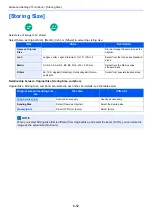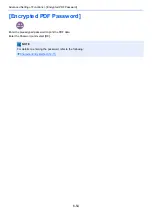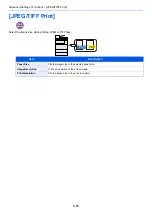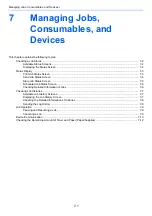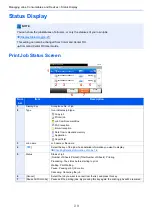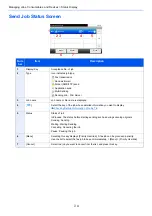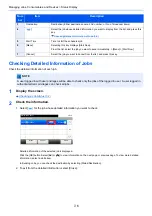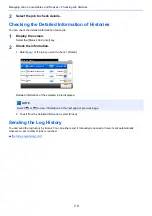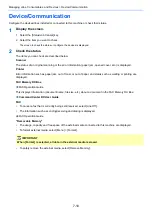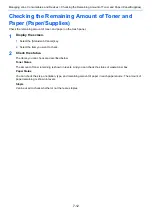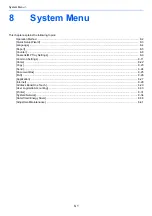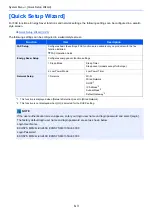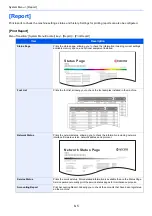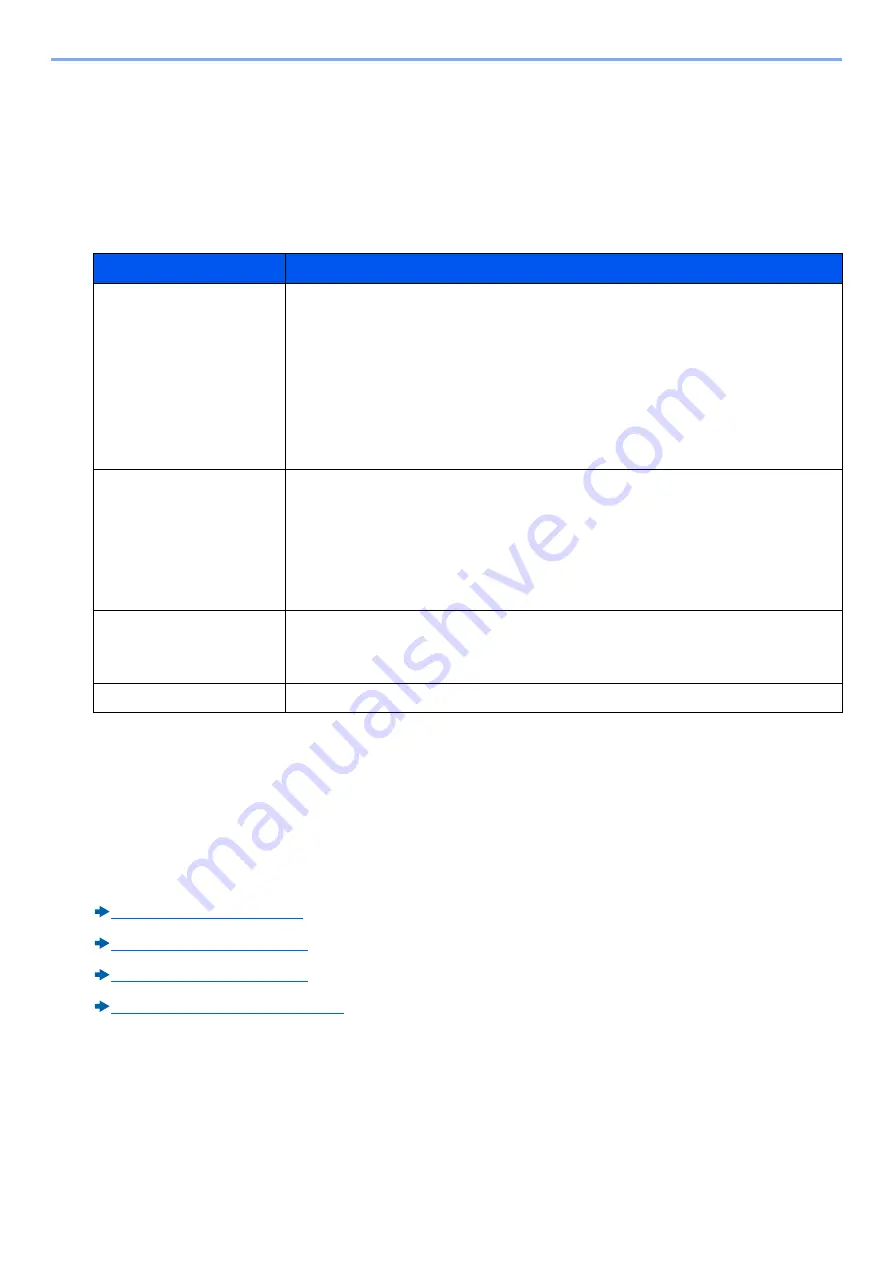
7-2
Managing Jobs, Consumables, and Devices > Checking a Job Status
Checking a Job Status
Check the status of jobs being processed or waiting to be printed.
Available Status Screens
The processing and waiting statuses of jobs are displayed as a list on the touch panel in four different screens - Printing
Jobs, Sending Jobs, Storing Jobs, and Scheduled Jobs. The following job statuses are available.
Displaying the Status Screen
1
Display a screen.
Select the [Status/Job Cancel] key.
2
Select the job to check details.
Select either of [Print Job Status], [Send Job Status], [Store Job Status] or [Scheduled Job] to check the status.
Scheduled Job Status Screen (7-5)
Status Display
Job status to be displayed
Print Job Status
•
Copy job
•
Printer job
•
FAX reception
•
E-mail reception
•
Job from Document Box
•
Data from removable memory
•
Application
•
Report/List
Send Job Status
•
Fax transmission
•
Send as E-mail
•
Folder
•
Sending Job Application
•
Multi Sending
•
Sending Job - FAX Server
Store Job Status
•
Storing Job Scan
•
Storing Job FAX
•
Storing Job Printer
Scheduled Job
•
Fax transmission
Summary of Contents for Ecosys M812cidn
Page 1: ...ECOSYS M8124cidn ECOSYS M8130cidn OPERATION GUIDE PRINT COPY SCAN FAX...
Page 80: ...2 2 Installing and Setting up the Machine Uninstalling Applications 2 55...
Page 433: ...10 3 Maintenance Regular Maintenance 2 Clean the slit glass and the reading guide...
Page 485: ...11 44 Troubleshooting Clearing a Staple Jam 5 Close the staple cover...
Page 523: ......
Page 526: ...2017 10 2P3KDEN002...