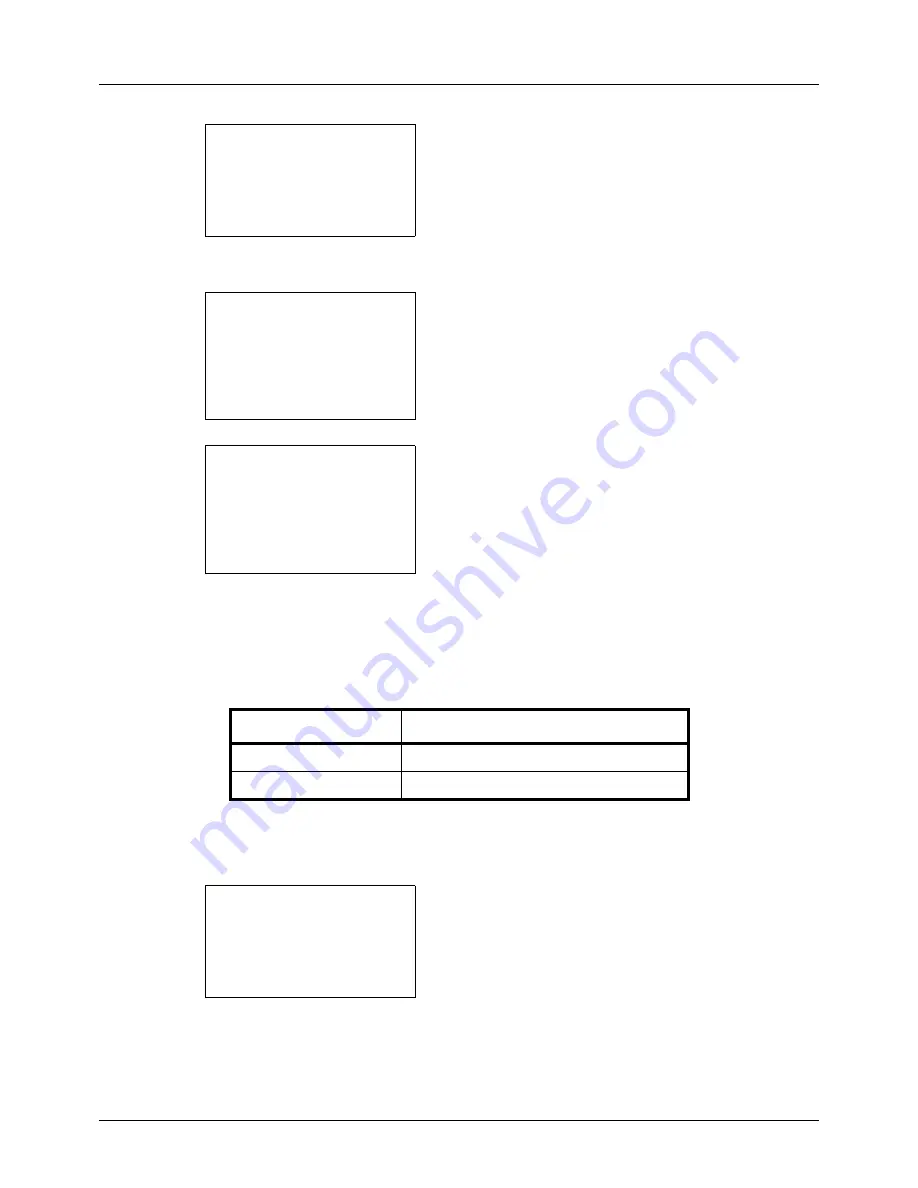
8-52
Default Setting (System Menu)
4
Press the
OK
key. The Function Default menu appears.
5
Press the
U
or
V
key to select [Subject/Body].
6
Press the
OK
key. Subject Entry appears. Enter the e-
mail subject (up to 60 characters).
If you press the Back key, you can return to the Function
Default menu.
7
Press the
OK
key. Body Entry appears. Enter e-mail
body text (up to 500 characters).
If you press the Back key, you can return to Subject
Entry.
8
Press the
OK
key.
Completed.
is displayed and the
screen returns to the Function Default menu.
Continuous Scan
Set the continuous scan defaults. The available default settings are shown below.
Refer to
page 4-6
for Original Orientation.
Use the procedure below to select the default settings for continuous scanning.
1
In the Sys. Menu/Count. menu, press the
U
or
V
key to
select [Common Settings].
Function Default:
a
b
*********************
2
Scan Resolution
3
FAX Resolution
[ Exit
]
1
Color Selection
Subject Entry:
K
b
*
S
ABC
[ Text
]
Body Entry:
a
b
*
ABC
[ Text
]
Item Description
Off
Continuous scan not performed
On
Continuous scan performed
Sys. Menu/Count.:
a
b
3
System
4
User/Job Account
*********************
[ Exit
]
5
Common Settings
Summary of Contents for ECOSYS FS-3040MFP+
Page 1: ...FS 3040MFP FS 3140MFP ...
Page 92: ...Preparation before Use 2 56 ...
Page 140: ...4 18 Copying Functions ...
Page 166: ...5 26 Sending Functions ...
Page 171: ...6 6 5 Document Box NOTE Press the Reset key to reset the settings selected in Function Menu ...
Page 352: ...8 154 Default Setting System Menu ...
Page 444: ...Appendix 26 ...
Page 451: ......
Page 452: ......
Page 453: ......
Page 454: ...Rev 1 2011 6 2MFKMEN001 ...
















































