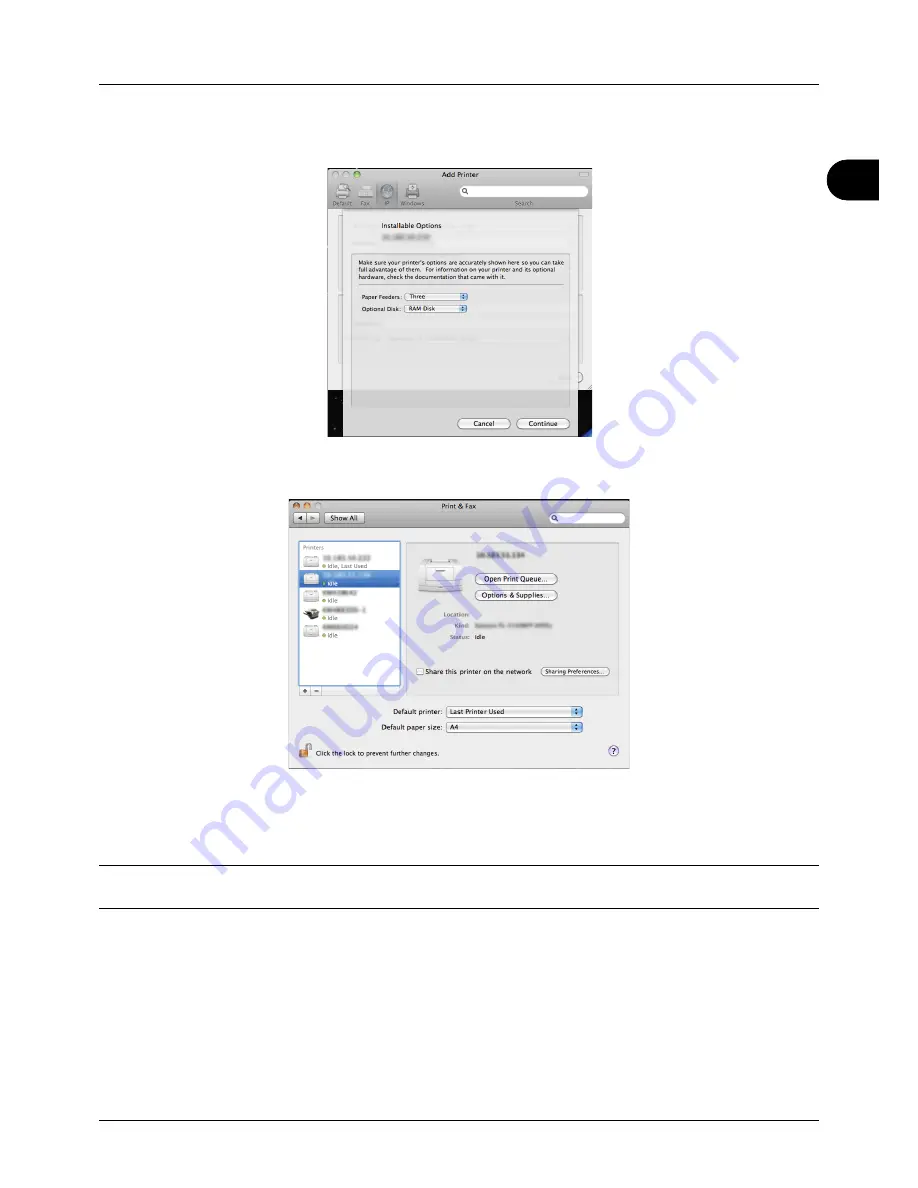
2
Preparation before Use
2-23
12
Select the options available for the printer and click
Continue
.
13
The selected printer is added. This completes the printer setup procedure.
Uninstalling Software (Windows PC)
The software can be uninstalled (removed) using the DVD-ROM (Product Library) supplied with the printer.
IMPORTANT:
On Macintosh computers, because the printer settings are specified using a PPD (PostScript Printer
Description) file, the software cannot be uninstalled using the DVD-ROM (Product Library).
1
Exit all active software applications.
2
Insert the enclosed DVD-ROM (Product Library) into the DVD-ROM drive. In Windows 7, Windows Server 2008
and Windows Vista, the user account control window may appear. Click
Allow
.
3
Following the procedure used to install the printer driver, click
Remove Software
. The Kyocera Uninstaller wizard
appears.
4
Select the software package to remove.
Summary of Contents for ECOSYS FS-3040MFP+
Page 1: ...FS 3040MFP FS 3140MFP ...
Page 92: ...Preparation before Use 2 56 ...
Page 140: ...4 18 Copying Functions ...
Page 166: ...5 26 Sending Functions ...
Page 171: ...6 6 5 Document Box NOTE Press the Reset key to reset the settings selected in Function Menu ...
Page 352: ...8 154 Default Setting System Menu ...
Page 444: ...Appendix 26 ...
Page 451: ......
Page 452: ......
Page 453: ......
Page 454: ...Rev 1 2011 6 2MFKMEN001 ...






























