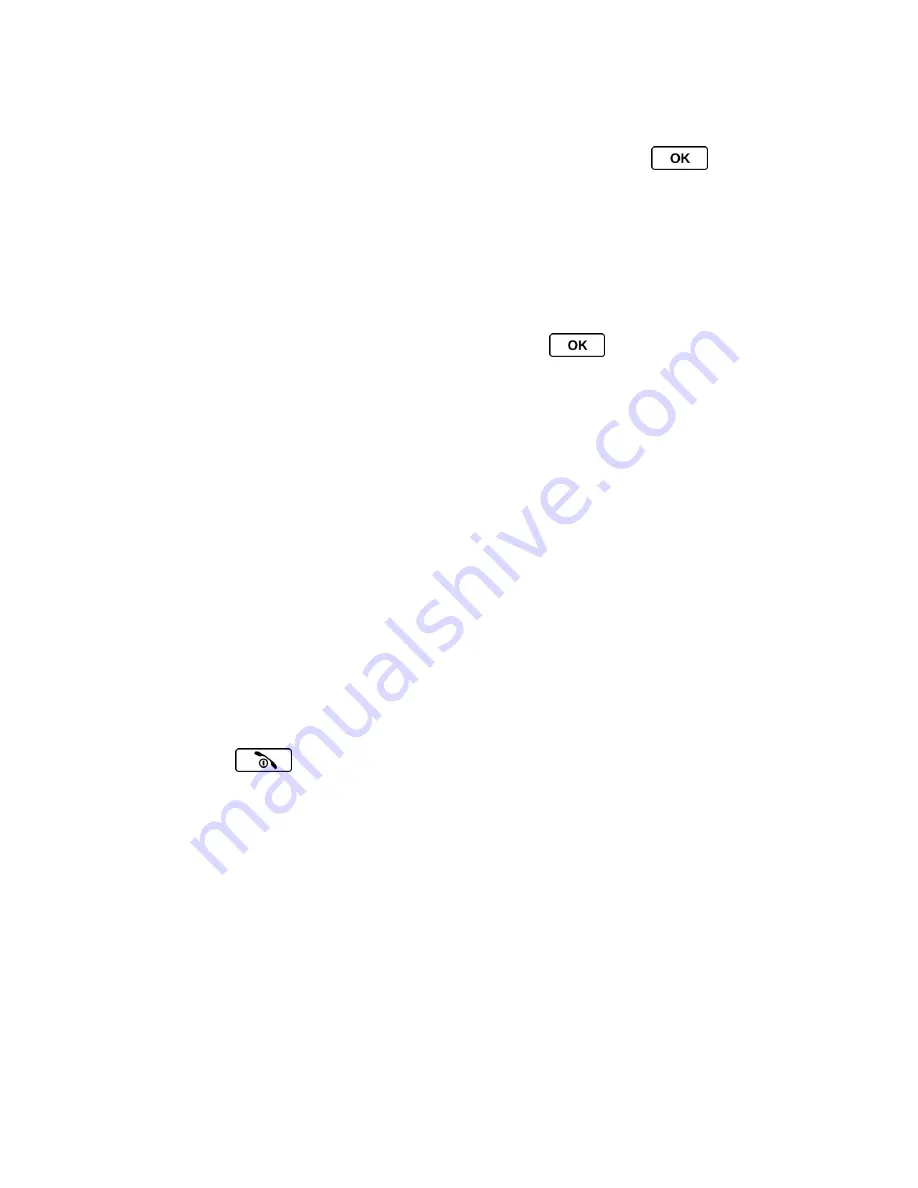
Web and Data Services
105
Download an Item
Once you
’ve selected an item you wish to download, highlight it and press
. You will see
a summary page for the item including its title, the vendor, the download details, and the cost.
Links allow you to view the
License Info
page, which outlines the price, license type, and length
of license for the download, and the
Terms of Use
page, which details the Premium Services
Terms of Use and your responsibility for payment.
To download a selected item:
1. From the information page, use your navigation key to move the cursor over
Buy
. When
the cursor changes from an arrow into a hand, press
. The item will download
automatically. When you see the
NEW DOWNLOAD
screen, you have successfully
downloaded the item to your phone. (When you download a call tone, you will not see
the
NEW DOWNLOAD
screen. Instead, you will see a screen giving you the option to
set the downloaded call tone as your default.)
Note:
If you have not previously purchased an item, you will be prompted to create your
purchasing profile.
2. Select an option to continue:
Select a menu such as
Run/Open/Listen/View/Play
to start the downloaded item.
Your data session will end, and your phone will redirect you to the appropriate phone
menu screen.
Select
Assign
to assign a ringer or screen saver to a phone function.
Select
Settings
to configure downloaded games or applications.
Select
Shop
to browse for other items to download.
Press
to quit the browser and return to standby mode.
My Content Manager
Whether you purchase your content from your phone or from your online account management
page at
www.sprint.com
,
My Content Manager
stores all of your purchases and you may
download them to your phone from there.
My Content Manager
is a storage area on the Nationwide Sprint Network that allows you to
store all your purchased files. The files remain in My Content Manager until their license terms
have expired
– even after you have downloaded the content to your phone. This provides you
with a convenient place to access information about your downloaded files without having to
store the information in your phone
’s memory.
To access My Content Manager:












































