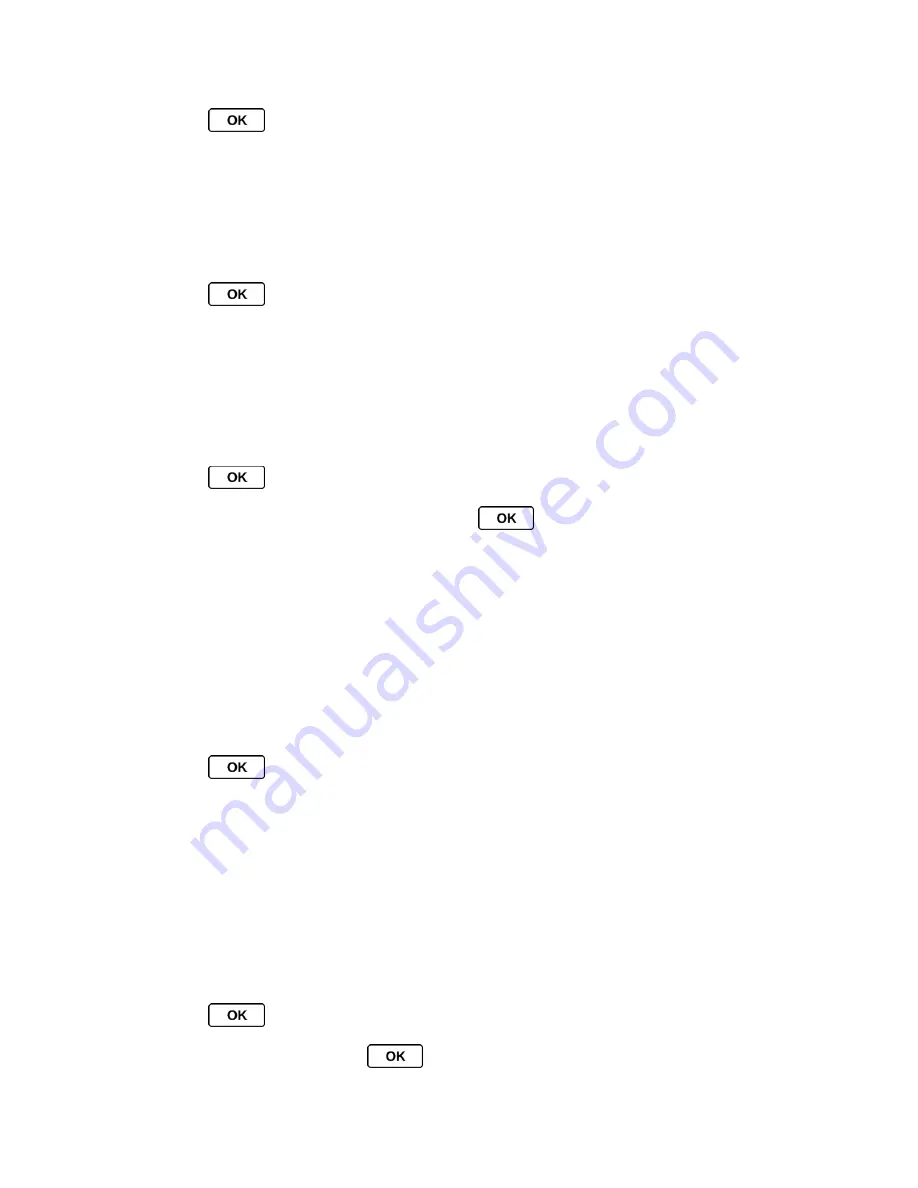
Calendar & Tools
76
► Press
>
Tools
>
Memory Storage
>
Create Folders
. (The phone will create the
default folders of microSD:
DCIM
,
VIDEO
,
MUSIC
,
VOICE
,
SD_PIM
,
BLUETOOTH
,
, and
OTHER
.)
View Memory in the microSD Card
Your phone allows you to review the memory allocation of both your internal storage area and
that of the microSD card.
1. Press
>
Tools
>
Memory Storage
>
Memory Info
.
The Memory Info page is divided into two sections: In Phone and Memory Card.
2. Press your navigation key down to display memory in the microSD card.
Format the microSD Card
Formatting a microSD card permanently removes all files stored on the card.
1. Press
>
Tools
>
Memory Storage
.
2. Highlight
Format Memory Card
and press
. (A warning will be displayed.)
3. If you are sure you wish to remove all the files from your microSD card, press
YES
(left
softkey).
Note:
The formatting procedure erases all the data on the microSD card, after which the files
CANNOT be retrieved. To prevent the loss of important data, please check the contents
before you format the card.
Back Up Your Contacts Data to the microSD Card
You can easily back up your phone
’s Contacts data to the microSD card.
1. Press
>
Tools
>
Memory Storage
>
Save Contacts
. (You will see a
confirmation message.)
2. Press
YES
(left softkey) to proceed. (Please wait while the system creates your data.)
Note:
DO NOT
remove a microSD card while files are being accessed or transferred. Doing so
will result in loss or damage of data.
Display Your microSD Card Folders
All the files stored in your microSD are accessible through your microSD card folders. For
information on file and folder options available through File Manager, see
File Manager
.
1. Press
>
Tools
>
Memory Storage
>
File Manager
>
Memory Card
.
2. Highlight a folder and press
.






























