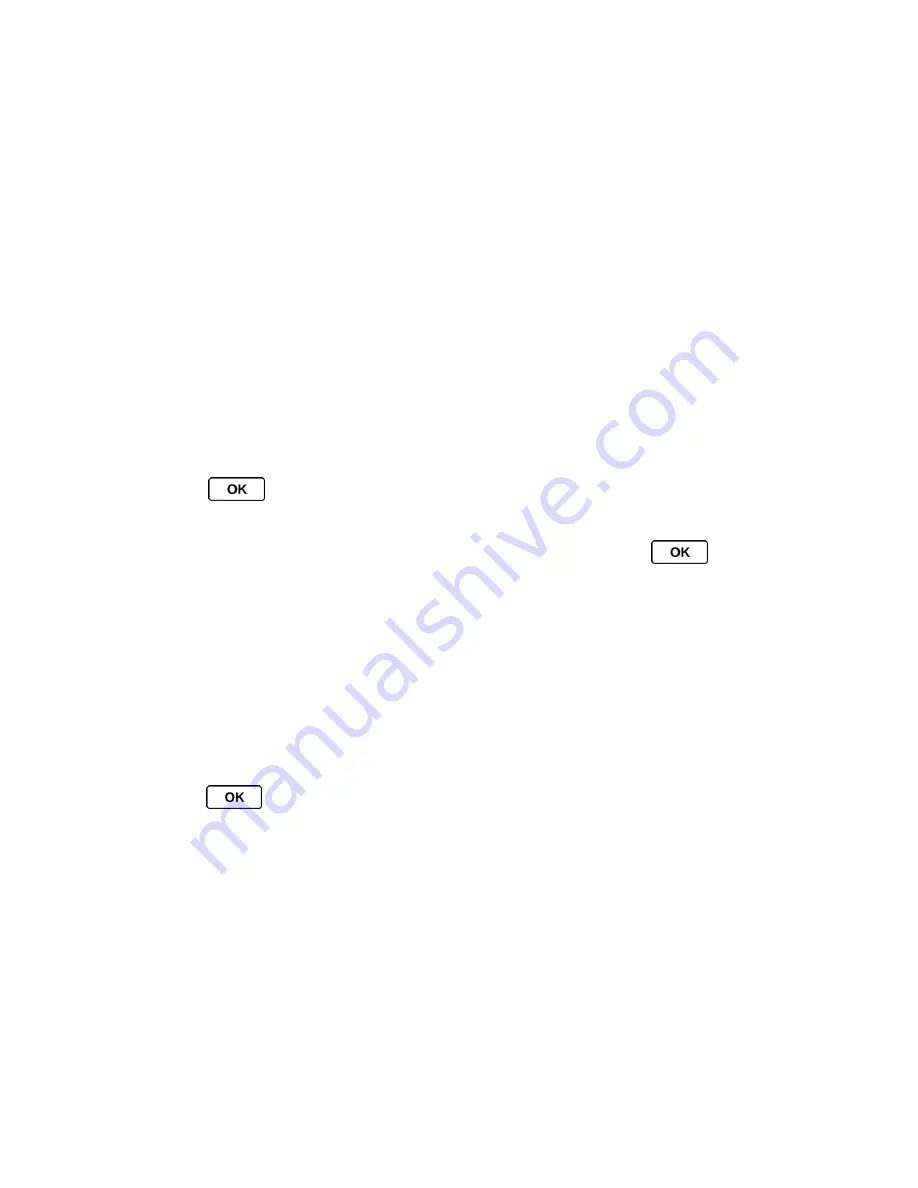
Camera
93
●
Details/Edit
to edit or display details relating to your pictures.
Text Caption
to edit the selected picture
’s caption.
Special Effects
to select from
Fun Frames
,
Color Tone
,
Fun Stamps
, or
Rotate
.
Resize
to resize the selected picture. Select
0.3M (640x480)
or
0.1M (320x240)
.
(Some options may not be available depending on the size of picture you have.)
Trimming
to crop the selected picture.
Photo Info
to display information such as the picture
’s caption, time/date, and size.
Full Screen
to display the selected picture in full screen view.
Review Pictures in Assigned Media Folder
The Assigned Media folder automatically stores copies of pictures assigned as picture IDs or
screen savers on your phone. (See
Assign Pictures
.)
1. Press
>
Tools
>
Assigned Media
.
2. Use your navigation key to view and scroll through the pictures. (To switch a picture from
thumbnail view to expand view mode, highlight a picture and press
.)
Send Pictures From Your Phone
Once you have taken a picture, you can use the messaging or Bluetooth capabilities of your
phone to instantly share it with family and friends as an attachment.
Send Pictures Using the Messaging Feature
Send Pictures Using the Bluetooth Feature
Send Pictures Using the Messaging Feature
1. Press
>
Photos
>
My Photos
>
In Phone
or
On Memory Card
.
2. Select your pictures to send.
Press
OPTIONS
(right softkey) >
Select Multiple
to select multiple pictures.
3. Press
SEND
(left softkey) >
Contact
.
4. Select the recipient from the list or from the following options:
Go to Contacts
to select a recipient from your Contacts. (Qualifying Contacts entries
must contain a wireless phone number or an email address.)






























