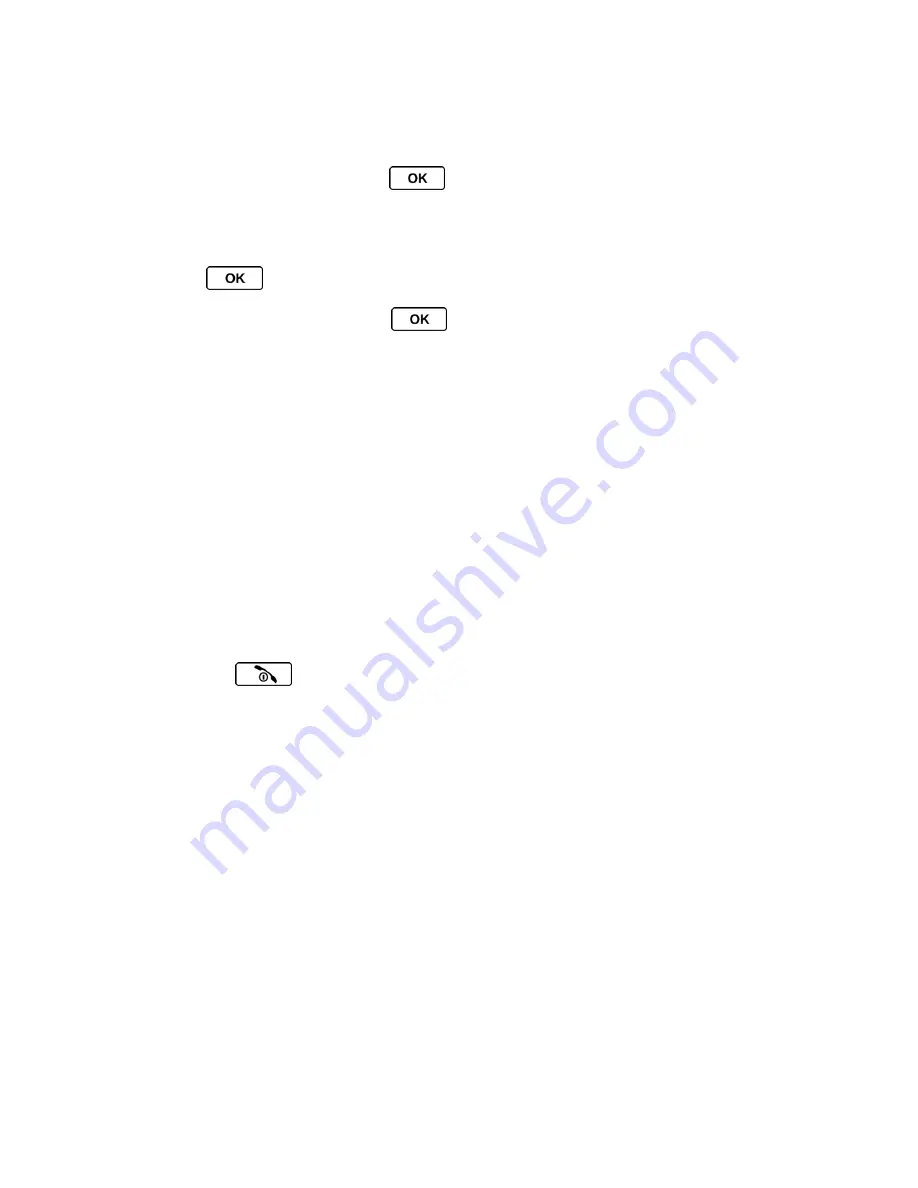
Web and Data Services
106
1. From the SprintWeb
™ home page, select
Downloads
>
Sprint Downloads
>
My
Content Manager
. (You will see a list of download categories.)
2. Highlight a category and press
. (You will see your downloads for that category.)
To download purchased content from My Content Manager:
1. From the
My Content Manager
display, highlight the item you wish to download, and
press
. (You will see the information page for the selected item.)
2. Highlight
Download
and press
. The item will download automatically. When you
see the
NEW DOWNLOAD
screen, you have successfully downloaded the item to your
phone. (When you download a call tone, you will not see the
NEW DOWNLOAD
screen.
Instead, you will see a screen giving you the option to set the downloaded call tone as
your default.)
3. Select an option to continue:
Select a menu such as
Run/Open/Listen/View/Play
to start the downloaded item.
Your data session will end, and your phone will redirect you to the appropriate phone
menu screen.
Select
Assign
to assign a ringer or screen saver to a phone function.
Select
Settings
to configure downloaded games or applications.
Select
Shop
to browse for other items to download.
Press
to quit the browser and return to standby mode.
Tip:
You can also access My Content Manager through the phone
’s main menu. Go to
My
Stuff
>
[Games, Ringers, Screen Savers
, or
Applications]
>
My Content Manager
.
The browser will open and take you to the corresponding content.
For complete information and instructions on downloading
Games
,
Ringers
,
Screen Savers
,
and
Applications
, visit the Digital Lounge at
sprint.com
.
Browser Menu
Although the SprintWeb
™ home page offers a broad and convenient array of sites and services
for you to browse, not all sites are represented, and certain functions, such as going directly to
specific websites, are not available. For these and other functions, you will need to use the
browser menu. The browser menu offers additional options to expand your use of the Web on
your phone.

























