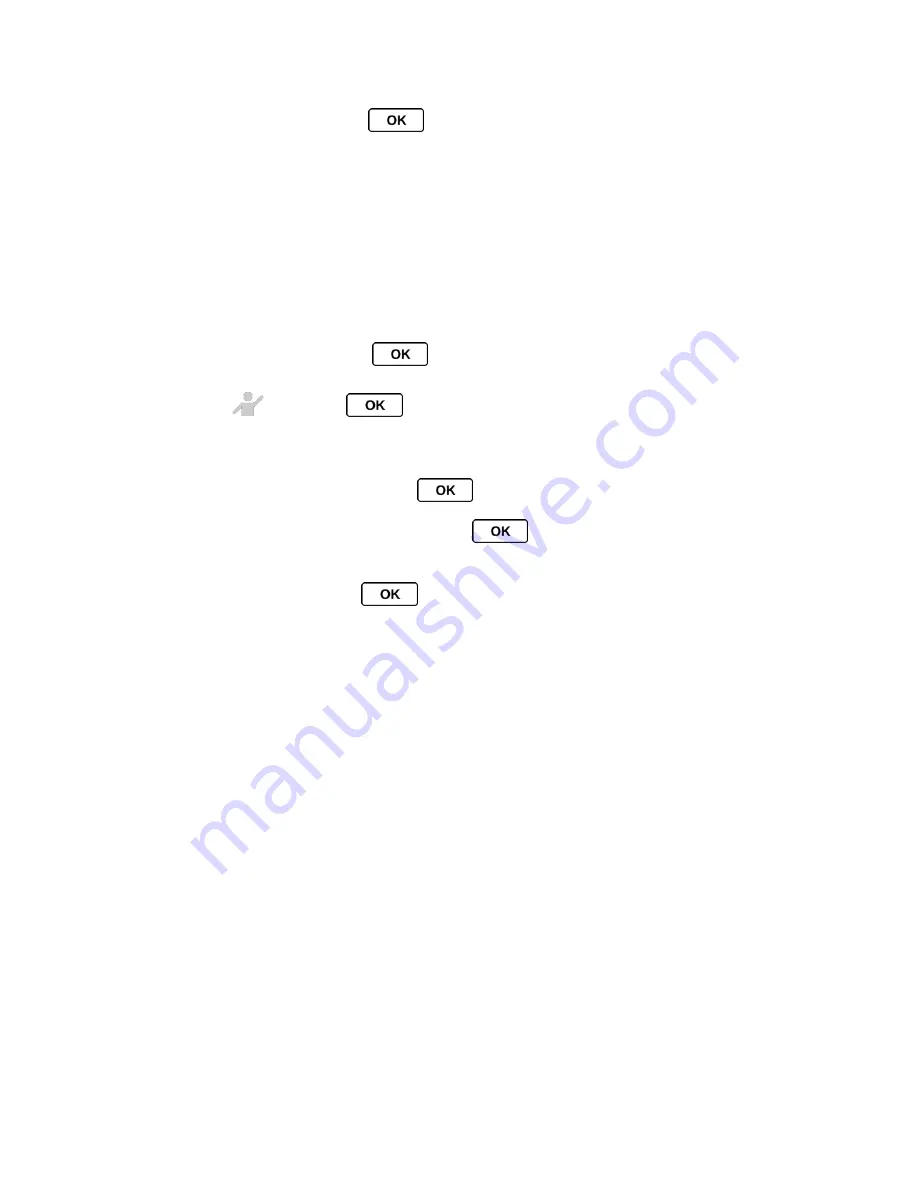
Contacts
62
7. Highlight a ringer and press
.
Tip:
If you select
Downloaded
>
Get New
in step 6, you can purchase and download new
ringers right from your phone. For details, see
Get New Ringers
and
Download Games,
Ringers, and More
.
Assign a Picture to an Entry
Assign a picture to display each time a certain contact calls you.
1. From standby mode, press
CONTACTS
(right softkey).
2. Highlight an entry and press
.
3. Highlight
and press
.
4. Select
Choose Photo
.
5. Select a photo category and press
.
If you select
Take New Picture
, press
to take a picture, and then press
OK
(left softkey) to assign it.
6. Select an image and press
to assign it.
Secret Contacts Entries
When you make an entry secret and hide it, that entry is not displayed in your Contacts. In
History, a telephone number is displayed but the Contacts entry
’s name is not.
To make an entry secret or not secret:
1. From standby mode, press
CONTACTS
(right softkey).
2. Highlight an entry and press
OPTIONS
(right softkey) >
Set as Secret
or
Set as Not
Secret
.
To hide or show secret entries:
1. From standby mode, press
CONTACTS
(right softkey).
2. Press
OPTIONS
(right softkey) >
Settings
>
Hide Secret
or
Show Secret
.
3. Enter the four-digit lock code.
Tip:
If you can
’t recall your lock code, try using the last four digits of your wireless phone
number. If this doesn
’t work, call Sprint Customer Service at
1-888-211-4727
.






























