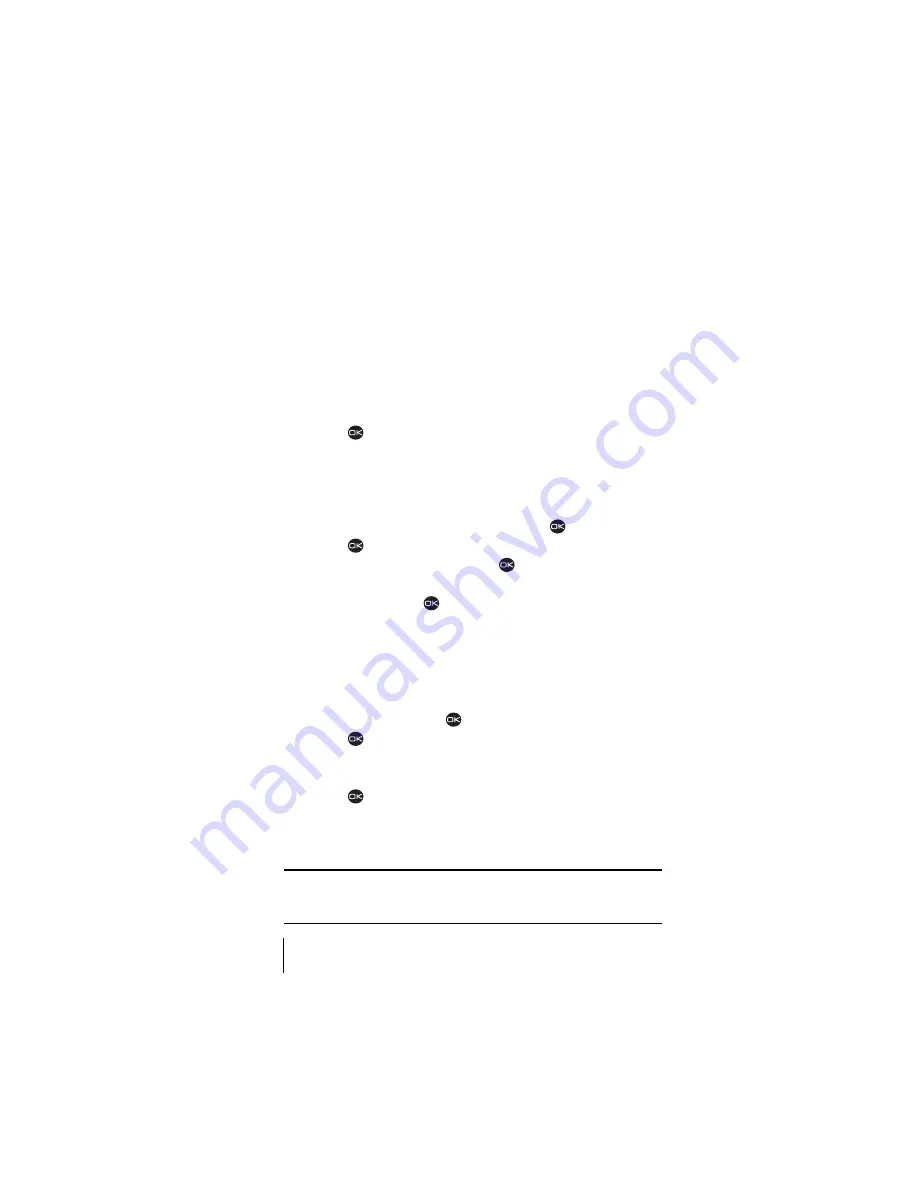
Section 9
48
Using Your Contacts Directory
÷
Erase Number
to erase the number from the entry.
÷
Erase Voice Dial
to remove the associated voice dial.
÷
Edit Number
to edit the number as desired.
÷
Edit Voice Dial
to change the associated voice dial.
÷
Secret
to hide the phone number. Select
Yes.
If a phone
number is locked, you must enter your 4-digit lock code to view
or edit the number. (See page 63 for directions on how to use
your lock code). Select
No
to leave the number unchanged.
÷
Primary Number
to specify this number as the main number.
÷
Exit
to return to Standby mode.
5.
Press
to select
Save
.
Erasing a Contact
To delete an entire contact:
1.
Select
Menu
→
Contacts
→
View All.
2.
Select the contact you want to erase and press
.
3.
Press
to select
Options.
4.
Highlight
Erase Contact
and press
. A message appears: “Erase
the entire contact?”
5.
Select
Yes
and press
. The message “-Erased-” appears.
Classifying a Contact
You can classify a contact as either business or personal.
To classify a contact:
1.
Select
Menu
→
Contacts
→
View All
.
2.
Select an entry and press
.
3.
Press
to select
Options
.
4.
Scroll down and select
Classify Contact
.
5.
Select
Business
or
Personal
from the bottom of the screen.
6.
Press
to select
Save
.
In the contact card for this entry, the icon for the entry will now show a
“P” or “B” to indicate the type chosen.
Tip:
You can also assign different ringers for business and personal calls, so
that you can identify the type of call by the ringer. See “Setting up Business
or Personal Ringers” on page 53.
Summary of Contents for 2345
Page 1: ...Sprint PCS The clear alternative to cellular SM ...
Page 8: ......
Page 10: ......
Page 16: ...Section 2 8 Getting to Know Your Sprint PCS Phone 2 Getting to Know Your Sprint PCS Phone ...
Page 40: ......
Page 50: ......
Page 58: ......
Page 70: ......
Page 74: ......
Page 82: ......
Page 90: ......
Page 102: ......
Page 128: ......
















































