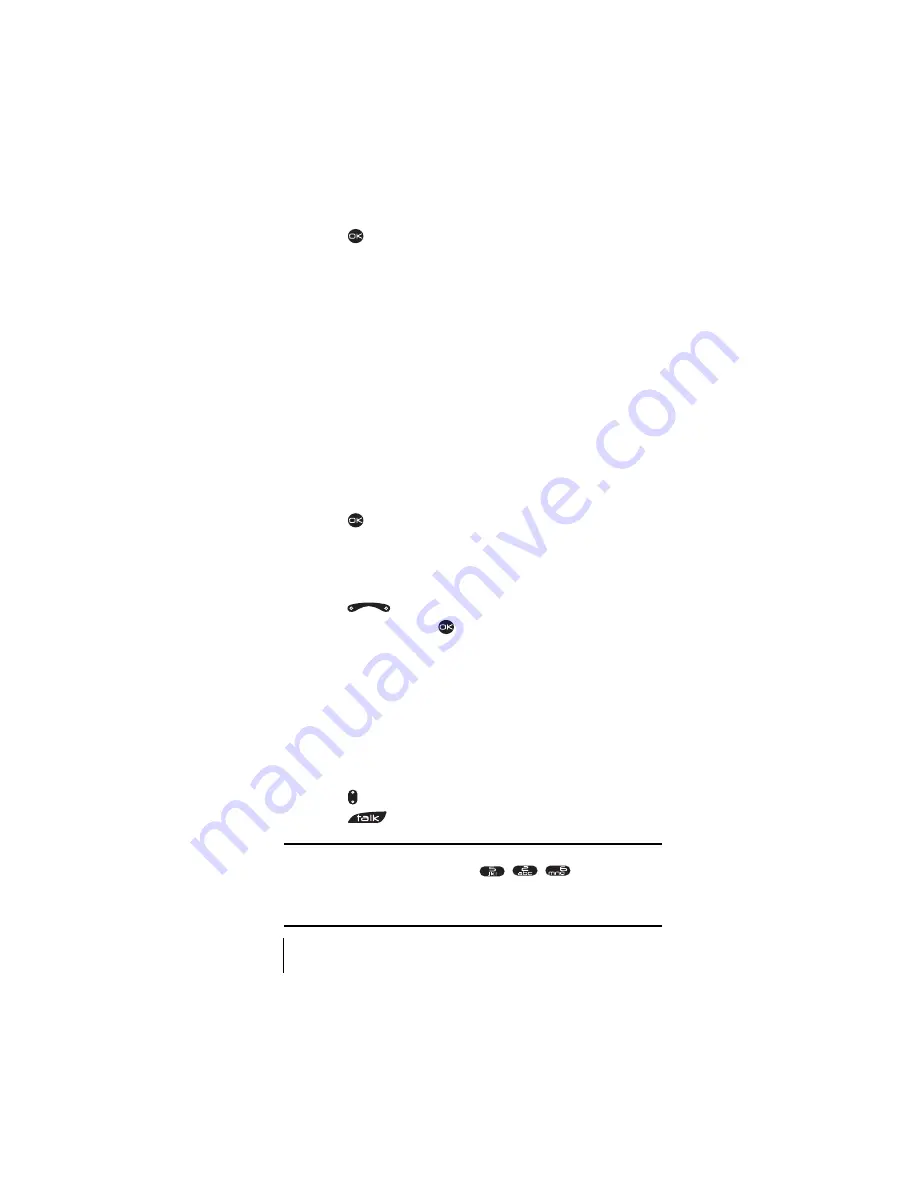
Section 9
46
Using Your Contacts Directory
6.
Press
to
Save
. The message “Contact Successfully Saved!”
appears.
Finding Contact Entries
There are several ways to display your contact entries. Follow the steps
outlined in the sections below to display entries from the Contacts menu.
Viewing All Entries
1.
From Standby mode, select
Menu
→
Contacts
→
View All
.
2.
Scroll up and down to view all entries.
Finding Entries by Name
Rather than review all the entries stored in your Contacts Directory, you
can find an entry quickly by following these simple steps:
1.
Select
Menu
→
Contacts
→
Find Name
.
2.
Enter the first letter of the name or part of the name.
3.
Press
to select
Find
.
Finding Entries by Phone Number
To find a contact entry by its phone number:
1.
From Standby mode, enter a portion of the contact’s phone number.
2.
Press
right to highlight
Find
from the options at the bottom
of the screen, and press
. All matching contact names appear.
Using Fast Find
Fast Find allows you to find names quickly from Standby mode.
To use Fast Find from Standby mode:
1.
Ensure that Fast Find is enabled. Select
Menu
→
Settings
→
Extras
→
Fast Find
→
Enabled
.
2.
Press the corresponding letters of the name you want to find. The
matching contacts appear on the screen.
3.
Press up or down to view other possible matches.
4.
Press
to call the contact.
Note:
Speed dial locations matching the numbers you entered appear first.
For example, if you enter the numbers
to find the
contact “Jane”, and you have phone numbers assigned to speed dial
locations 5 and 52, those contacts appear first. Continue to enter the
remaining corresponding keys until the name appears.
Summary of Contents for 2345
Page 1: ...Sprint PCS The clear alternative to cellular SM ...
Page 8: ......
Page 10: ......
Page 16: ...Section 2 8 Getting to Know Your Sprint PCS Phone 2 Getting to Know Your Sprint PCS Phone ...
Page 40: ......
Page 50: ......
Page 58: ......
Page 70: ......
Page 74: ......
Page 82: ......
Page 90: ......
Page 102: ......
Page 128: ......






























