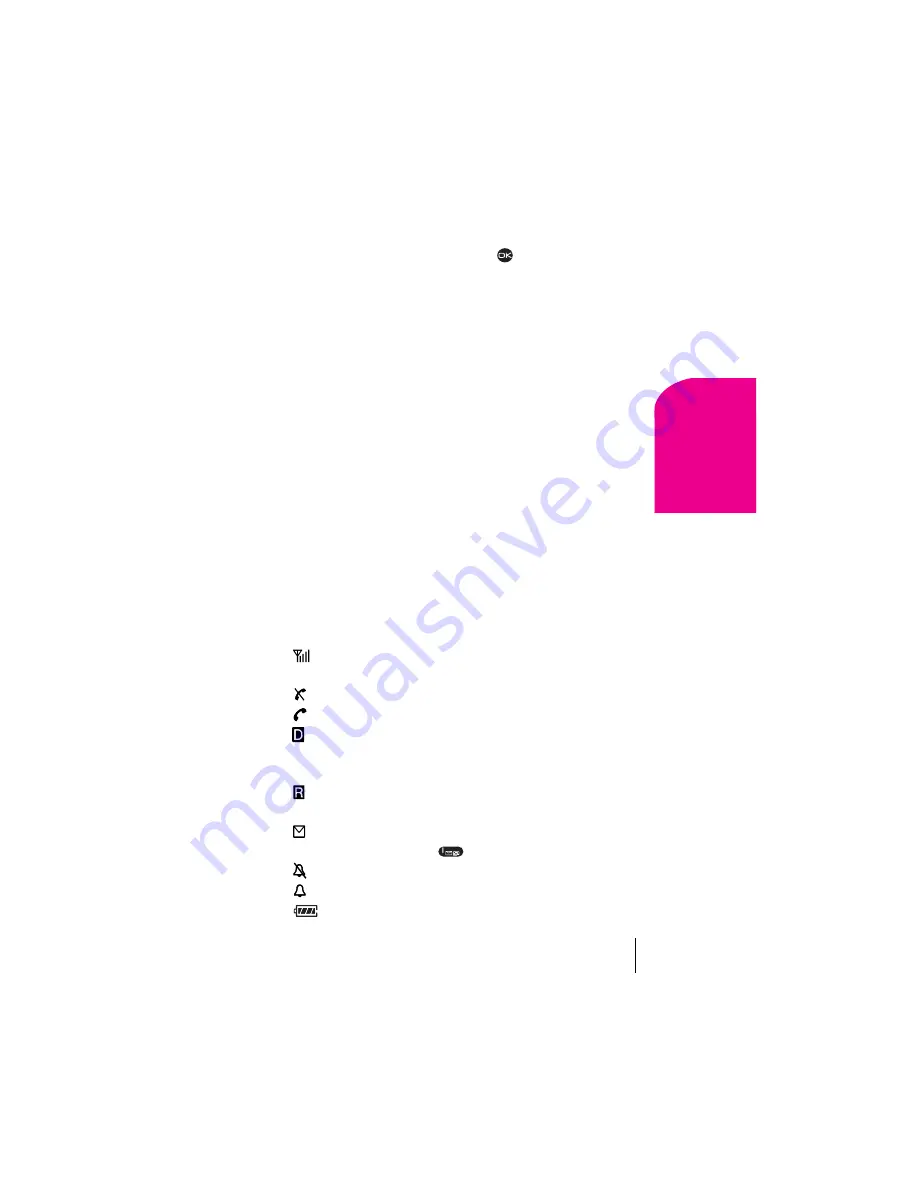
Section 2
Getting to Know Your Sprint PCS Phone
9
G
e
tti
ng t
o
Know
Y
our Ph
one
2
1. Headset Connector:
Connects to optional headset (sold separately).
2. Home screen
(in Standby mode). Press
to select
Menu
.
3. Navigation keys:
Scroll through lists and menus; position the
cursor during text entry; and access shortcuts when pressed in any of
the four directions from Standby mode (see page 27).
4. Talk key:
Starts or answers a call.
5. OK key:
Selects a menu item or option.
6. Keypad:
Use the keypad to enter numbers, letters, or symbols.
7. *Text key:
Changes the text mode in text entry.
8. Antenna:
Fully extend the antenna to make or answer a call. Push
the antenna in when the phone is not in use.
9. End/Power key:
Turns the phone on and off, ends a call, or returns
you to the home screen.
10. Clear key:
Erases the last character in text entry, or returns to the
previous menu.
11.
Space# key:
Enters a space during text entry.
12.
0 Next key
: Cycles through word choices during
ñ
text entry.
13. Power and Data Connectors:
Provide connection for AC Adapter
(included) and data cable (sold separately).
Viewing the Display Screen
This list identifies the symbols you’ll see on your display screen.
÷
Shows your current signal strength. The more lines you see, the
stronger your signal.
÷
Means your phone cannot find a signal.
÷
Tells you a call is in progress.
÷
Indicates your phone is operating in CDMA digital mode. This
mode ensures your privacy, voice clarity and longer battery life over
conventional analog cellular.
÷
Indicates you are “roaming” off the Sprint PCS
Nationwide Network on an analog system.
÷
Indicates you have a voicemail message, text message or
numeric page waiting. Press
to call your voicemail box.
÷
Indicates your phone is in silent mode and will not ring.
÷
Indicates that the alarm clock is set.
÷
Shows current battery strength. (Icon shown fully charged.)
Summary of Contents for 2345
Page 1: ...Sprint PCS The clear alternative to cellular SM ...
Page 8: ......
Page 10: ......
Page 16: ...Section 2 8 Getting to Know Your Sprint PCS Phone 2 Getting to Know Your Sprint PCS Phone ...
Page 40: ......
Page 50: ......
Page 58: ......
Page 70: ......
Page 74: ......
Page 82: ......
Page 90: ......
Page 102: ......
Page 128: ......
















































