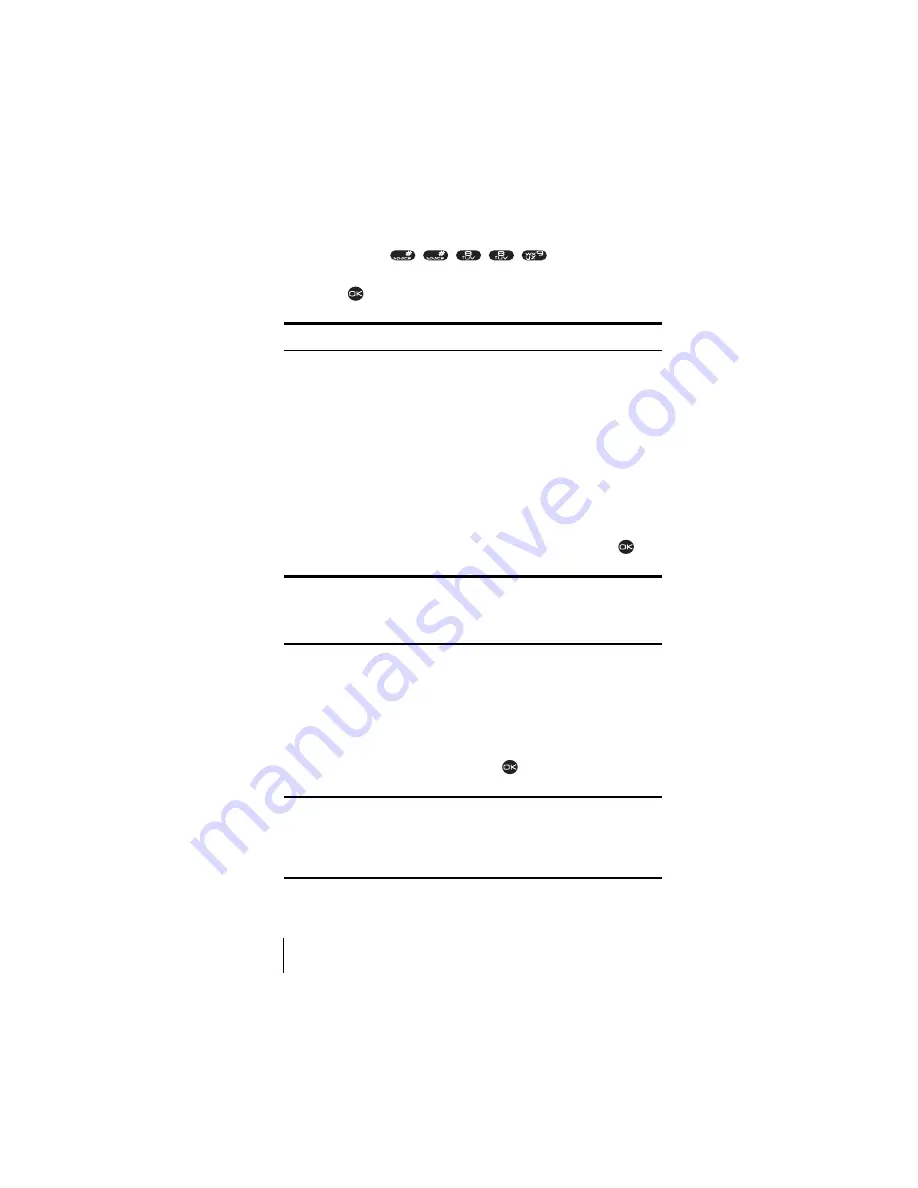
Section 10
60
Changing Your Phone’s Settings
1.
Connect the TTY device to the phone.
2.
Enter ##TTY (
) from your keypad.
A TTY menu option appears, allowing you access to the TTY setting.
3.
Press
to enable TTY.
Note:
Enable TTY only when using the phone with a TTY device.
Using Your Phone with Accessories
Your phone comes with several additional configurable settings for use
with accessories.
Power Backlighting
This feature allows backlighting to remain on when external power, such
as an AC Adapter or Hands-Free Car Kit (sold separately) is used with the
phone.
1.
Select
Menu
→
Settings
→
Accessories
→
Pwr Backlighting
.
2.
Choose between
Normal
(default) or
Always On
and press
.
Note:
Once your phone is disconnected from an external power source, it
is recommended that you reset
Power Backlighting to Normal. Power
Backlighting causes a significant drain on the battery and also increases
the time it takes to recharge.
Headset Ringing
This feature is for use only when a headset (sold separately) is attached
to the phone. Headset Ringing allows you to set alert sounds to come
through the headset.
1.
Select
Menu
→
Settings
→
Accessories
→
Headset Ringing
.
2.
Highlight
Out of headset
and press
.
Note:
The Headset Ringing option will be overridden if Voice Answer is
turned on (meaning that alerts will continue to originate from the phone).
Voice Answer allows you to answer incoming calls using a voice
command. To turn Voice Answer off, select
Menu
→
Settings
→
Voice Services
→
Voice Answer
→
Disabled.
Summary of Contents for 2345
Page 1: ...Sprint PCS The clear alternative to cellular SM ...
Page 8: ......
Page 10: ......
Page 16: ...Section 2 8 Getting to Know Your Sprint PCS Phone 2 Getting to Know Your Sprint PCS Phone ...
Page 40: ......
Page 50: ......
Page 58: ......
Page 70: ......
Page 74: ......
Page 82: ......
Page 90: ......
Page 102: ......
Page 128: ......






























