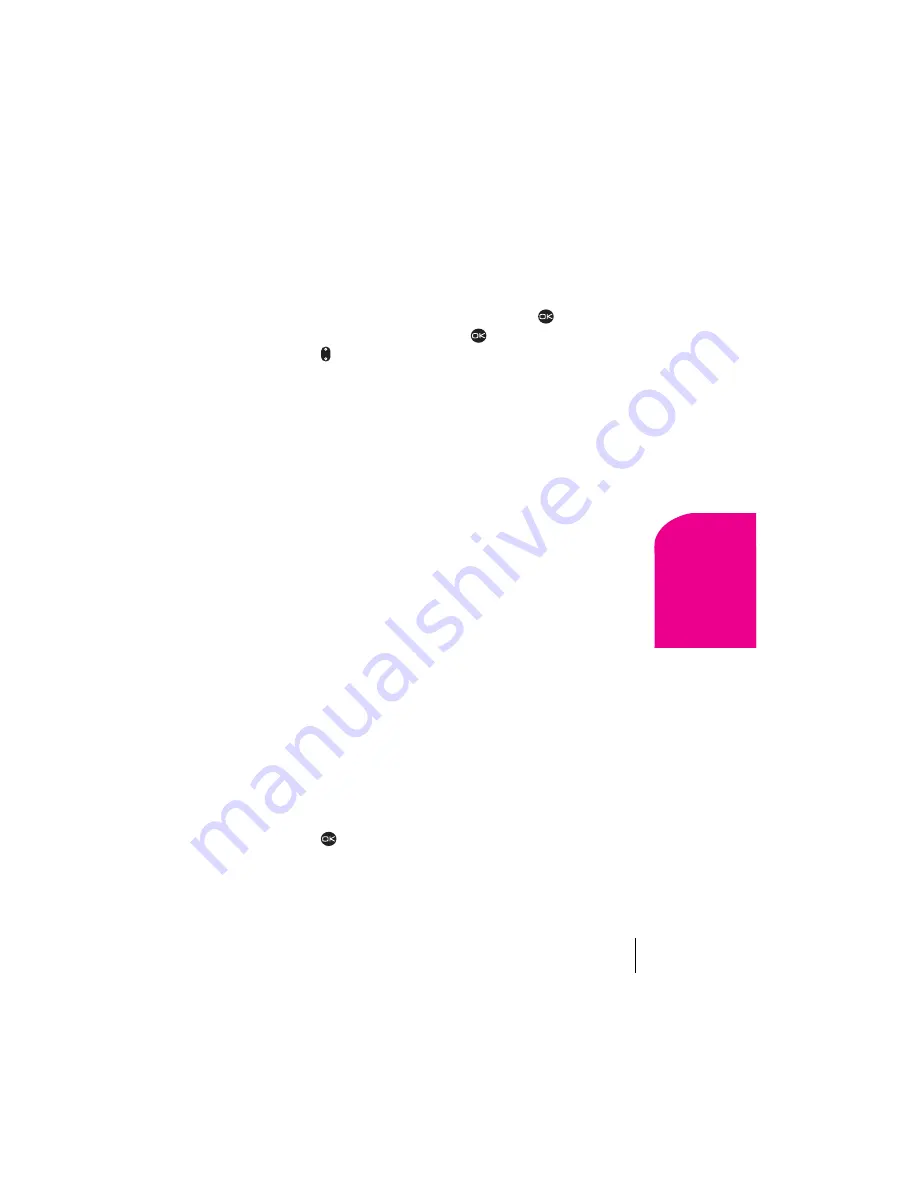
Section 13
Using the Voice Services of Your Sprint PCS Phone
79
V
o
ic
e
S
e
rv
ic
e
s
13
Editing a Voice Tag
You can edit or erase a voice tag.
1.
From the home screen, select
Menu
→
Contacts
→
Voice Dial List.
2.
Highlight the contact you want to edit, and press
to select it.
3.
Select the phone number and press
.
4.
Press up or down to select
Add Voice Dial
,
Edit Voice Dial
, or
Erase Voice Dial
, and follow the prompts.
Voice Training
During Voice Training, you speak a series of commands and the Voice
Recognition (VR) feature “learns” your voice. Perform Voice Training in
a quiet environment, and speak naturally into the microphone.
If the voice commands you repeat during training do not match, VR will
ask you to repeat the command. Do not speak a command until the
prompt is complete. If you speak too soon, you will hear three tones.
1.
Select
Menu
→
Settings
→
Voice Services
→
Voice Training
.
2.
Highlight the training option you wish to use:
÷
Train All
—Commands “Yes,” “No,” and “Wake-up” are
trained.
÷
Train “Wake-up”
—Only the “Wake-up” command is trained.
The “Wake-up” command feature can only be used with an
accessory, such as a headset, hands-free car kit, or portable
hands-free car kit.
÷
Train “yes/no”
— “Yes” and “No” commands are trained.
Voice Recognition recognizes the “Yes” and “No” commands
without training. However, performance is improved when you
train these commands. If you do not train the Voice Recognition
feature, the “Yes” and “No” commands can be activated by
anyone.
÷
Untrain All
—Erases all training.
3.
Press
to select the training option.
You are prompted to say the command.
4.
Speak the command clearly into the microphone and listen for
“Again.” Say the command again until you hear “Training
completed.”
Summary of Contents for 2345
Page 1: ...Sprint PCS The clear alternative to cellular SM ...
Page 8: ......
Page 10: ......
Page 16: ...Section 2 8 Getting to Know Your Sprint PCS Phone 2 Getting to Know Your Sprint PCS Phone ...
Page 40: ......
Page 50: ......
Page 58: ......
Page 70: ......
Page 74: ......
Page 82: ......
Page 90: ......
Page 102: ......
Page 128: ......






























