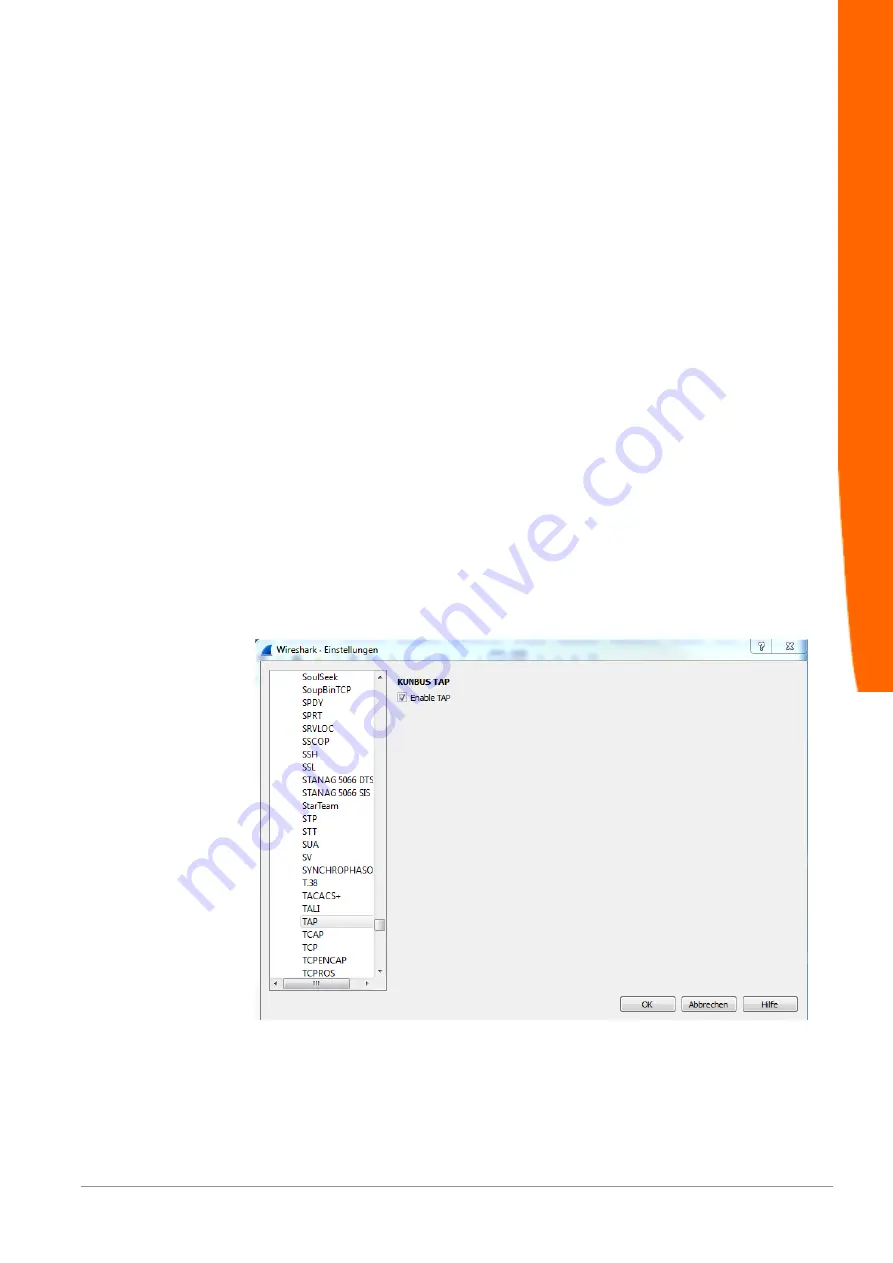
DO0281R00
17 / 58
6 Starting TAP for the first time
◦ Unpack the device and make sure you have all the components listed in the
scope of delivery.
◦ Connect the device to the power pack supplied.
ð
The POWER LED lights up.
◦ Load the "Wireshark" network analysis software onto the PC and install it. You
can download Wireshark from www.wireshark.org.
◦ Download the Wireshark plugin.DLL from the KUNBUS website and copy the
DLL file into the Wireshark plugin folder (e.g.: C:\Programs\Wireshark\plugins
\1.10.2). Download the correct DLL file for either the 32 or the 64-bit Wireshark
version, depending on which one you use:
- 32-bit version: tap32_1xxx.dll (Wireshark-Plugin WIN32)
- 32-bit version: tap32_2xxx.dll (Wireshark plugin WIN32)
- 64-bit version: tap64_1xxx.dll (Wireshark plugin WIN64)
- 64-bit version: tap64_2xxx.dll (Wireshark plugin WIN64)
xxxx denotes the version used (e.g. 1.10.2)
◦ Connect TAP CURIOUS to an Ethernet interface on the PC using a RJ45
cable. Die "Link" LED lights up as as soon as the PC and TAP CURIOUS are
connected.
◦ Connect the line to be tested to one of the probe ports. Each of the ports "Con
A" and "Con B" and ports "Con C" and "Con D" are connected directly. So
communication is possible even when TAP is deactivated. The "Speed" LEDs
show the connection speed set for the probe ports. When frames are being
transmitted on the line, the "Activity" LED flashes green.
◦ Start Wireshark on the PC and activate the "TAP" plugin in the menu at "Edit >
Preferences > Protocols > TAP".
Illustration 6:
Wireshark plugin
◦ All available Ethernet interfaces are listed in the main window. Click on the
Ethernet interface you require to select it.
◦ Set any filters you want via the web server. This allows you to search for
specific frames and prevents your PC's main memory from becoming
overloaded.
ð
You can now use Wireshark to analyze the data.
Starting TAP for the first time






























