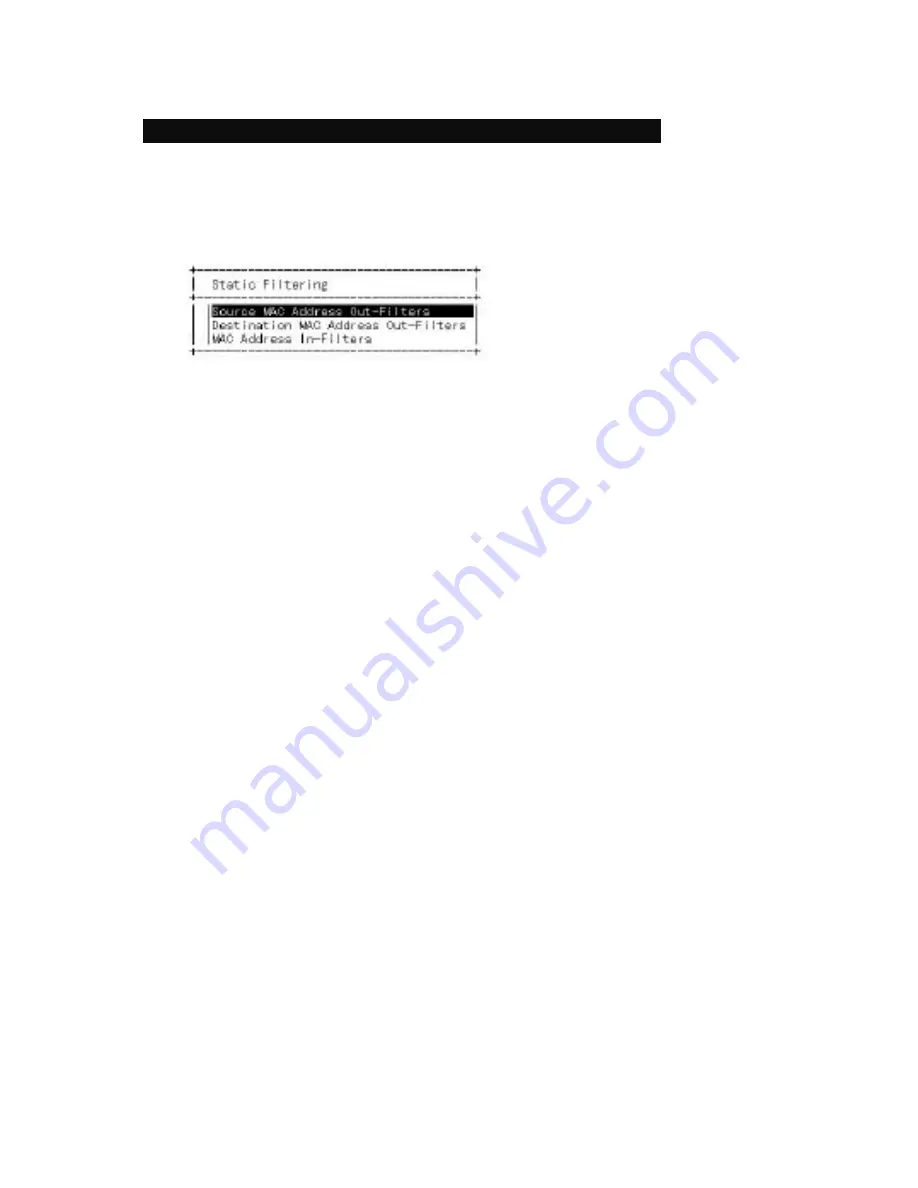
32
n
Static Filtering
Lets you view, add, delete, or search all source or destination addresses to
be filtered. If you select
Static Filtering
from the Advanced Management
screen, the Static Filtering screen appears.
The "Out-Filters" function will filter out these packets with the
source/destination addresses in the out-filters table, i.e. these packets will
not be forwarded by the switch.
The "In-Filters" function will filter in these packets with the MAC addresses in
the in-filters table, i.e. these packets will be always forwarded by the port of
the switch. This filter-in function is binding on port. If you set the MAC
address learning function of the connection port to "No MAC Learning" in the
"Port Perspective" of "L2 Switching Database" in Advanced Management,
only these MAC addresses in the in-filters table for the port will be
forwarded by the port.
You can highlight one of these items and press Enter. A MAC address table
will appear.
a). Add a MAC address : Hold down the Shift key and press + to add a
specific MAC address to be filtered.
b). Delete a MAC address : Press "-" to delete a specific MAC address from
being filtered. There is no precautionary message that appears before you
delete a MAC address. Therefore, be sure you want to delete the address
before doing so.
c). Search a MAC address : Press S to search through the list of MAC
addresses in the static filtering database.
Summary of Contents for KS-2300
Page 1: ...KS 2300 KS 2600 Intelligent Switch User s Guide ...
Page 9: ...3 screws to mount the hub onto the standard EIA 19 inch rack ...
Page 12: ...6 ...
Page 15: ...9 Restore Default Settings Restore the factory default settings Reboot Reboot the switch ...
Page 69: ...63 Workgroup Power User Workgroup FS FS Switch Switch Gigabit Connection ...
Page 73: ...67 5 Power ON the switch ...
Page 76: ...70 ...






























