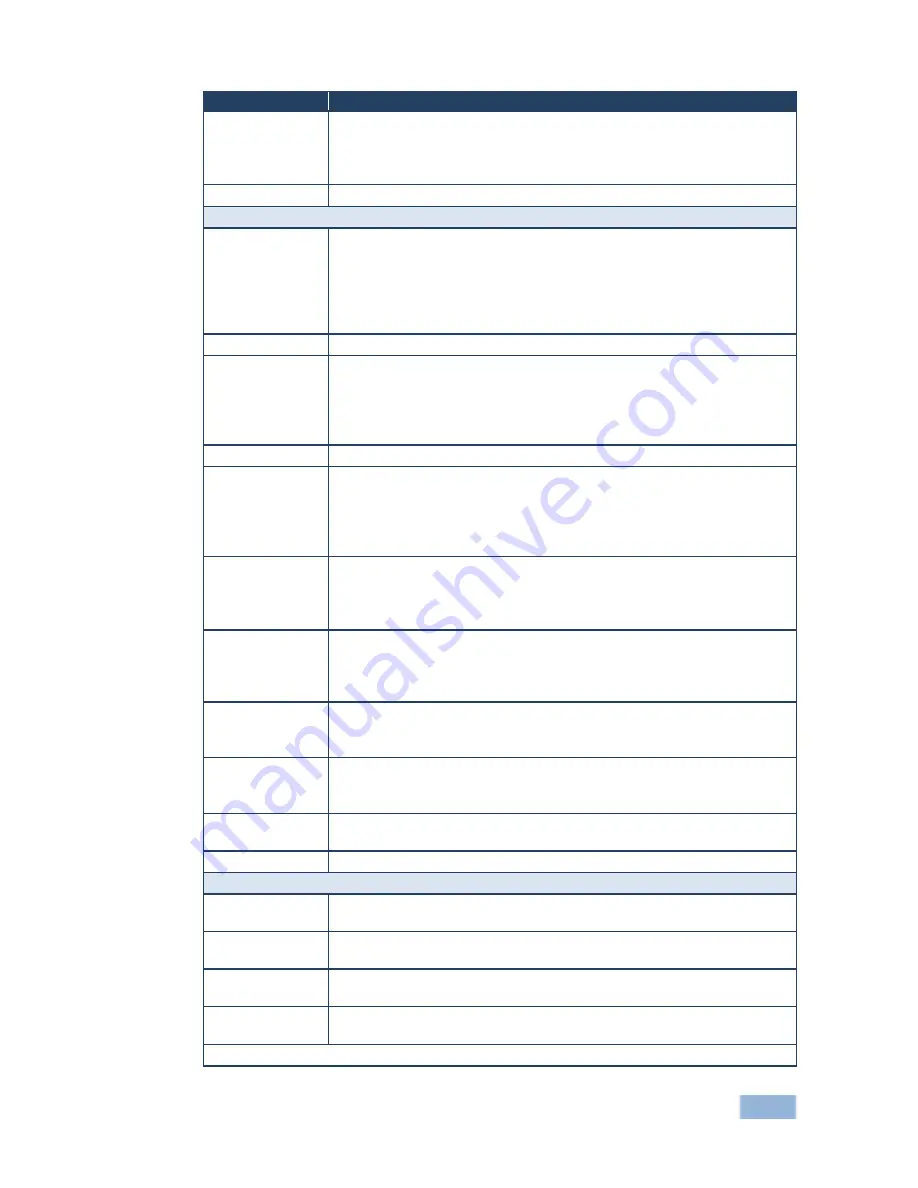
VSM-4x4HFS - Controlling the VSM-4x4HFS
25
25
Mode
Function
In QUAD Mode
Set the CONTRAST, BRIGHTNESS, SATURATION and HUE separately
for QUAD 1, QUAD 2, QUAD 3 and QUAD 4.
RESET each parameter for all the QUADs
RESET ALL the PICTURE parameters to their default values
EXIT
Exit the PICTURE menu
OUTPUT
RESOLUTION
Set the output resolution to NATIVE , 480p, 576p, 720p50, 720p60,
1080p24, 1080p50, 1080p60, 1024x768, 1280x800, 1280x1024,
1366x768, 1440x900, 1600x900, 1600x1200, 1680x1050 or 1920x1200
Note NATIVE resolution is read from OUT A. If the FW cannot detect the
OUT A native resolution or if it is not supported, the resolution defaults to
720p60
ASPECT RATIO
Set to Full, 4:3, 16:9 or Best Fit
BORDERS
Available only for the DUAL and QUAD operation modes
Set to Show (all the borders), Only Selected (only the selected output) or
OFF
If Show is
selected (a border around each image), the selected output’s
border will appear thicker
BORDER COLOR
Select RED, GREEN, BLUE, YELLOW, MAGENTA or GREY
INPUT LABELS
Set input labels to ON or OFF
By default the label is set to Source 1 for input 1, Source 2 for input 2 and
so on.
Note that the labels can be changed via the Web pages or RS-232
commands
OUTPUT LABELS
Set output labels to ON or OFF (for MATRIX mode only)
By default, labels are set to Output1, Output 2 and so on.
Note that the labels can be changed via the Web pages or RS-232
commands
BEZEL
CORRECTION
In the Video Wall operation mode, use bezel correction to compensate for
the video wall monitor rims which create a non-continuous image across
the video wall
Set to OFF or ON for the Video Wall operation mode only
H BEZEL
CORRECTION
Set the horizontal bezel correction
Note that output resolutions 480p and 576p do not support bezel
correction
V BEZEL
CORRECTION
Set the vertical bezel correction
Note that output resolutions 480p and 576p do not support bezel
correction
IDENTIFY
Identify each input/output as well as the audio source (for DUAL and
QUAD modes)
EXIT
Exit the OUTPUT menu
EDID
INPUT 1
Set the output from which the EDID is read to input 1: OUT A, OUT B,
OUT C, OUT D, Default or FILE
INPUT 2
Set the output from which the EDID is read to input 2: OUT A, OUT B,
OUT C, OUT D, Default or FILE
INPUT 3
Set the output from which the EDID is read to input 3: OUT A, OUT B,
OUT C, OUT D, Default or FILE
INPUT 4
Set the output from which the EDID is read to input 4: OUT A, OUT B,
OUT C, OUT D, Default or FILE
Note that EDID does not support 4k2k and 3D
Summary of Contents for VSM-4x4HFS
Page 2: ......
Page 3: ......
Page 43: ...38 VSM 4x4HFS Controlling the VSM 4x4HFS...
Page 84: ......






























