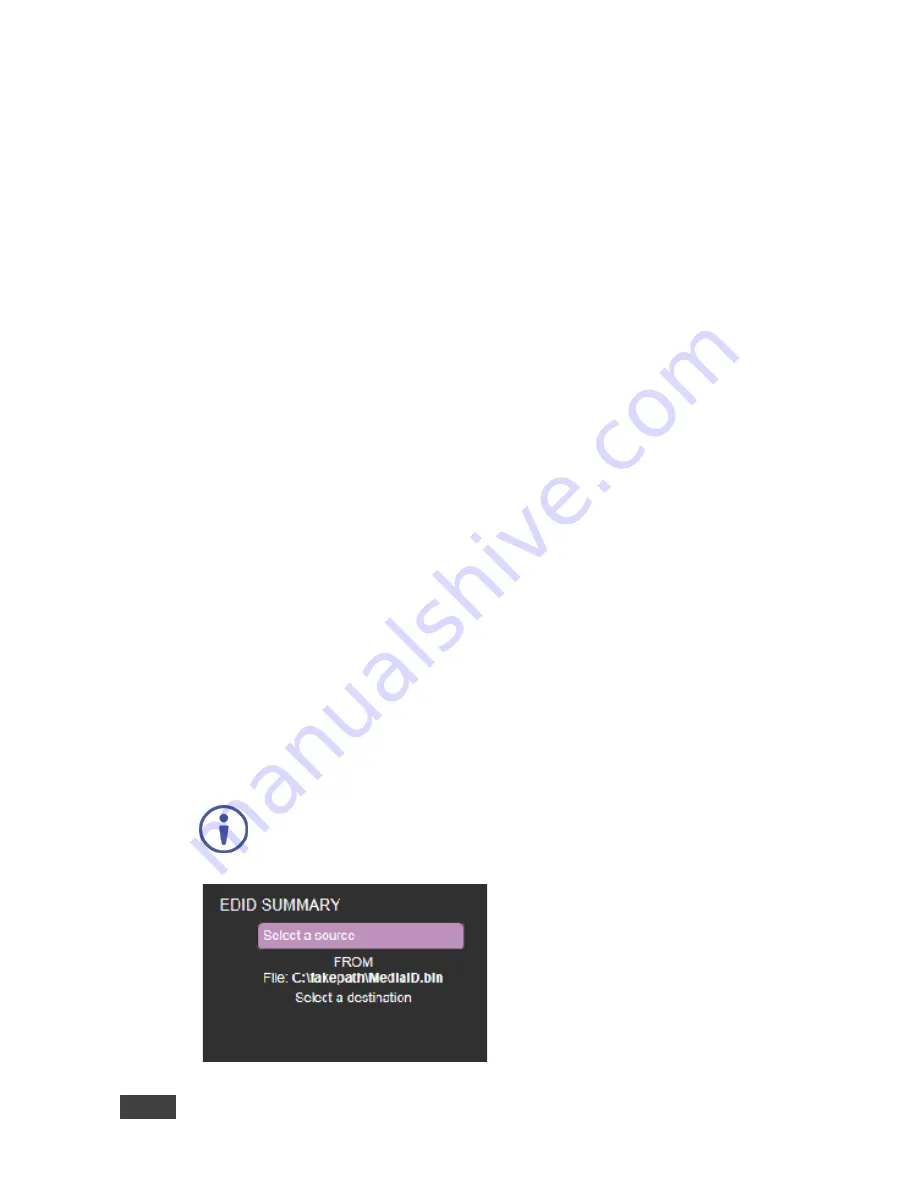
20
VS-611DT - Using the Web Pages
To copy EDID data from an output or an EDID file to inputs:
1. Click the source button (output) from which to copy the EDID. The button
changes color and the EDID summary shows the EDID data.
2. To copy an EDID file, click the source Browse button. The Windows Browser
opens.
3. Browse to the required file.
4. Select the required file and click Open.
5. Click the input capability checkbox.
6. When Set Color Space selected, the EDID color space is set to RGB only
when copying the EDID.
7. When Set Deep Color selected, the EDID deep color is set to 24-bits only
when copying the EDID.
8. Click one or more destination inputs, or select all inputs by checking the
Inputs check-box. All selected input buttons change color and the EDID
summary information reflects the input selection(s).
9. Click the Copy button. The “EDID was copied” success message is
displayed and EDID data is copied to the selected input(s).
10. Click OK.
When selecting the EDID file, if the path indicates \fakepath\ as
shown in the following illustration, allow the browser to upload the file
in the browse Tool/Internet. Safari does not support file upload.
Summary of Contents for VS-611DT
Page 1: ...USER MANUAL MODEL VS 611DT UHD 6x1 2 Auto Switcher P N 2900 300464 Rev 3 www kramerAV com...
Page 2: ......
Page 3: ......
Page 4: ......
















































