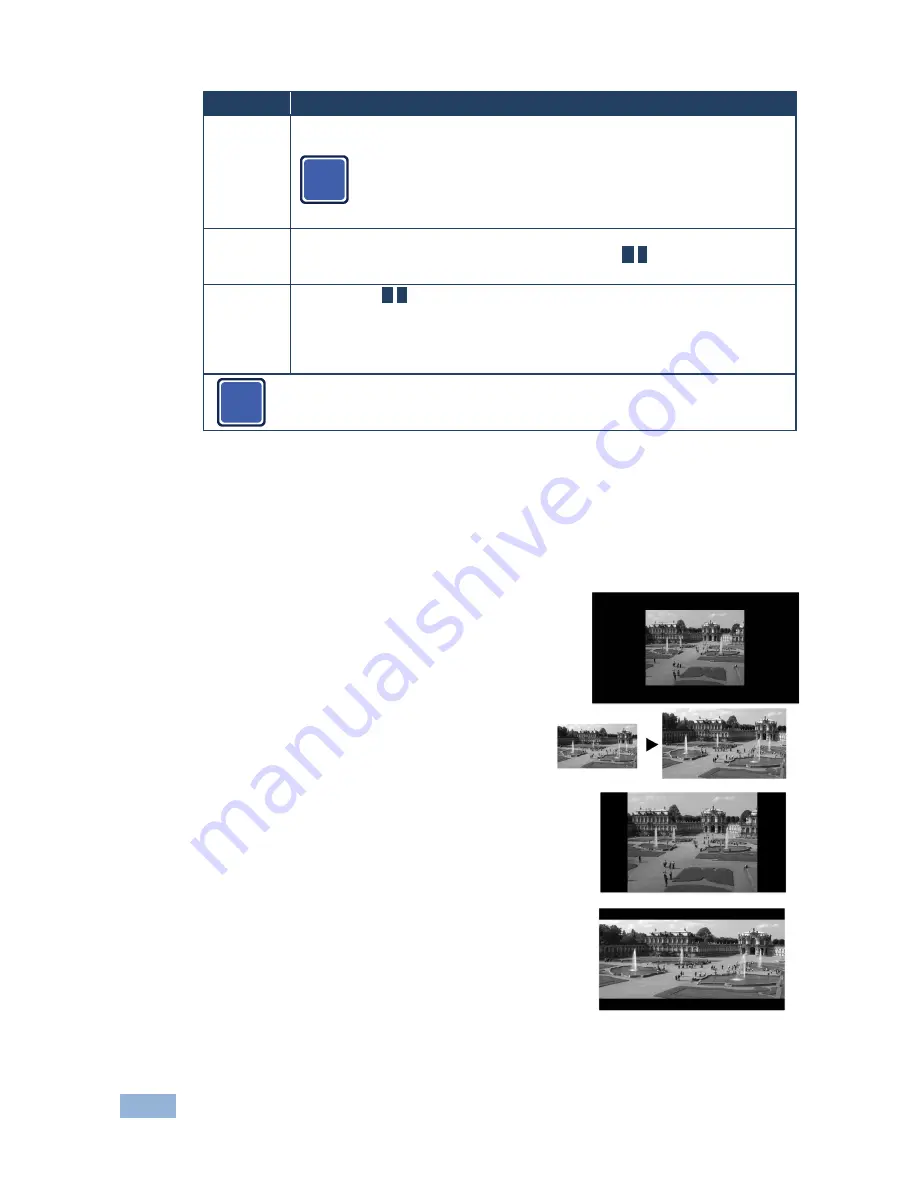
36
VP-771 - The OSD Menu
Setting
Function
Output
continued
Note that Follow Output sets the Deep Color of the HDMI and the DGKat
outputs independently, according to the screen connected to each output.
A change in the Deep Color setting will take effect after there is a
hot plug on the HDMI/DGKat output or if the user selects a new
output resolution.
Color Space
– to RGB, YPbPr422 or YPbPr444
Zoom
Position
Set H Position and V Position, the horizontal and vertical zoom positions
respectively, to zoom into certain areas of the image
M
/
P
Lets you “move” the zoom area (same as scanning an area with a magnifying glass)
Zoom
Set the zoom
M
/
P
Zooms into the center of the display.
When zooming in the Freeze state, in case the input resolution is larger than the
output resolution, the image may be cut-off or change its position. This can be fixed
via Zoom Position (above).
Note that any change in the display mode, the input source and/or the output
resolution will cancel the zoom setting.
6.7.1
Selecting the Correct Aspect Ratio
You can configure
the aspect ratio of any output image to fit your application. The
VP-771
offers four different aspect ratio settings: Follow Input, Follow Output, Best
Fit and Letterbox. Here is how each of these settings works.
FOLLOW INPUT
– The aspect ratio and resolution of the
input video or graphics signal are both preserved (no
scaling). For example, a composite video image with a 4:3
aspect ratio will appear with the same aspect ratio on a
1080p (16:9) output image, surrounded by black bars
FOLLOW OUTPUT
– The aspect ratio and resolution
of the input signal is re-sized to precisely match the
aspect ratio and resolution of the
VP-771
output
signal. This may result in some distortion to the input
signal images
BEST FIT
– This setting re-sizes the video or
graphics input signal to “best fit” the output resolution
while maintaining the aspect ratio of the input signal.
For example, a composite video signal (4:3 aspect
ratio) will “best fit” to the top and bottom of a
widescreen output image, resulting in black pillars on
either side.
LETTERBOX
– This setting compresses the top and
bottom edges of the input signal, but fills the width of
the screen.
i
i
Summary of Contents for VP-771
Page 2: ......
Page 3: ......
Page 19: ...14 VP 771 Connecting the VP 771 Figure 3 Connecting the VP 771 Presentation Switcher Scaler...
Page 76: ......
















































