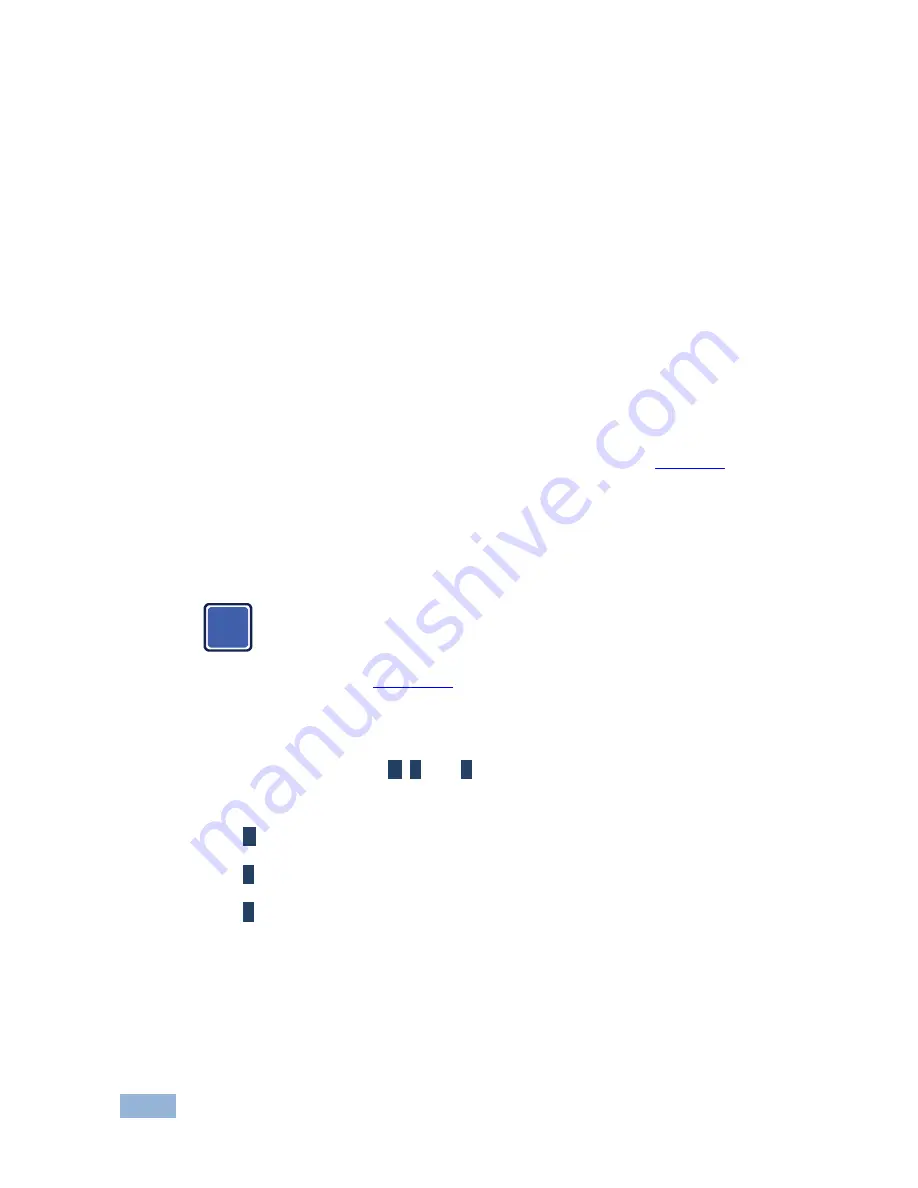
18
VP-771 - The OSD Menu
Note that:
•
A selected parameter that turns gray becomes valid immediately (there is no
need to press Enter to save the changes)
•
Exiting the menu saves the parameter to the memory
•
Data is saved per window and per input (to a dedicated input + window
memory), as applicable
The control buttons let you control the
VP-771
via the OSD menu. Press the:
•
MENU (or
) button to enter the menu, exit the menu, and when in the OSD
menu, move to the previous level and change menu settings in the OSD
screen.
Changes are immediate
The default timeout is set to 30 seconds and can be changed (see
Section 6.8
)
•
ENTER (or
) button to access sub-menu items
•
Arrow buttons to move through the OSD menu
•
Up or down arrows to change settings
Note that when exiting the menu, all the changes are automatically
saved to the non-volatile memory.
The default OSD timeout for auto exit is set to 30 seconds and can be
changed (see
Section 6.8
).
6.1.1
OSD Control Icons
The following three icons:
M
,
P
, and
E
are included to indicate when functionality
applies to the Main window, the PiP Window or the entire system:
•
M
for Main Window Control
•
P
for PiP window Control
•
E
for Entire System Control
i
Summary of Contents for VP-771
Page 2: ......
Page 3: ......
Page 19: ...14 VP 771 Connecting the VP 771 Figure 3 Connecting the VP 771 Presentation Switcher Scaler...
Page 76: ......
















































