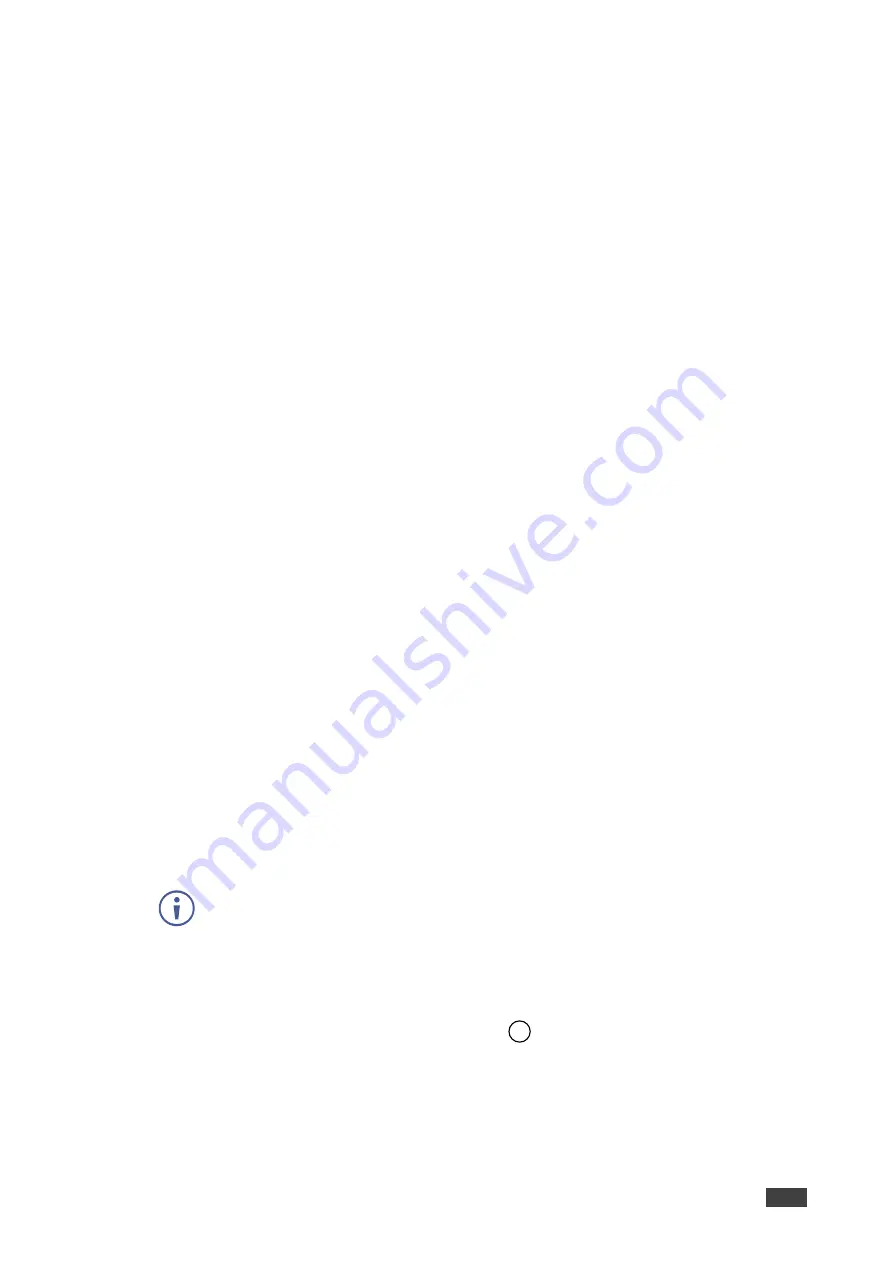
Kramer Electronics Ltd.
VP-440X
– Operating and Controlling VP-440X
19
▪
Closed (On); Open (Off).
▪
Closed (Off); Closed (On).
▪
Disable.
Remote pin button is defined.
Viewing Device Information
Device information includes the selected source, the input and output resolutions, and the
software version.
To view the information:
1. On the front panel press
MENU
. The menu appears.
2. Click
INFO
and view the input resolution, output resolution and software version
information is displayed.
Performing a Reset
VP-440X
enables performing either a soft reset or a full reset via the front panel MENU
buttons.
To reset the device:
1. On the front panel press
MENU
. The menu appears.
2. Click
Factory
and select either Reset (full reset) or a Soft Reset (reset device
information excluding Ethernet parameters), then click
Yes
.
Wait for completion of factory reset (resolution is set to Native).
Device is reset.
Updating the Firmware
VP-440X
enables performing firmware update via the front panel MENU buttons.
To update the firmware:
1. Save the new firmware file to a memory stick.
The memory stick should only include this file.
2. Power the device.
3. Connect an input source and a display to the device, to indicate firmware upgrade
completion.
4. Plug the memory stick into the PROG USB port
on the device rear panel.
5. On the front panel press
MENU
. The menu appears.
6. Click
FW Update
and select
On
.
7. Wait for completion of firmware update.
Firmware upgrade is complete when an image appears on the display.
10






























