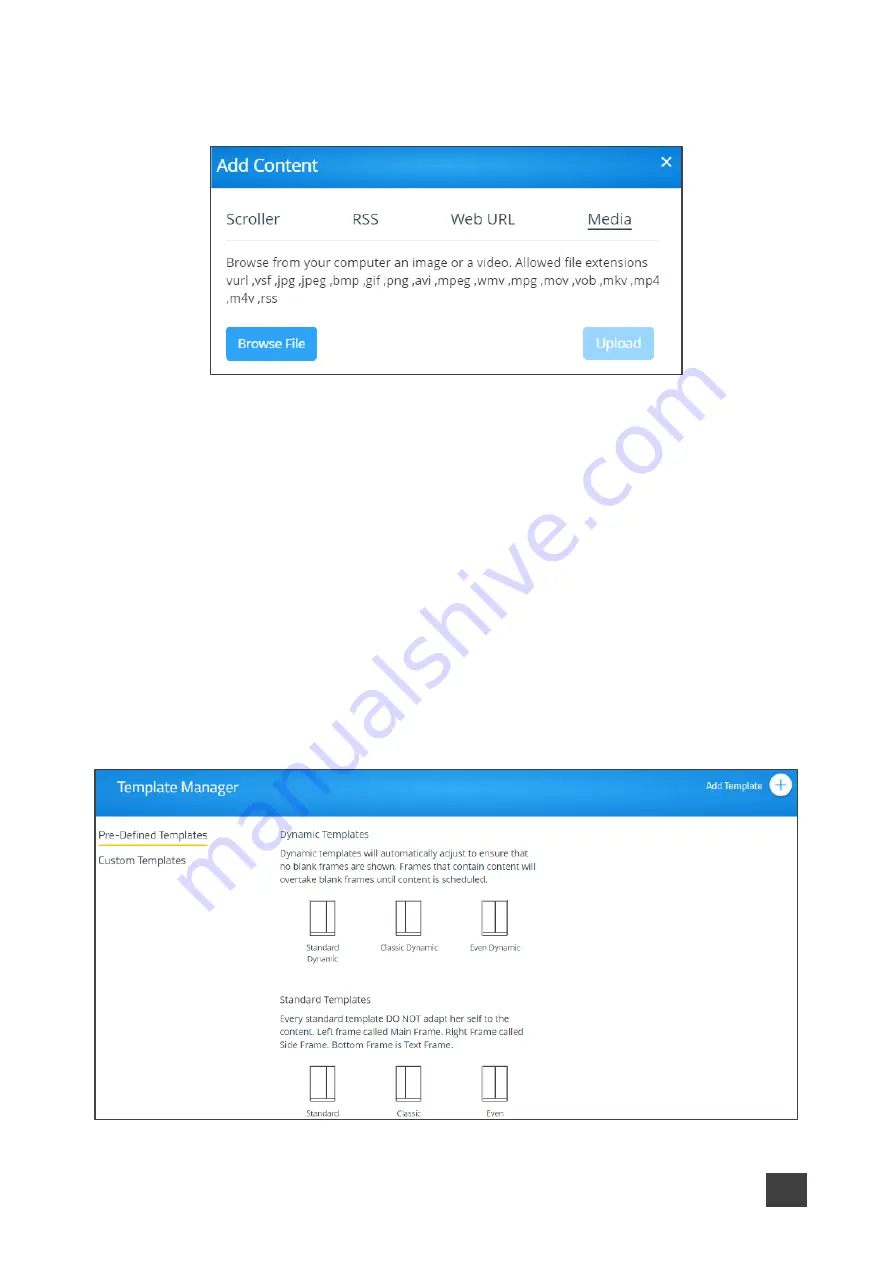
Kramer Electronics Ltd.
VIA Capmus², VIA Campus² PLUS
– For Web Administrator: Configuring Settings – Gateway Management
Pages
65
2. Click Media.
The Media tab appears.
Figure 65: Media Settings
3. Click
Browse File
.
A file browser appears.
4. Select an image or video file and click
Upload
.
The file is added and appears in the Existing Media table.
Creating Custom Digital Signage Templates
Templates dictate the layout of the digital signage content. Up to 3 frames of content can be
displayed at once.
VIA Capmus², VIA Campus² PLUS
enables you to use predefined
templates and to create custom templates.
To create a custom digital signage template:
1. Click
Digital Signage
>
Template Manager
on the navigation pane.
The Template Manager page appears with Pre-Defined Templates tab open.
Figure 66: DSS Template Setting Page






























