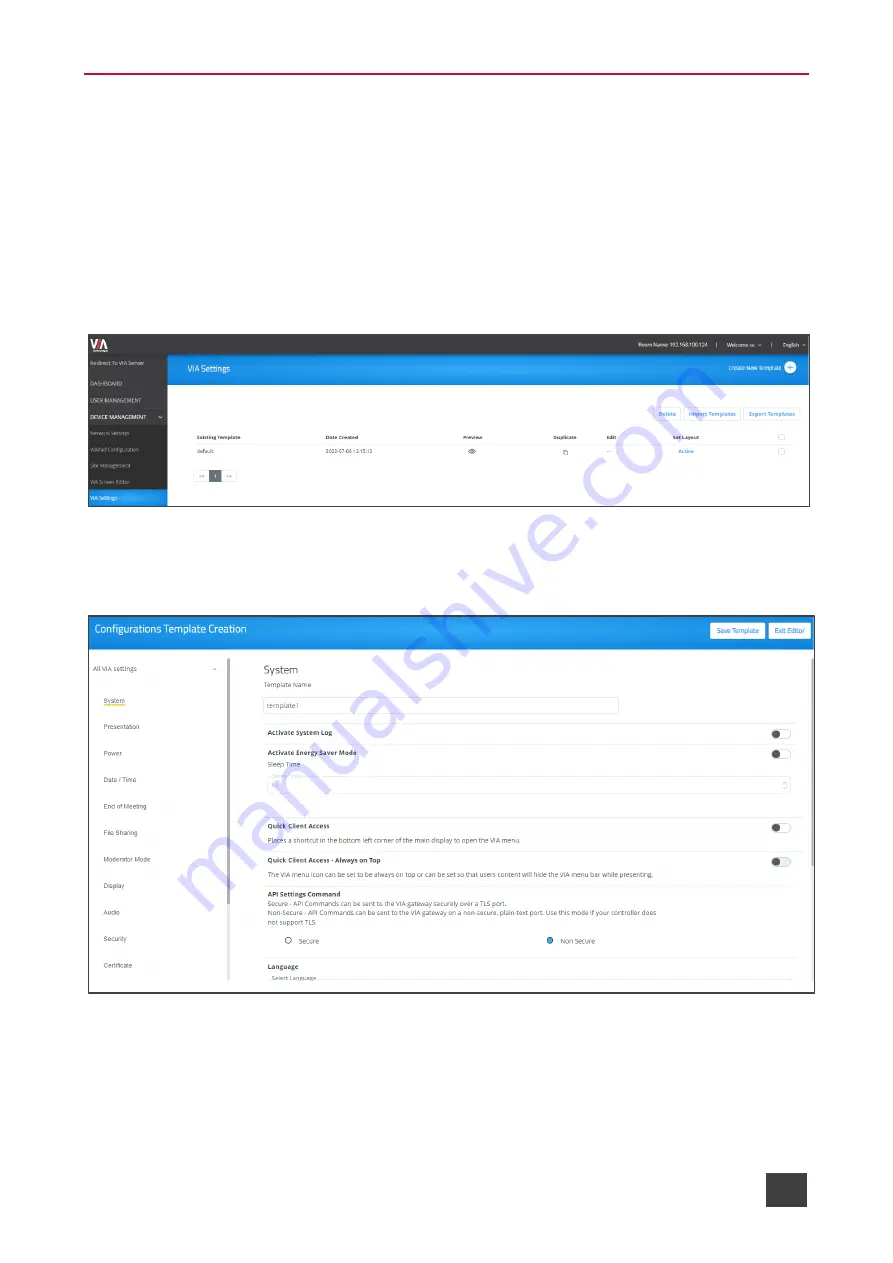
Kramer Electronics Ltd.
VIA Capmus², VIA Campus² PLUS
– For Web Administrator: Configuring Settings – Gateway Management
Pages
39
Configuring VIA Settings Template
VIA Capmus², VIA Campus² PLUS
enables you to configure settings such as power saver,
time & date, audio and features availability and save them as part of a settings template. This
enables you to define and save different settings for different types of meetings. Just load the
appropriate template to match your needs.
To create a new gateway settings template:
1. Click
DEVICE MANAGEMENT
>
VIA Settings
on the navigation page.
The VIA Settings page appears.
Figure 35: VIA Setting Page
2. Click
Create New Template
.
The Configurations Template Creation page appears.
Figure 36: Configuration Template Creation Page
3. Enter a name for the new template and click
Save Template
.
The new template is saved.
4. Open the different settings pages by clicking on the navigation pane on the left and
change settings as needed.






























