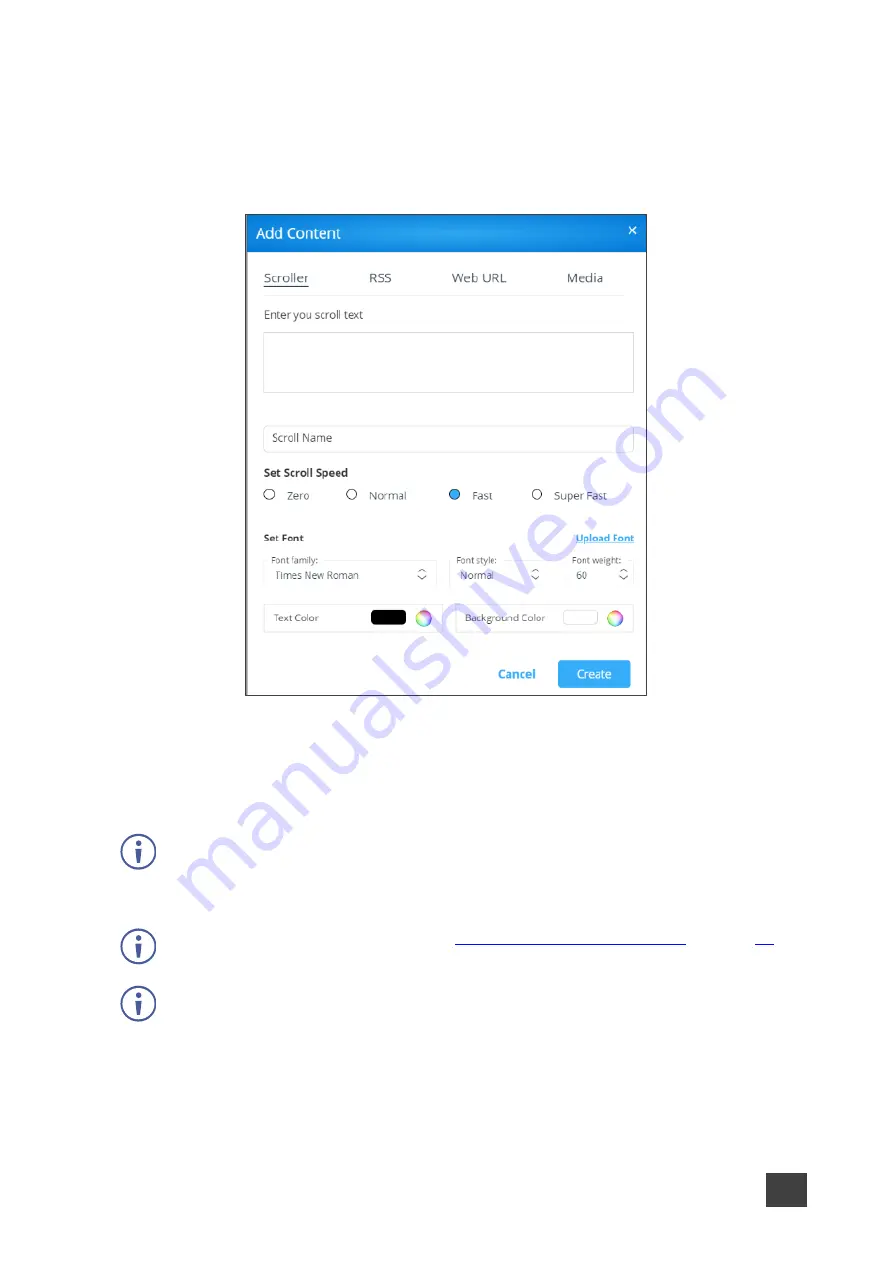
Kramer Electronics Ltd.
VIA Capmus², VIA Campus² PLUS
– For Web Administrator: Configuring Settings – Gateway Management
Pages
62
Creating Scrolling Text
To create scrolling text:
1. On the Manage Content page, click
Add Content
.
The Add Content pane appears with the Scroller tab open.
Figure 62: Add Content Pane
2. Type the text to be displayed in the box.
3. Type a name for the scroller in the Scroll Name text box.
4. Set the scroll speed.
Select
Zero
for speed to create a static text display that does not scroll.
5. Set the font parameters.
To add a font, click
Upload Font
Adding Fonts to Digital Signage
The following variables can be entered into the text field:
•
#airplayname#
– Displays the airplay name.
•
#roomname#
– Displays the room name/code for joining into the meeting.
•
#appass#
– Displays the Access Point password.
•
#apname#
– Displays the Access Point name.
•
#ipaddress1#
–Displays the IP address for the primary network.
•
#ipaddress2#
– Displays the IP address for the second network, if in use.






























